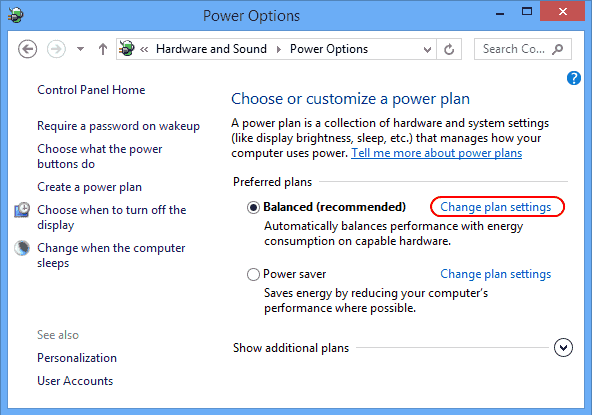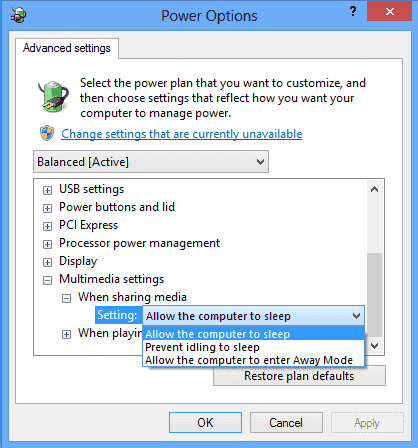Learn how to fix PC Won’t Go to Sleep Mode in Windows 10.
Those who have facing PC Won’t Go to Sleep Mode in Windows 10, follow the steps in order to fix Windows 10 Won’t Sleep. Once you start facing this issue your battery timings will start to reduce and performance rate will drop. Let’s start the guide to fix it.
Windows 10 PC Won’t Go to Sleep Mode:
- Click on Start Button, Select Settings.
- Select System.
- Select “Power & sleep“.
- Here you have check that Sleep setting is set to desired value.
- Now look under “Additional power settings“.
- Click on “Change Plan Settings”.
Windows 10 Won’t Sleep
- Now click on “Change advanced power settings“.
- You’ll be in power settings menu, here you have to expand all the options and set the value to “Allow the computer to sleep“.
Windows 10 Won’t Sleep
This is all, I hope after applying these step your PC will no longer be facing Windows 10 Won’t Sleep issue, but if still, you are facing the same issue then you need to run you antivirus in order to check if there is any virus which is causing such issue. If not then i would suggest you should go to service center and let it checked by the professionals.