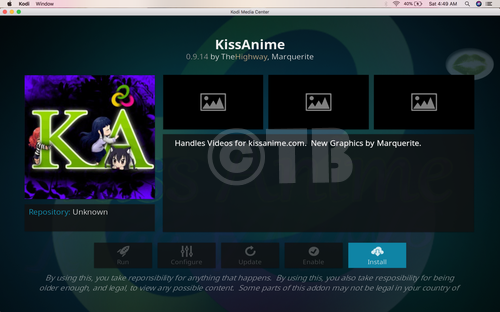Hello, Everyone. I was searching for more Online Movies Add-ons for Kodi and found VidTime. I’ve Installed VidTime Add-on Kodi and now want to share it with you guys. VidTime is a good source to Watch Movies and TV Shows online and in High Definition. Let’s start the method to How To Install VidTime Add-on Kodi.
Contents
Best of Kodi:
- Best Live TV IPTV Kodi Add-ons 2017 & Live TV on Kodi
- Top Best KODI 17.3 Krypton Builds July 2017
- Top Best Kodi Repositories of 2017 & Still Working
- Top Best Kodi Addons for Movies 2017
Must See:
- Now keep that in mind if you need a proper coverage of Kodi then we would suggest you install the best and low-cost VPN. IPVanish is specially designed for Kodi and it has multiple high-speed servers with no throttling or logs.
- Learn how to enable Unknown Sources in Kodi. Click Here.
Install VidTime Add-on Kodi:
The bad news is that VidTime Kodi Add-on is dead and the developers of this Add-on has announced it.
Kodi 16.1 Install Guide:
- Click on the System icon.
- Click on the File Manager.
- Click on Add Sources.
- Click on None.
- Type in URL: http://fusion.tvaddons.co. Click on OK.
- Now you have to name it ( Fusion) and Click OK.
- Head back to the main menu and click on System Settings-> Add-ons.
- Click on Install from Zip.
- Click on fusion.
- Click Start Here.
- Click on Repository.VidmanJSVxxx.Zip.
- You have to wait for few seconds and you’ll see a pop-up saying VidmanJSV Add-on is Enabled.
- select Install from Repository.
- Click VinManJSV Repository.
- Click on Video add-ons.
- Select VidTime.
- Click Install.
How To Install VidTime Add-on Kodi:
- Download Kodi and Install it. Launch Kodi, Click on Settings.
Click on File Manager.
Click on Add Source.
Click on None.
Type this URL: ” http://fusion.tvaddons.co/ “.
- Name it Fusion.
- Head Back to home Screen -> Click Add-ons.
- Click Package Installer Icon.
- Click Install from ZIP File.
- Click Fusion.
- Now on next screen, you’ll see three folders, Select Start Here. You will be presented with a list of Repos, Click on Repository.VidmanJSVxxx.Zip.
- After that, you’ve to wait for few seconds in order to get the confirmation that VidMan Add-on is Installed. When you see the Pop-up, Click on Install from Repository.
- Select VinManJSV Repository from the list -> Select Video Add-ons Folder -> Click on VidTime -> Click Install.
That’s all. That would be all If you face any issue you can tell me in comments. Thanks.

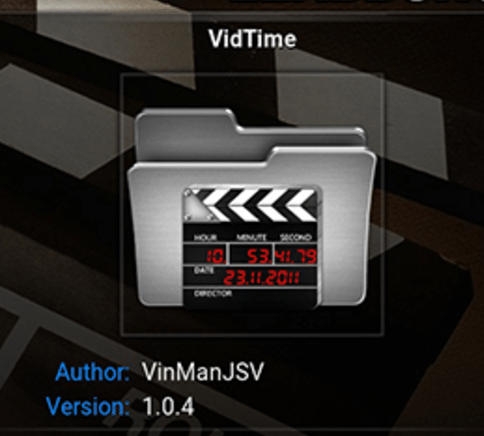


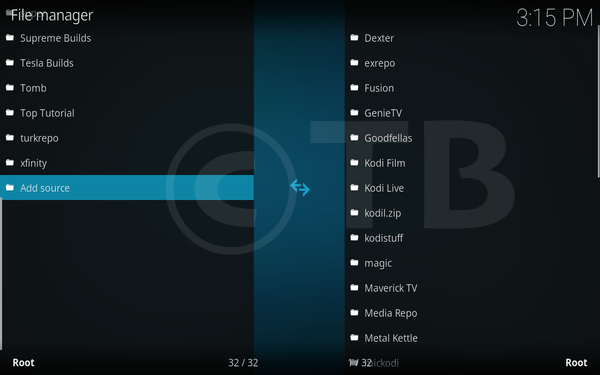





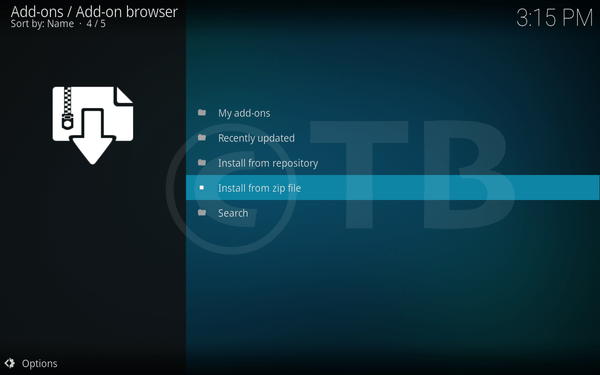

![Install Alvin Kodi Add-on: [ Exodus Fork ] Install Alvin Kodi Add-on](https://techbeasts.com/wp-content/uploads/2018/07/Alvin-Kodi20.png)