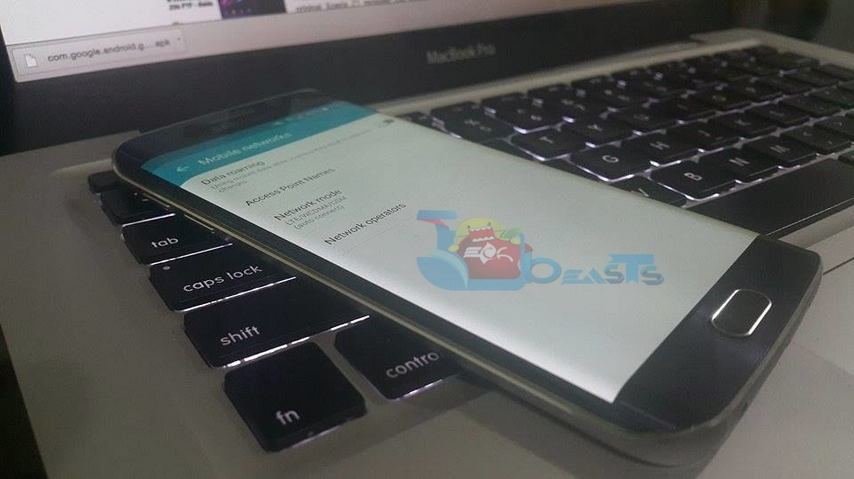Samsung has added many new features in Samsung Galaxy S6, there is one features that every wishes not to use but its really helpful. I am talking about SOS Feature in Samsung Galaxy S6 and S6 Edge, most us don’t even know that this features exists. SOS Feature can be activated by tapping three times on home button, it will immediately send pictures from your front and rear camera to a set of emergency contacts. Today i will tell you how to use and activate SOS Feature on Your Galaxy S6 in Case of an Emergency.
How To Use the SOS Feature on Your Galaxy S6 in Case of an Emergency:
Step#1: Goto your settings and then tap on “Privacy and Safety”.
Step #2: In Privacy and Safety menu tap on Send SOS messages, by default it will be off.
Step #3: Now toggle the switch to turn of on Send SOS messages service.
Step #4: Tap on Agree on Terms and condition page.
Step #5: You’ll see a popup ” To enable Send SOS messages add atleast one primary contact from the list “. Choose 4 of the contact whom you want to Send SOS messages. Once you’ve selected the contacts tap on done.
Step #6: Tap on back button and there you’ll see review the information that will be sent.
Step #7: Now to check that service is working or not, tap 3 time your home button and you’ll see a popup saying or notification informing you SOS mode was activated.
Step #8: Once its activated it will take pictures of you from front and rear cam, then it will make a video clip with a message ” I Need your Help ” and send it to your emergency contacts with your current location.
All Done !. Please do share this with your friends and do tell me if you face any issue regarding this guide.