As Sony promised, it started rolling out Android 5.1.1 Lollipop update for the Xperia Z line up. the very first devices to receive this update are Xperia Z3, Xperia Z3 Compact and Xperia Z3 Tablet Compact. The new update brings some minor changes which include enhanced sound, more control over alerts, camera application has received some improvements, a new dialer is there, a new animation while sending a message in messaging application. New WiFi and Bluetooth buttons have been added in the status bar. There are some more changes that you may come across after installing this update on your device.
We’ve already posted the guides to update Xperia Z3 and Z3 Compact to this latest Android 5.1.1 Lollipop firmware and now is the turn for Xperia Z3 Tablet Compact. The firmware carries the build number 23.4.A.0.546 and Android version Android 5.1.1 Lollipop as mentioned. FTF files are already available, just in case OTA update or an update through Sony PC companion hasn’t hit your region yet, you may update your device by means of the FTF files. Wondering how? Well, that’s what we are about to explain.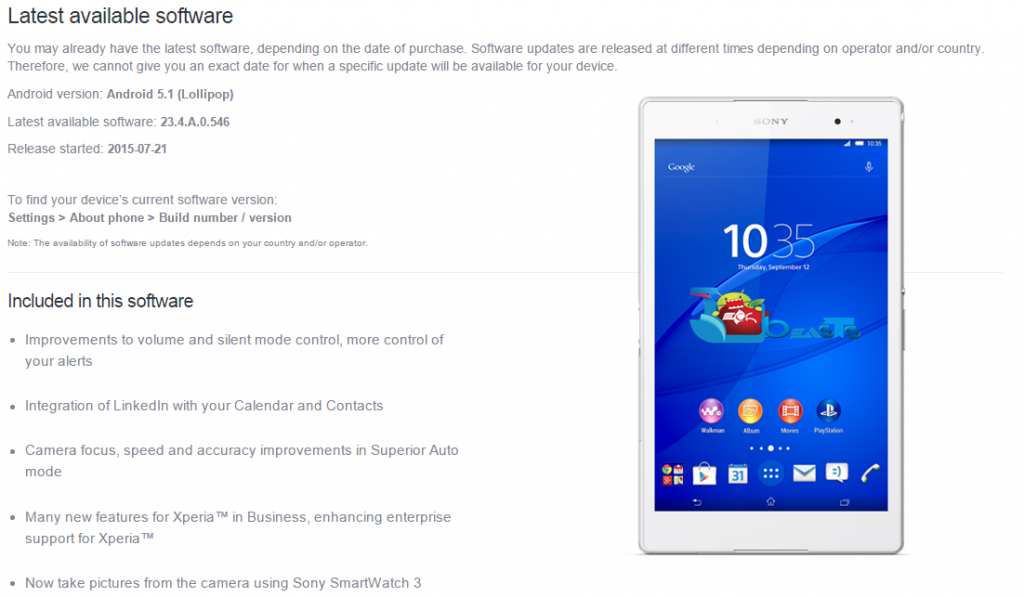
In the succeeding guide we will flash the latest Android 5.1.1 Lollipop 23.4.A.0.546 FTF on our beloved Sony Xperia Z3 Tablet Compact SGP-611 (LTE), SGP-612 (WiFi) & SGP 621 (LTE). Follow all these steps carefully in order to avoid any mishap. Please keep in mind that this is an official firmware flash guide. Doing this will not void the warranty of your or harm it in any way.
Early Preparations:
1. This is only for Xperia Z3 Tablet Compact SGP-611, SGP-612 & SGP 621
This ROM is only for the device mentioned above. Make sure that your model number matches the one listed above. To do so, go to Settings > About Device on your device and see your model number. Flashing this firmware on any other device will result in bricking it so make sure that you meet this requirement first of all.
2. Battery should be charged at least over 60%.
Make sure that your battery is charged enough to complete the flashing process. In case your battery is low and your device goes dead during the flashing process, you may end up soft bricking your device as it won’t complete the flashing process.
3. Backup everything!
Just to be on the safe side, you may consider backing up each and everything from your Android device. This is highly recommended so that in case anything goes wrong, you still have the access to all of your data and you can restore it immediately. You may backup everything as listed below.
- Backup SMS Messages
- Backup Call Logs
- Backup Contacts
- Backup Media – Copy your files manually to your PC or Laptop.
4. Enable USB Debugging Mode on your device.
Enable USB debugging mode on your device. To do so, tap settings>developer options>USB debugging. If you can’t find developer options in settings, then tap settings > about device and tap “Build Number” for 7 times and you’ll get em’ activated under settings.
5. Install and setup Sony Flashtool.
You must have installed Sony Flashtool. Find the full guide here. After installing Sony Flashtool, open the Flashtool folder from the drive where you installed it.Now open Flashtool>Drivers>Flashtool-drivers.exe and install the Flashtool, Fastboot & Xperia Z3 Tablet Compact drivers from the list. [Important]
6. Use OEM data cable to establish connection.
Make sure that you use the phone’s original data cable to establish connection between your phone and the PC. Using a different data cable might result in interrupting the firmware installation.
How To Update Xperia Z3 Tablet Compact SGP-611, SGP-612 & SGP 621 To 23.4.A.0.546 Android 5.1.1 Firmware
Before moving forward, please make sure that you’ve read the pre requisites and ensure that you are set to go ahead.
- Download the latest firmware Android 5.1.1 Lollipop 23.4.A.0.546 FTF file.
- For Xperia Z3 Tablet Compact SGP-611 [Generic/Unbranded] Firmware 1 or Create your own FTF using this guide.
- For Xperia Z3 Tablet Compact SGP-612 [Generic/Unbranded] Firmware 1 or Create your own FTF using this guide.
- For Xperia Z3 Tablet Compact SGP-621 [Generic/Unbranded] Firmware 1 or Create your own FTF using this guide.
- Copy the file and paste in Flashtool>Firmwares folder.
- Open Flashtool.exe now.
- Hit the small lightening button on the top left corner and select Flashmode.
- Select the FTF firmware file that you placed in the Firmware folder.
- From the right side, select what do you want to wipe. Data, cache and apps log, all wipes are recommended, perhaps you may select if you don’t want.
- Click on OK, and it will start preparing the firmware for flashing. This may take a little while to load.
- As soon as the firmware is loaded, it will prompt you to attach the phone by turning it off and keeping the back key press.
- For Xperia Z3 Tablet Compact, Volume Down key will do the job of back key, just turn off your phone, keep the Volume Down key pressed and plug in the data cable.
- As soon as the phone is detected in Flashmode, the firmware will start flashing, Do not leave the Volume Down key until the process is complete.
- As soon as you see “Flashing ended or Finished Flashing” leave the Volume Down key, plug the cable out and reboot.
- That’s All! Congrats! You’ve installed latest Android 5.1.1 Lollipop on your Xperia Z3 Tablet Compact. Enjoy
In case you got any queries or face any problems regarding this guide, please feel free to stop by the comment box below and let us know. We will get back to you as soon as possible. Thanks all!













