Sony has definitely won the hearts of fans this time by updating it’s old devices to Android 4.3 Jelly Bean. While other manufacturers are just bringing their flagship / mainstream devices to the newest firmware, this is where Sony took the lead. Earlier, Sony updated it’s Xperia Z family to Android 4.3 Jelly Bean and yesterday Sony has rolled out the update for it’s mid-range devices including Sony Xpera T, TX & V.
The new update comes with a lot of performance enhancements, new UI on the home screen, smooth graphical performance as well. On the core Sony has fixed some bugs, camera UI and media apps UI has changed. Battery performance has been enhanced as well in the new update. Android 4.3 Jelly Bean comes with the build number 9.2.A.0.295 for Xperia T, V & TX.
As some of you are familiar with how updates work, these take time to hit different regions through OTA or through Sony PC Companion. Many of the users may not be able to update their device right at the moment and may be worried or get jealous from those running their Xperia V on Android 4.3 Jelly Bean. Well, there’s no need to worry about it as we have remedy for your worry. In the following post we will guide Xperia V LT25i owners to update their device to latest firmware manually using Sony Flashtool. Let’s move forward and go through the procedure step by step.
Here are some important installation instructions:
- This guide is only for Sony Xperia V LT25i. Please check your device model first in Settings > About Device > Model.
- You must have installed Sony Flashtool – Get the full guide here. Also Install drivers using Flashtool > Drivers > Flashtool-drivers > Flashmode, Xperia V, Fastboot, select all these and install.
- Your phone’s battery must be charged at least over 60%. This is highly recommended in order to prevent any power issues during the process.
- Flashing this firmware will wipe all your apps, apps data, system data, contacts, call logs & messages. It will not wipe the internal storage (media) data. Proceed after you’ve backed up, in the next step the guides are linked in.
- Make sure that you backup your media content,contacts, call logs and text messages. This is important and recommended so that in case you decide to wipe your phone during the flashing process, you can get all of your data back using the backup.
- Enable USB debugging mode on your device. To do so, tap settings>developer options>USB debugging. If you can’t find developer options in settings, then tap settings > about device and tap “Build Number” for 7 times and you’ll get em’ activated under settings.
- To flash this firmware, you do not need to root your device, you do not need to unlock the bootloader. All you need is, your device must be the one mentioned and must be running on Android 4.2.2 Jelly Bean.
- Download the firmware file properly.
- Use the OEM data cable to connect your phone to your PC. Using any other data cable might cause connection problems.
- You need enough confidence to perform this custom method.
- Alright! Follow this guide to the letter in order to prevent any mishap.
How to Install Android 4.3 9.2.A.0.295 Official Firmware on Xperia V LT25i:
- Download Stock Android 4.3 Jelly Bean 9.2.A.0.295 Firmware for Xperia V LT25i [Unbranded / Generic ]
- Copy the file and paste in Flashtool>Firmwares folder.
- Open Flashtool.exe now.
- Hit the small lightening button on the top left corner and select Flashmode.
- Select the FTF firmware file that you placed in the Firmware folder.
- From the right side, select what do you want to wipe. Data, cache and apps log, all wipes are recommended, perhaps you may select if you don’t want.
- Click on OK, and it will start preparing the firmware for flashing. This may take a little while to load.
- As soon as the firmware is loaded, it will prompt you to attach the phone by turning it off and keeping the back key press.
- For Xperia V LT25i, Volume Down key will do the job of back key, just turn off your phone, keep the Volume Down key pressed and plug in the data cable.
- As soon as the phone is detected in Flashmode, the firmware will start flashing, Do not leave the Volume Down key until the process is complete.
- As soon as you see “Flashing ended or Finished Flashing” leave the Volume Down key, plug the cable out and reboot.
- That’s All! Congrats! You’ve installed latest Android 4.3 Jelly Bean on your Xperia V Enjoy.
Here are some screenshots:
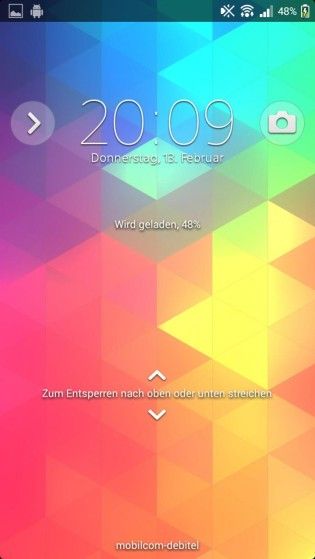






That’s All! In case you got any queries/suggestions or face any difficulties regarding this post, please feel free to stop by the comment box below and drop us your message. We will respond as quick as we can.
Also check: Root Sony Xperia V LT25i Running 9.2.A.0.295 Firmware [How to – Guide]















Will it be able to be set to English???
Yes you can set it to english.
How to take a screen shoot for xperia v? the latest version of 9.2.A.0.295?for the last version just press the power button rite? soory try to speak in english
@hasnifitrivii:disqus Volume Down + Power Key. That’s how you take the screenshot.
This doens’t work for me.. any inget way? I’ve got the same update.
Thanx usama
Volume down + power button is not working to take the screenshot. Pls help
@valmoreno:disqus try volume up + down + power or simply power button for a while, let me know what works.
Thanks! Volume down + power button works. I just need to press them simultaneously. 🙂
can’t done it because the flashtool asked for drivers…then,i can’t completed the installation of the drivers…
@disqus_Jl9LsDuwOG:disqus you should first install flashmode drivers. Please follow the flash tool guide carefully. Thanks.
how to root sony xperia v android version 4.3?
@minguitomingo:disqus please stay connected with us. We will post a method very soon.
ok.thanks
can u suggest very good custom rom for xperia v?now i just use pure x blaster.before i use unique /..u suggest others than that..tq
@disqus_jBzAaTpVmR:disqus I will get it here soon. Stay connected.
i have flash n use this new firmware ..its good n i want to ask CWM just install once and not for permanent?also xposed installer not compatible yet for this firmware?i try install and its always ask to activate i have try fix but same..thanks if u can help me with this . 🙂
Hey, the requirement is to have android 4.2.2 but I have the 4.1.2, I’m quite confused, besides not meeting a 4.2.2 rom, I can skip this requirement?
yes you can. i flash from stock 4.1.2 > AOKP 4.2.2 > stock 4.1.2 > stock 4.3, no problem at all
I just upgraded my xperia v but the problem is that the screen is not completely turning off, there will be some brightness on the screen and its consuming too much of my battery power. Is there any solution to this?
is it safe ?
@joytudev:disqus yes it is safe.
Great detailed instructions Usama, but i was wondering how one can go around by not ERASING the installed CWM of my previous setup. Is there some way you can ‘configure’ the FLASHTOOL application so that it won’t ERASE the CWM already installed in the phone. This is crucial for me since (1) my bootloader status is NO in the unlocking indicator; (2) i need CWM to re-install SuperSU once I have flashed a new Firmware… would be great if you can give me some lead on this issue i have. thanks so much. And keep up the good tech-work!
@disqus_NdVhttPwti:disqus when you will flash the latest firmware it surely will flash the latest kernel and kernel will replace the old recovery. If you unselect the kernel, the new firmware may not be able to boot up, that’s why it’s necessary to flash it completely. You can install a CWM recovery later on if one is available for the running firmware on the device. You can root Xperia V on this firmware using this guide: https://techbeasts.com/2014/02/25/root-sony-xperia-v-lt25i-running-9-2-a-0-295-firmware-how-to-guide/
However if you want to use CWM recovery, you may flash it when you wish to use and then again flash stock kernel to keep your firmware running. I hope it helps you 🙂 Thanks for joining us here, stay connected.
can anyone help me to find the stock 4.1.2 rom (middle east version) ?
its works.!! thanks you, from malaysia
good man
thxxxxxxxxxxxxxxxxxxxxxxxxxxxxxxxxxx