Xperia TX is sony’s mid range device packing up some really nice hardware and software features. The device sports a beautiful 4.55 inches touch screen display with 323 ppi covered with shatter proof and scratch resistant glass. Xperia TX is powered up with Dual Core 1.5 GHz Krait CPU by Qualcomm and accompanied by Adreno 225 GPU alongside a RAM of 1 GB. Sony has always took lead when it comes to smartphone camera. In TX Sony has used a 13 MP camera sensor at the back while a 1.3 MP on the front. Out of the box it runs on Android 4.0.4 Sandwich.
Well, that’s enough talking about the phone, let’s get back to the topic. Sony recently started rolling out Android 4.3 Jelly Bean update and took it’s mainstream devices to the greater version of Android first. Xperia TX was also in the que and just yesterday Sony has started pulling out Android 4.3 Jelly Bean update based on build number 9.2.A.0.295 for Xperia T, V & VX. The new update comes with new UI with the home screen, performance enhancements, bug fixes, better battery life, new media apps UI etc.
While all of you know that these software updates take a long time to reach different through OTA or through Sony PC companion and many of you may end up finding no update for your device right at the moment. If you’re one of those Android lovers who can’t stop themselves and it’s hard for you to wait to get your hands on the new firmware, then you’re on the spot where you will learn how you can get it on your device now. In the following post we are going to install this latest official firmware Android 4.3 Jelly Bean 9.2.A.0.295 on Xperia TX LT29i. Let’s move forward and install it.
Here are some important installation instructions:
- This guide is only for Sony Xperia TX LT29i. Please check your device model first in Settings > About Device > Model.
- You must have installed Sony Flashtool – Get the full guide here. Also Install drivers using Flashtool > Drivers > Flashtool-drivers > Flashtool, Xperia TX, Fastboot, select all these and install.
- Your phone’s battery must be charged at least over 60%. This is highly recommended in order to prevent any power issues during the process.
- Flashing this firmware will wipe all your apps, apps data, system data, contacts, call logs & messages. It will not wipe the internal storage (media) data. Proceed after you’ve backed up, in the next step the guides are linked in.
- Make sure that you backup your media content,contacts, call logs and text messages. This is important and recommended so that in case you decide to wipe your phone during the flashing process, you can get all of your data back using the backup.
- Enable USB debugging mode on your device. To do so, tap settings>developer options>USB debugging. If you can’t find developer options in settings, then tap settings > about device and tap “Build Number” for 7 times and you’ll get em’ activated under settings.
- To flash this firmware, you do not need to root your device, you do not need to unlock the bootloader. All you need is, your device must be the one mentioned and must be running on Android 4.2.2 Jelly Bean.
- Download the firmware file properly.
- Use the OEM data cable to connect your phone to your PC. Using any other data cable might cause connection problems.
- You need enough confidence to perform this custom method.
- Alright! Follow this guide to the letter in order to prevent any mishap.
How to Install Android 4.3 9.2.A.0.295 Official Firmware on Xperia TX LT29i:
- Download Stock Android 4.3 Jelly Bean 9.2.A.0.295 Firmware for Xperia TX LT29i [Unbranded / Generic ]
- Copy the file and paste in Flashtool>Firmwares folder.
- Open Flashtool.exe now.
- Hit the small lightening button on the top left corner and select Flashmode.
- Select the FTF firmware file that you placed in the Firmware folder.
- From the right side, select what do you want to wipe. Data, cache and apps log, all wipes are recommended, perhaps you may select if you don’t want.
- Click on OK, and it will start preparing the firmware for flashing. This may take a little while to load.
- As soon as the firmware is loaded, it will prompt you to attach the phone by turning it off and keeping the back key press.
- For Xperia TX LT29i, Volume Down key will do the job of back key, just turn off your phone, keep the Volume Down key pressed and plug in the data cable.
- As soon as the phone is detected in Flashmode, the firmware will start flashing, Do not leave the Volume Down key until the process is complete.
- As soon as you see “Flashing ended or Finished Flashing” leave the Volume Down key, plug the cable out and reboot.
- That’s All! Congrats! You’ve installed latest Android 4.3 Jelly Bean on your Xperia TX Enjoy.
Here are some screenshots:
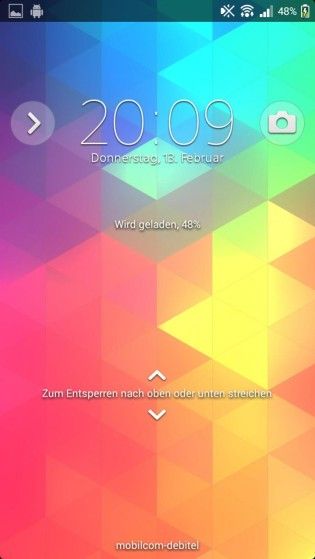






That’s All! In case you got any queries/suggestions or face any difficulties regarding this post, please feel free to stop by the comment box below and drop us your message. We will respond as quick as we can.















HEY “must be running on Android 4.2.2 Jelly Bean” is it 4.1.2 you mean to say otherwise xperia tx never got the official 4.2.2 firmware so can i flash it or not?
@disqus_f2dnpitCdm:disqus doesn’t make a difference.. 4.1.2 or 4.2.2 .. you can update from both.
thanks
must be running on Android 4.2.2 Jelly Bean or 4.1.2
Mine is 4.0.4 …can i update from it?
@arkarnyeinchan:disqus yes you can. Good Luck.
thank u…
@arkarnyeinchan:disqus pleasure is all mine.