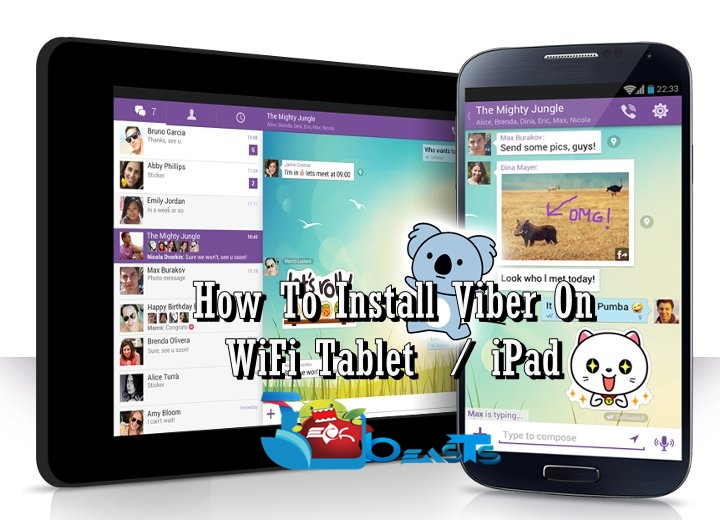Sony had plans to update this device to higher versions of Android, and Sony fullfilled all of its promises. Xperia ZR received update to Android 4.4 KitKat and then 5.0.2 Lollipop, and now is the time for Android 5.1.1 Lollipop. Just today, Sony started rolling out the Android 5.1.1 update for the entire original Xperia Z family. Xperia Z, ZL, ZR and Tablet Z received the Android 5.1.1 Lollipop update carrying the build number 10.7.A.0.222. The new update brings bug fixes and performance enhancements to these devices.
Our target for now is Xperia ZR, so we will get back to that now. Xperia ZR’s C5503 variant is currently seeing this update. This update is hitting the device through OTA or through Sony PC Companion. Relying on OTA and PC Companion might annoy some users, if you’re one of those, you may update your phone manually using Sony Flashtool. The firmware’s FTF file is available and you can easily pull it out using Xperifirm.
Before you wonder how you can do all that, you may stop doing so. In the proceeding guide we are going to help you to update your Xperia ZR C5503 to Official Android 5.1.1 Lollipop 10.7.A.0.222 firmware using Sony Flashtool. Let’s go ahead and get it done right away.
Some early preparations:
1. This is only for Sony Xperia ZR C55503
This ROM is only for the device mentioned above. Make sure that your model number matches the one listed above. To do so, go to Settings > About Device on your device and see your model number. Flashing this firmware on any other device will result in bricking it so make sure that you meet this requirement first of all.
2. Battery should be charged at least over 60%.
Make sure that your battery is charged enough to complete the flashing process. In case your battery is low and your device goes dead during the flashing process, you may end up soft bricking your device as it won’t complete the flashing process.
3. Backup everything!
Just to be on the safe side, you may consider backing up each and everything from your Android device. This is highly recommended so that in case anything goes wrong, you still have the access to all of your data and you can restore it immediately. You may backup everything as listed below.
- Backup SMS Messages
- Backup Call Logs
- Backup Contacts
- Backup Media – Copy your files manually to your PC or Laptop.
4. Enable USB Debugging Mode on your device.
Enable USB debugging mode on your device. To do so, tap settings>developer options>USB debugging. If you can’t find developer options in settings, then tap settings > about device and tap “Build Number” for 7 times and you’ll get em’ activated under settings.
5. Install and setup Sony Flashtool.
You must have installed Sony Flashtool. Find the full guide here.
After installing Sony Flashtool, open the Flashtool folder from the drive where you installed it. Now open Flashtool>Drivers>Flashtool-drivers.exe and install the Flashtool, Fastboot & Xperia ZR drivers from the list. [Important]
6. Use OEM data cable to establish connection.
Make sure that you use the phone’s original data cable to establish connection between your phone and the PC. Using a different data cable might result in interrupting the firmware installation.
How To Update Sony Xperia ZR C5503 To Official Android 5.1.1 Lollipop 10.7.A.0.222 Firmware
Before moving forward, please make sure that you’ve read the pre requisites and ensure that you are set to go ahead.
- Download the latest firmware Android 5.1.1 Lollipop 10.7.A.0.222 FTF file.
- For Xperia ZR C5503 [Generic/Unbranded] Link 1 | You can also create your own FTF using this guide. [In case you don’t want to create the FTF, the link will be added in a few hours, you may wait.]
- Copy the file and paste in Flashtool>Firmwares folder.
- Open Flashtool.exe now.
- Hit the small lightening button on the top left corner and select Flashmode.
- Select the FTF firmware file that you placed in the Firmware folder.
- From the right side, select what do you want to wipe. Data, cache and apps log, all wipes are recommended, perhaps you may select if you don’t want.
- Click on OK, and it will start preparing the firmware for flashing. This may take a little while to load.
- As soon as the firmware is loaded, it will prompt you to attach the phone by turning it off and keeping the back key press.
- For Xperia ZR Volume Down key will do the job of back key, just turn off your phone, keep the Volume Down key pressed and plug in the data cable.
- As soon as the phone is detected in Flashmode, the firmware will start flashing, leave the Volume Down key and let it flash the firmware.
- As soon as you see “Flashing ended or Finished Flashing” leave the Volume Down key, plug the cable out and reboot.
- That’s All! Congrats! You’ve installed latest Android 5.1.1 Lollipop on your Xperia ZR Enjoy
In case you got any queries or face any problems regarding this guide, please feel free to stop by the comment box below and let us know. We will get back to you as soon as possible. Thanks all!