Samsung is pretty good at surprising its users. Earlier we saw the Android 5.0 Lollipop update coming out for the Samsung Galaxy S5 G900F without any prior notification or signs of the update, and just a day before, Samsung began rolling out the Android 5.0 Lollipop for the Galaxy Note 3 SM-N900 owners in Russia. The firmware, as expected, came up with massive changes. Atop of the list are the UI changes inspired by Google’s material design that has given Samsung a push to finally change it’s boring and old TouchWiz UI into something cool. Samsung has also changed the UI of the applications to comply with material design. Earlier, a leaked firmware surfaced over the web, but the firmware that just came out now is a complete build, stable and bug free.
The device’s performance has been improved all-over. Android 5.0 Lollipop for the Galaxy Note 3 promises great battery life as well. The update also carries some features from the phablet’s successor (Galaxy Note 4) and adds a new life. Currently the firmware is rolling out to the users in Russia through OTA updates or Samsung Kies, however the region is not a restriction in the on-going case. You may update your device to this firmware using Samsung’s flashtool Odin3. Wondering how you can taste the official Lollipop on your device? Well, that’s what we are here for.
In the proceeding guide, we are going to install/update Android 5.0 Lollipop XXUEBOA6 official firmware on our beloved Exynos Galaxy Note 3 SM-N900. This firmware won’t void the warranty of your phone and is all safe to flash. All you need is, you got to follow the guide carefully. Let’s go through firmware details and then head towards the installation guide.
Firmware details
- Model: Galaxy Note 3 SM-N900
- Region: SER – Russia
- Version: N900XXUEBOA6
- OS: Android 5.0 Lollipop
- Build Date: 13.1.2015
Early Preparations
1. This guide is only for Galaxy Note 3 SM-N900
Make sure that your device is exactly as mentioned above. To check out what device you have, go to Settings > More/General > About Device or Settings > About Device and match the model number. Be careful about the device model number, flashing a file on a device not listed here might result in bricking it up. In that case, we may not be held responsible.
2. Battery should be charged at least 60%!
Your device’s battery shouldn’t be weak. In case your device goes dead during the flashing process, your device may get soft bricked and you might be in need of flashing stock firmware and that will ultimately result in wiping up your data as well. So, make sure that you charge your device before you start the flashing process.
3. Use the OEM data cable to establish connection!
Always use the original data cable to establish connection between your Android device and your computer / laptop. Using ordinary data cables might interrupt the flashing process, so to avoid any mishap, you need to meet this requirement as well.
4. Backup everything!
Just to be on the safe side, you may consider backing up each and everything from your Android device. This is highly recommended so that in case anything goes wrong, you still have the access to all of your data and you can restore it immediately. Also, clean install is always recommended, that means you will probably have to wipe your device to install the new firmware. So, you may backup everything as listed below.
Backup SMS Messages
Backup Call Logs
Backup Contacts
Backup Media – Copy your files manually to your PC or Laptop.
Backup EFS – If rooted, otherwise skip this step.
5. Install Samsung USB drivers
In order to be able to establish connection between your PC and your Galaxy Note 3, you need to have the Samsung USB drivers installed on your PC. You can find all Android USB drivers here on our site.
6. Turn off Samsung Kies and other softwares while using Odin3!
Make sure that you turn off Samsung Kies while using Odin3 flashtool. Samsung Kies will interrupt Odin3 and will result in causing errors and may not let you flash your desired firwmrae. Also, make sure that you turn off any antivirus software you’ve installed and also disable firewall to avoid any connection and flashing issues.
Required Downloads & Installations
- Download and extract Odin3 v3.09.
- Download and extract firmware file to get the .tar.md5 file.
How To Update Samsung Galaxy Note 3 SM-N900 To Android 5.0 Lollipop [Official Firmware]
- Make sure that you read the instructions listed above carefully and you’re all set to go ahead now.
- Wipe your device complete in order to attain a neat installation. You may boot into the recovery mode and perform a factory data reset.
- Open Odin3.exe.
- Put your SM-N900 in download mode. To do so, turn it off and wait for 10 seconds. Turn it on by pressing and holding Volume Down + Home Button + Power Key simultaneously, You should see a warning, press Volume Up to continue. In case this method doesn’t work for you, try one from this guide.
- Connect your device to your PC.
- As soon as Odin detects your phone, the ID:COM box should turn blue. Make sure that you’ve installed Samsung USB drivers before connecting.
- For Odin 3.09 hit the AP tab. Select the firmware.tar.md5 or firmware.tar, that you downloaded and extracted above.
- If you’re using Odin 3.07, you will select “PDA” tab instead of the AP tab, rest of the options remain untouched.
- Make sure that the options selected in your Odin are exactly as shown in the pic.
- Hit start and wait till the firmware flashing is complete, The flashing process box will turn green upon successful flashing.
- Once the flashing process has been completed successfully, disconnect your device and reboot it manually. You can pull out the battery, place it back and turn on.
- Once the device boots up, checkout the new firmware now.
- Your device will be running on official Android 5.0 Lollipop firmware.
- That’s all!
Got any queries? Make sure that you drop em’ in the comment box below. Good Luck!

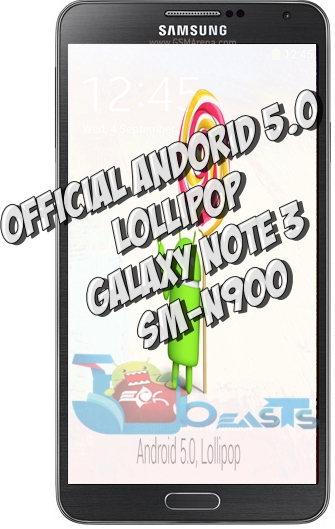













Prolly a stupid ???…but would this work on my SM-900A?
@jimcansler:disqus nope
Thank you for this post. Do you know if it would work for the SM-900W?
hello i have two questions
1.if i do this,will my phone be rooted (currently it’s not rooted)
2.will i be able to install further lollipop updates
@disqus_N7E9mnZywD:disqus no, its official firmware it won’t root your phone.
And yes, you will be able to install further updates.
it works fine but my RAM usage so annoying.. any advice???
@disqus_EdZicvn1Z3:disqus did you perform a clean install? what apps are installed on your phone at the moment?
yup i wipe cash and data factory reset
but i note that the rom it self have more than 225 app
plus my regular app viber whatsapp facebook etc
look i hv my frind but with n9005 and we just flashed poland rom it work great and ram is better
@disqus_EdZicvn1Z3:disqus don’t worry about that, on lollipop, that is normal RAM usage.
Yes.. i perform clean install.. and i only use the normal apps Facebook viber whatsapp instgram skype tango wechat with no games
@granville_harris:disqus no, this is for N900 only.