Huawei Ascend P6’s development is in run, and the Custom ROMs for no doubts are a best way to drive your device crazily. Omni ROM, one of the well-known and best custom operating systems is now available for Huawei Ascend P6. Although the device is upgradable to Android 4.4.2 KitKat officially, but Omni ROM still may be a choice for so many of the P6 owners. The ROM sports a number of features that you may love, and what’s even better is, this ROM unlike other custom ROMs is stable and may be kept for day-to-day use.
Those of you, who’ve been looking for a guide to install Omni ROM Android 4.4.2 KitKat on Huawei Ascend P6, have spotted the right place at the moment. In a few minutes, we will be going through a detailed and comprehensive method that will help you to get this ROM installed successfully. The only thing to be kept in mind here is, although this is a stable build, but you should only flash it if you’ve enough knowledge of the custom ROMs and you’re able to handle any mishap that may happen later on. It is highly recommended that newbies stay away from this ROM if they are not familiar. Let’s go through the features of Omni ROM and then head towards the installation guide.
Features:
-
* Builded from the last source code OmniRom Android 4.4.2 !
-
* Status bar tweaks
-
* Quick Settings Panel tweaks
-
* Notification Drawer tweaks
-
* Active Display
-
* Appbar
-
* Button Volume Wake
-
* OmniSwitch
-
* Init.d scripts
-
* Recents RAM Bar
-
* SuperSu
-
* Performance menu
Pre-Installation Instructions:
- This guide is only for Huawei Ascend P6. Do not try this on any other device, please check your device’s model number in Settings > General > About Device.
- Your phone’s battery must be charged at least over 60%. This is highly recommended in order to prevent any power issues during the flashing process.
- Make sure that you backup your important media content, Contacts, Call Logs & Messages. This is highly recommended just in case something goes wrong and you need to reset your phone.
- Create a Nandorid Backup of your current ROM before you begin. This is highly recommended in case you want to revert back to the previous working state of your phone in case of any mishap.
- If your device is rooted, use Titanium Backup to backup all of your important apps with data.
- Alright! Go ahead, follow this guide to the letter.
How to Install Omni ROM Android 4.4.2 KitKat on Huawei Ascend P6:
- Your device must have KitKat based TWRP 2.7 Recovery installed.
- Once installed TWRP Recovery, download Omni ROM.zip file.
- Download Gapps.zip for Omni ROM.
- Copy both the downloaded .zip files to your phone’s SD card.
- Now boot into TWRP Recovery on your phone. To do so, turn off your device completely. Now turn it on, as soon as you see the Red LED, press Volume Up or Down key a few times and it should take you to the TWRP Recovery interface.
- In TWRP, tap “Install > locate the Omni ROM.zip file > Install it”.
- Once the installation is completed, once again tap “Install > locate the Gapps.zip file > Install it”.
- After installing both the .zip files, reboot your device.
- You should see the Omni ROM on your device’s screen now.
- First boot may take up to 10 minutes, if it’s taking long, boot into TWRP and wipe cache and dalvik cache using the wipe option in recovery and reboot.
- That’s all. Enjoy Omni ROM Android 4.4.2 KitKat on your Huawei Ascend P6.



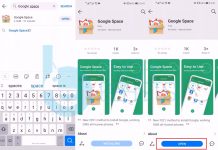
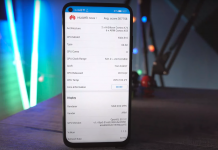
![Download Google Play Store APK [21.1.27] [ Huawei Phones ] Download Google Play Store](https://techbeasts.com/wp-content/uploads/2020/06/Google-Play-Store-APK--218x150.png)










hi i have miui v5 installed in my huawei p6 on b508 update i want to install this omni rom is it okay? and please can you show me the procedures thanks
@samuelmakalla:disqus you can install this ROM using the instructions explained above.
HUAWEI P6. Android 4.4.4 Omni 4.4.4-20141109.
I Can’t send an MMS without using my WIFI. SMS works but on the Carrier in AU, can’t send MMS. I am 100% sure the APN settings are correct and the Messaging services have the correct permissions. Any ideas why MMS won’t send via the Carrier. ?
Cheers..