Galaxy Note 4 is the latest flagship device from Samsung, and after it arrival in the hands of developers, they started to do what they do best and that is making the devices performance better than ever. The very first step that involves in the Customization of an Android device is the rooting, if you can’t gain root access of your device, you can’t do anything Custom with it, you can’t install Custom MODs, Custom ROMs and even those kernels which requires root access can’t be installed on the device without root access. Although there are times, when you root your device and afterwards you just want to un-root it, bringing it back to Stock completely. There are a lot of reasons for that, you might wanna sell your device, and the person wants it completely stock, you might just has the sudden urge to try the device without root access.
The Process to un-root your device is not that difficult, but I don’t quite get the reason why anyone want to un-root the device. Samsung Galaxy Note 4 also got the Root access and all those who owned the device, got excited and rooted it, If you still own a Stock Galaxy Note 4 and looking for a rooting Solution, Visit our Root Section to do so. Otherwise, if you have a Rooted Galaxy Note 4, follow the rest of the guide to un-root it.We are going to Un-Root Samsung Galaxy Note 4 (any Variant)using Odin3 in the following post. We are going to Install an official firmware on the device to un-root it, you don’t really need to worry about anything. All you have to do is, you need to follow the instructions carefully and get it done flawlessly. Let’s go through the early preparations and then flash the firmware.
Early Preparations:
1. This guide is only for Samsung Galaxy Note 4!
Make sure that your device is exactly as mentioned above. To check out what device you have, go to Settings > More/General > About Device or Settings > About Device and match the model number. Be careful about the device model number, flashing a file on a device not listed here might result in bricking it up. In that case, we may not be held responsible.
2. Battery should be charged at least 60%!
Your device’s battery shouldn’t be weak. In case your device goes dead during the flashing process, your device may get soft bricked and you might be in need of flashing stock firmware and that will ultimately result in wiping up your data as well. So, make sure that you charge your device before you start the flashing process.
3. Use the OEM data-cable to establish connection!
Always use the original data cable to establish connection between your Android device and your computer / laptop. Using ordinary data cables might interrupt the flashing process, so to avoid any mishap, you need to meet this requirement as well.
4. Backup everything!
Just to be on the safe side, you may consider backing up each and everything from your Android device. This is highly recommended so that in case anything goes wrong, you still have the access to all of your data and you can restore it immediately. Also, clean install is always recommended, that means you will probably have to wipe your device to install the new firmware. So, you may backup everything as listed below.
- Backup SMS Messages
- Backup Call Logs
- Backup Contacts
- Backup Media – Copy your files manually to your PC or Laptop.
- Backup EFS
- Titanium Backup – If already rooted, use Titanium Backup to backup all of your apps, system data and other important content.
- Backup Nandroid – If CWM or TWRP installed previously.
5. Turn off Samsung Kies and other softwares while using Odin3!
Make sure that you turn off Samsung Kies while using Odin3 flashtool. Samsung Kies will interrupt Odin3 and will result in causing errors and may not let you flash your desired firmware. Also, make sure that you turn off any antivirus software you’ve installed and also disable firewall to avoid any connection and flashing issues.
How To Un-Root Samsung Galaxy Note 4
Downloads Required:
- Download and extract Odin3 v3.09.
- Download and Install Samsung USB drivers .
- Download and extract firmware file: Link (Search with your device Model Number)
Method:
- Wipe your device complete in order to attain a neat installation.
- Open Odin3.exe.
- Put your Galaxy Note 4 in download mode. To do so, turn it off and wait for 10 seconds. Turn it on by pressing and holding Volume Down + Home Button + Power Key simultaneously, You should see a warning, press Volume Up to continue. In case this method doesn’t work for you, try one from this guide.
- Connect your device to your PC.
- As soon as Odin detects your phone, the ID:COM box should turn blue. Make sure that you’ve installed Samsung USB drivers before connecting.
- For Odin 3.09 hit the AP tab. Select the firmware.tar.md5 or firmware.tar, that you downloaded and extracted above.
- If you’re using Odin 3.07, you will select “PDA” tab instead of the AP tab, rest of the options remain untouched.
- Make sure that the options selected in your Odin are exactly as shown in the pic.
- Hit start and wait till the firmware flashing is complete, as soon as your device restarts, remove it from PC.
- Wait for your device to reboot, as soon as it reboots check out the new firmware!
- That’s all!
- Now enjoy your Un-rooted Samsung Galaxy Note 4


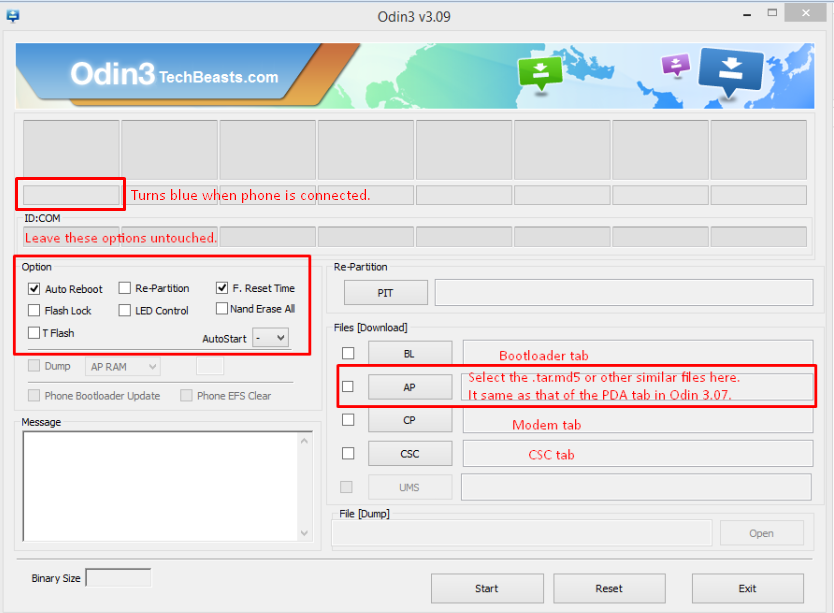











Where can I download the firmware
@disqus_3itbeZEsXP:disqus http://www.Samsung-updates.com
One reason to unroot is to install firmware update from Samsung. They won’t allow you to update a rooted device OTA.
Hi do you know if we can use triangle away on note 4?
@jaytejeda:disqus Nope. We cannot.
@nalratio:disqus yes, find the stock recovery .tar.md5 file and flash it, or else flashing stock firmware will bring back your stock recovery well.
Help , I get this error and will not let me flash
Well i did gone through the same error.. Solved by changing the firmware.. Try another one..
So im in serious need of help with my sprint note 4 N910P.I try to flash back to stock using Odin and get a FAIL everytime. It says
fused 4 binary 1
If anyone got this figured out please email me([email protected]) I’m willing to compensate you for your time. thankyou
@dustinduvernay:disqus This method isn’t supposed to work with N910P.
So im in serious need of help with my sprint note 4 N910P.I try to flash back to stock using Odin and get a FAIL everytime. It says
fused 4 binary 1
If anyone got this figured out please email me I’m willing to compensate you for your time. thankyou
How long is this supposed to take? It has been at least 20 minutes since I hit Start and there are no progress bars or anything.
@disqus_TbIhdo7xCU:disqus did you connect the device properly? The process isn’t supposed to take longer then 5 minutes. You may need to read the guide carefully once again.