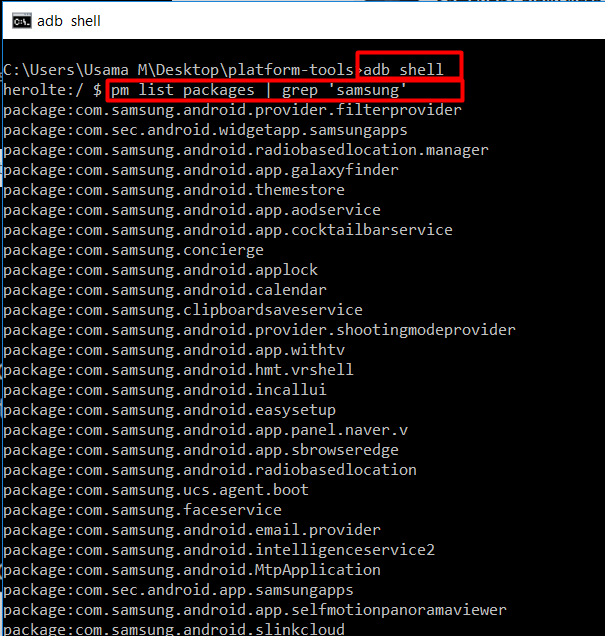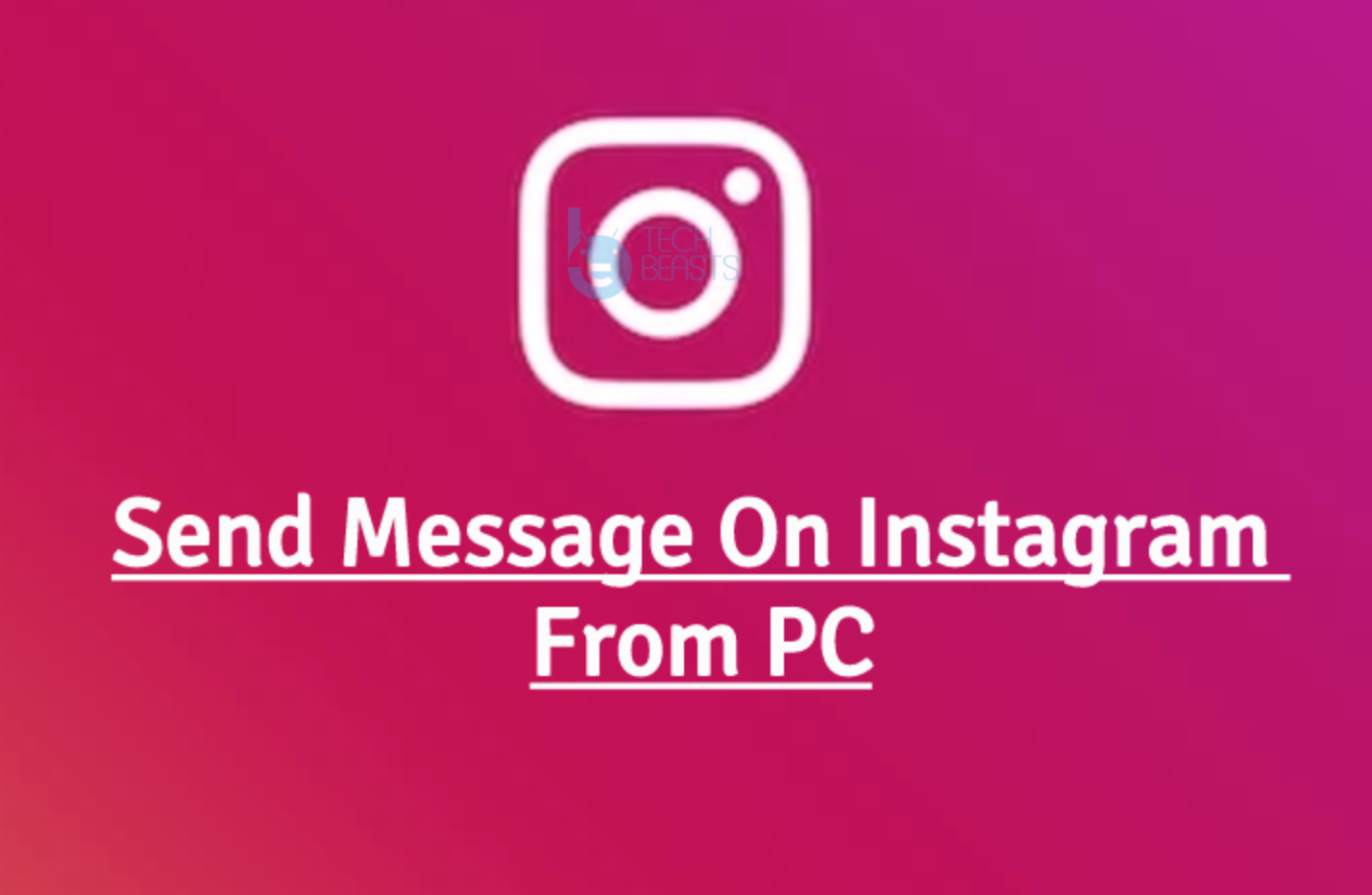Bloatware is a pain if it’s really slowing down your phone. Bloatware is loaded in a smartphone by the device manufacturer or the carrier through which you get it. The basic purpose of preloaded applications on your smartphone is to introduce a user to the applications developed by a particular company. Being the owner of a smartphone, it should totally be on your phone whether you want to keep an application in it or not. Unfortunately, smartphone manufacturers do not allow uninstallation of the preloaded or default applications. In some phones, you can disable the default applications, but there hasn’t been an option to completely remove them.
There are different problems that occur when there are junk applications on your phone. At first, these applications occupy a portion of your storage space. These applications can also indulge in the functionality of your phone. And sometimes, there are such useless applications that you never ever use but they have to be there because you cannot remove them. Removing bloatware has been made possible by application and custom ROM developers in the past. The applications most of the times required root access. Custom ROMs definitely is not a very easy option to go with either. A plain and smooth method to remove bloatware from an Android smartphone would be to have a tool that did all this without tweaking the system of the phone. Luckily, this has been made possible.
You can now uninstall carrier/OEM bloatware without root access. This can be done with any Android smartphone easily. All you need is, you need to connect your phone to your computer and run a few commands to get this done.
Uninstall Carrier/OEM Bloatware Without Root Access
- Download Android ADB and Fastboot binary for your computer.
- On your phone, go to settings > about device > tap the build number for 7 times to enable developer options.
- Get back to the main menu in settings > scroll all the way down and locate Developer Options. In Developer Options, enable USB debugging mode.
- Extract the downloaded Android ADB and Fastboot binary package.
- Open the extracted folder now.
- Press and hold the shift key and then Right-Click on an empty area within the ADB and Fastboot extracted folder. As the options come up, click on Open command window here. Alternatively, you can open the command window from anywhere on your computer as they ADB and Fastboot binary system-wide.
- Now in the command window, execute the following command
- To remove any application now, enter the following command.
-
pm uninstall -k –user 0 ‘package name’
This command will uninstall the application package that you just typed in. Quite simple, isn’t it? Be very careful while uninstalling bloatware from your phone. Uninstalling a system application can make your phone crash as well. Always have a good knowledge of the application that you are going to uninstall using this procedure.