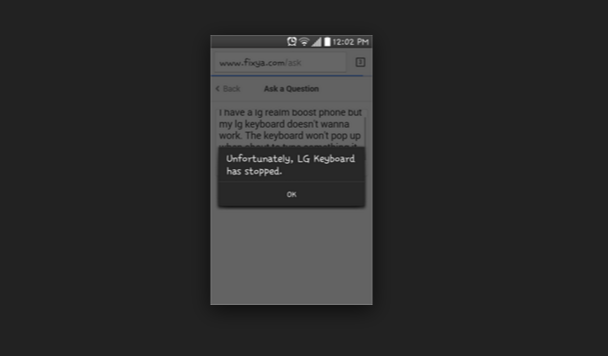The most common error on any Android device is Unfortunately App has Stopped, we covered many apps error regarding Unfortunately App has stopped. Today I’ll guide you to fix Unfortunately LG Keyboard has stopped. While using keyboard on your LG smartphones you may have seen this error, once its start popping up you cannot use your LG keyboard. Either you have to fix this issue or start using third-party keyboard app, you can find many keyboard apps on Google Play but if you really want to use third-party keyboard on your LG device we will recommend you to use Swift keyboard and if you don’t want to use it, then follow the tutorial to fix Unfortunately LG Keyboard has stopped.
Read More: How To Fix Unfortunately WhatsApp Has Stopped on Android
How To Fix “Unfortunately LG Keyboard has stopped” Error:
Before going any further you must see our ultimate guide on how to Fix ‘Unfortunately app has stopped’ errors.
Step#1: Open Settings on your Android device.
Step#2: Now tap on More tab.
Step#3: Tap on Application Manager from the list.
Step#4: Now select All Application by swipe to left.
Step#5: There you’ll see all your installed apps, Tap on LG Keyboard.
Step#6: Now all you have to do tap on Clear Cache and Clear data.
Step#7: Now goto home screen and restart your device.
All Done ….