Snapdragon variants of Samsung’s recent flagship devices have proved to be a hard nut to crack. If we talk about the Galaxy S8, its Exynos variant didn’t take a long time to get blessed with a TWRP recovery and a method to root it. On the other hand, the Snapdragon Galaxy S8 owners had their faces dull because of not being able to go a step further with their phones. But there’s no need to be sad anymore. Official TWRP recovery for the Snapdragon Galaxy S8 & S8 Plus has been released.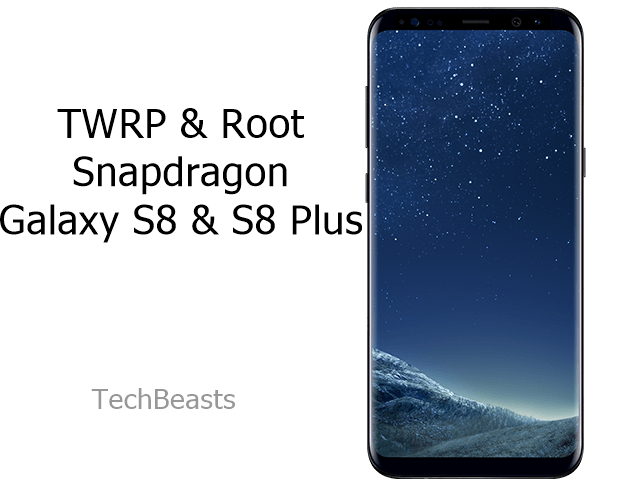
TWRP recovery can be easily flashed on a compatible Snapdragon Galaxy S8 or S8 Plus using Odin. Once you flash TWRP recovery, it triggers the dm-verity. You do need to flash a dm-verity file in order to allow modifications on your phone. Flashing TWRP recovery will give you a pathway to root your phone by means of applications like SuperSU or Magisk. Once you have the recovery installed, you will also be able to flash any kind of custom zip files packing up MODs and custom ROMs. The greatest utility of a TWRP recovery is to be able to create a Nandroid backup, EFS backup, and backups of other such partitions. To cut it short, we can say that TWRP adds a number of new advanced features to enhance the functionality of your phone.
The following post illustrates a detailed method to install TWRP and Root Snapdragon Galaxy S8 & S8 Plus. Follow the instructions carefully to avoid any kind of mishaps during the installation process.
Disclaimer: This process will void the warranty of your phone and also trip the knox counter. Make sure that you are doing it at your own risk. If something goes wrong, TechBeasts or the recovery developer may not be held responsible.
Preparing your Galaxy S8/S8 Plus for TWRP recovery
- Make sure your Galaxy S8 is powered up with Snapdragon CPU. Check your phone’s model number in Settings > About device section.
- Charge your phone up to 80% to avoid power issues during the installation process.
- Backup your contacts, call logs, SMS messages and important media content.
- Enable OEM Unlocking on your phone.
- Enable USB debugging mode on your phone as well.
- If you are using a Chinese variant of the Galaxy S8, then unlock its bootloader.
- While using Odin3, disable Samsung Kies if you have it installed on your PC.
- Use OEM data cable to connect your phone to your PC.
Downloads required
- Download and install Samsung USB drivers on your PC: Download Link with Guide
- Download and extract Odin 3.12.3 on your PC: Download Link with Guide
- Download the TWRP Recovery.tar file: TWRP for Snapdragon Galaxy S8 | TWRP for Snapdragon Galaxy S8
- Download no-verity-opt-encrypt-5.1.zip file.
- Download latest SuperSU.zip file.
Install TWRP Recovery and Root Snapdragon Galaxy S8 or S8 Plus
- Open the Odin3.exe on your computer from the extracted files in Odin.
- In Odin, click on the AP tab and select the recovery.tar file that you just downloaded above.
- The only option checked in Odin should be F.Reset Time. No other option should be ticked.
- Now put your Galaxy S8 or S8 Plus in download mode. To do so, turn it off first. Now press and hold Volume Down + Bixby + Power button for a while. As soon as the phone turns on with a warning, press the Volume Up button to get into download mode.
- Connect your phone to your PC now.
- Odin will recognize the phone and turn the ID:COM box blue. you will also see the “Added” message in the logs box on the lower left side.
- Now press the “Start” button in Odin. It will begin flashing the recovery on your phone.
- As soon as the recovery flashing ends, disconnect your phone from your PC.
- Press and hold the Volume Down + Bixby + Power key once again. As soon as the screen goes black, quickly switch from Volume Down to Volume Up key while keeping Bixby and Power keys pressed.
- Your phone will boot into TWRP recovery now. It will ask you whether you want to allow modifications. Swipe the screen and get into TWRP now.
- In the main menu in TWRP recovery, tap Wipe > Format Data.
- After formatting the data, get back to the main menu in TWRP recovery.
- Connect your phone to your PC now.
- Copy the DM-Verity and SuperSU.zip files to your phone’s internal storage.
- Now disconnect your phone.
- In TWRP’s home-screen, tap Install > locate the DM-Verity.zip file and flash it.
- Right after flashing the DM-Verity file, flash the SuperSU.zip file similarly.
- Reboot your phone into the system now.
Conclusion
If you are having an issue copying DM-Verity and SuperSU.zip files to your phone’s internal storage, you can either get an external SD card or a USB OTG as well. You will mount the USB OTG or external SD card and then flash the files using the install option through the newly attached storage.
First boot after flashing TWRP and rooting the phone can take a little while. If the phone fails to boot up, wipe the Dalvik cache using the advanced wipe option in TWRP. You can uninstall TWRP and unroot your phone anytime by flashing a new stock firmware on your phone.
That’s all with it. Let us know how this process goes for you.













