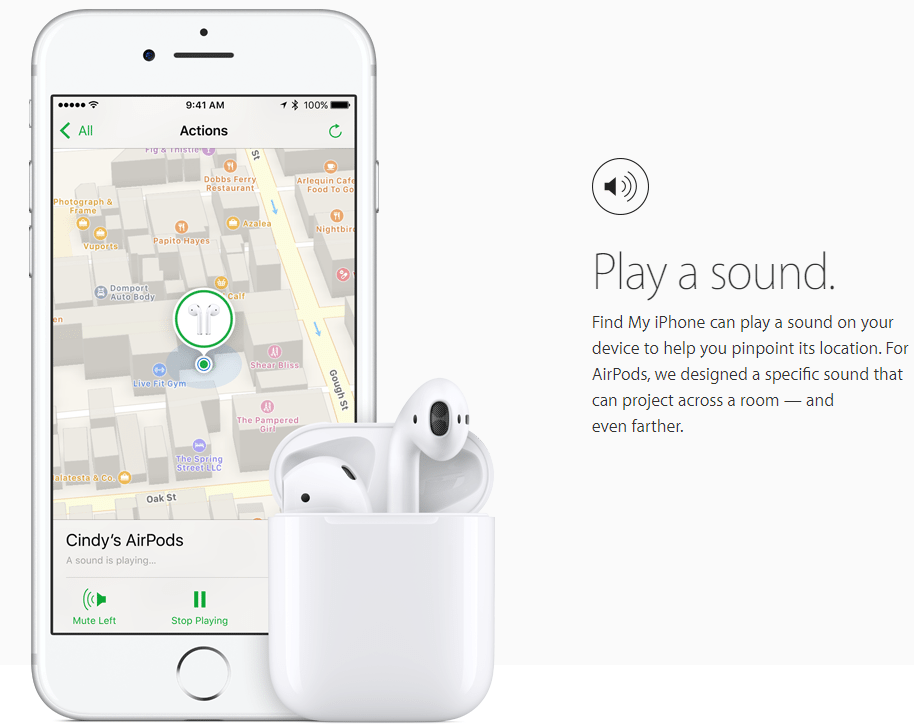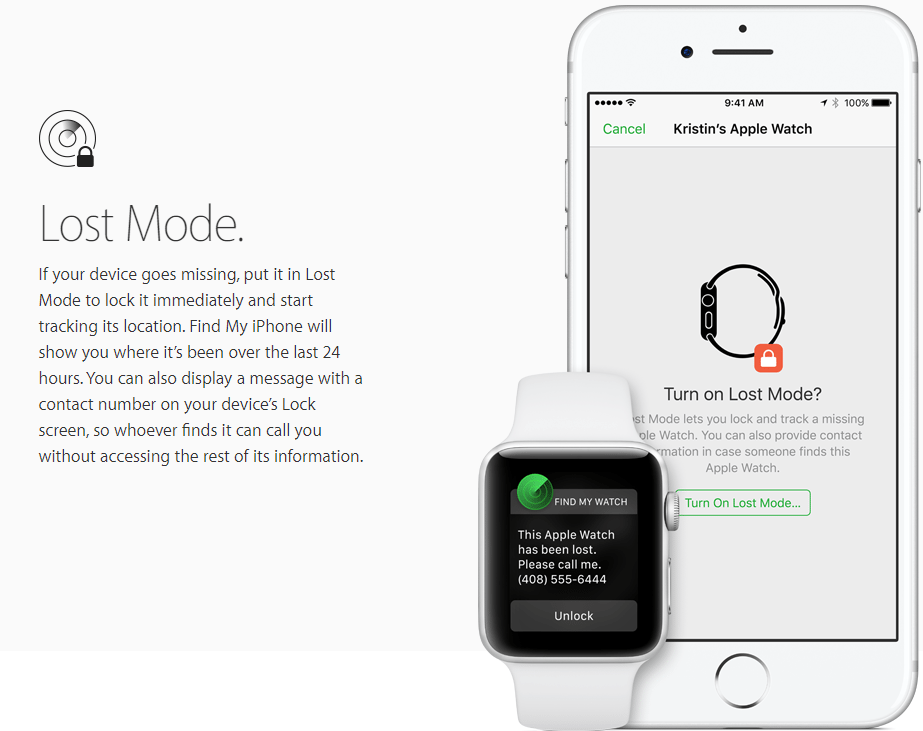With the release of iPhone 7, Apple said goodbye to the headphone jacks. According to Apple, it was all about courage. iPhone 7 had a big brother called the iPhone 7 Plus. The iPhone 7 Plus actually proved out to be an impressive phone because of a massively stunning display and the dual cameras at the back. iPhone 7 was the only phone standing firm in front of the tough competition given by Samsung, Google and all other smartphone manufacturers. iPhone 7 owners, who just recently lost their phone, will find this guide useful. This post will take you through some steps to locate lost iPhone 7 Plus using the Find My iPhone service.
Losing your iPhone 7 Plus is very unfortunate. Now that it has happened, it’s useless to cry over spilt milk. Whether you have dropped it somewhere or it has been stolen, all you can do is to try to find it at your own first. Apple has its own service called Find My iPhone which is activated by default on your phone. Find My iPhone is linked to your iCloud account. As soon as you add your iCloud account to your Apple device, Find My iPhone starts working.
If you haven’t intentionally turned this service off, chances are that you will be able to track your phone using the iCloud on your computer. Also, you have to be sure of the fact that your phone has a working mobile data connection and it is protected by a security feature. If the phone wasn’t protected by a password, pin or fingerprint scanner, it might have fallen into the wrong hands resulting in termination of the mobile data making you unable to locate lost iPhone 7 Plus using Find My iPhone.
Let’s hope for the best and pass through the necessary steps to find lost iPhone 7 Plus now.
How To Find Lost iPhone 7 Plus using Find My iPhone
- Open the iCloud Find page on your computer.
- Login into the iCloud page using the same iCloud account that you were using on your lost iPhone 7 Plus.
- You will see a number of tiles on the screen. Click on “Find iPhone” option.
- It will now take you to a map where it will be showing all of your devices.
- Now click on “All Devices” button appearing in the centre and select the device that is lost.
- As you select the lost iPhone 7 Plus, a menu with options will appear showing Play Sound, Lost Mode & Erase options.
- You can now choose whether you want to play a sound on your phone to check if it’s nearby.
- The Lost Mode will display a message on your phone displaying your number telling the new holder of the phone to contact you.
- The Erase option is going to completely wipe your phone.
Please be reminded that wiping your iPhone or turning off Find My iPhone is not going to be possible for the one who has the phone now because it requires entering your iCloud account credentials.
That’s how you can find the traces of your lost iPhone. I hope you found this tutorial helpful. In case you are stuck with something, feel free to contact us using the comments section below.