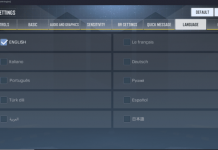The year 2017 has brought a huge range of phenomenal and diverse flagship smartphones for the industry. From the dynamic and the most anticipated smartphones, the Plus, to the diverse Xiaomi Mi6 and Mi6 Plus, this year has been quite happening for us. But when it comes to Android smartphones, some of them might be a bit flawed or come with some technical issues that might need some understanding. Worry not! As we are here to wipe away all your worries and to suggest some easy fixes to all the issues that you might be facing with your flagship smartphone! It’s time to explore your inner tech geek and try these fixes at home.
Contents
1- Galaxy S8

Issue:
Although S8 flaunts a bezel-less design and comes with some of the most dynamic features, the issue of an error message popping up is quite annoying. Since its launch, the S8 users have been complaining that the Device Quality Agent gives an error message out of the blue.
How to fix it?
- You can solve this problem by trying a software update launched specifically by Samsung to cope with this issue.
- If you can’t find the update, then you can try force closing the DQA app.
- Try disconnecting your smartphone from Wi-Fi.
2- Galaxy S8 Plus
Issue:
Many of the S8 Plus users have said that the auto-rotate function does not work properly on this flagship smartphone, even when you have enabled it from your phone settings. Quite a challenge?
How to fix it?
- Try booting your phone into Safe Mode.
- There is a chance that your phone’s T accelerometer or G-sensor is not working properly.
- Using apps like GPS & Status Toolbox and calibrating the sensors once again might work for you!
3- Galaxy Note 8
Issue:
The problem revealed regarding the Galaxy Note 8 is the frequent crashing or freezing. You can, however, resurrect your dead smartphone easily by following tips:
How to fix it?
- Try holding down the Power button for several seconds.
- You can also try a factory reset, by going to Settings > Backup and Reset > Factory Data Reset > Reset Deviceand then Delete all.
4- Xiaomi Mi 6 and Mi6 Plus
Issue:
With the release of Xiaomi Mi6 and Mi6 Plus on April 19 in Beijing, the phones were met with a great deal of applause. These high-end smartphones exhibited a great price-performance ratio. However, some technical issues have been spotted in these phones that might need some attention. However, Xiaomi is that problematic Chinese range of smartphones that comes with an issue of over-heating. Although coming with an economical array of smartphones, the over-heating issue of these Xiaomi phones is quite a major problem for all its users.
How to fix it?
There can be a wide range of reasons behind this over-heating issue. This issue might come complimentary with the installation of different apps and features.
- Confirm whether your device is on the latest firmware.
- Check for the latest MIUI OTA updates which might fix the problem of over-heating.
- Try to remove all the bloatware apps from your MIUI 7/8 device. You can also uninstall or disable them from settings.
- Try removing all the useless applications from your phone.
5- Sony Xperia XZ
Issue:
The highlight of all Sony smartphones is a great camera and vibrant pictures. But Sony has been acting like a problem child since many decades! Similarly, the Xperia XZ Premium has some serious issues with Bluetooth connectivity which makes it quite hard for the Xperia XZ users to connect their phones to Bluetooth. However, we have hunted a solution for you.
How to fix it?
- You can fix it by either simply restarting your phone or turning on your Bluetooth again.
- You can then try turning the Bluetooth off and on repeatedly. Access these settings by going to Settings > Bluetooth.
- You can also try unpairing a Bluetooth accessory. For unpairing, you have to follow this route: Settings > Bluetooth > Paired devices. After that, just click on the Forget option.
- You can also perform a factory reset after backing up.
Issue:
There have been reported some problems with the Wi-Fi connection of Xperia XZ as well. The users have complained that even when they are near a Wi-Fi, they are offline and have difficulty connecting with Wi-Fi.
How to fix it?
- Try restarting your Xperia XZ handset.
- You can also try turning the Wi-Fi off and on repeatedly.
- Sometimes your smartphone case obstructs the Wi-Fi signals, therefore, removing it might help.
- Sometimes, booting your smartphone into Safe Mode might do the trick.
- The last route that you can try is backing up your phone and then performing a factory reset.
6- Xperia Z1
Issue:
Shorter battery life can indeed be a nightmare! Xperia Z1 has been doing astonishingly great in the market. However, the most persistent complaint regarding this flagship smartphone is that its battery drains pretty quickly. Despite its sleek body and impressive design, the Xperia Z1 is lagging behind its rivals because of its poor battery performance. The Xperia Z1 users complaint that the issue hadn’t erupted until the new KitKat update. This update has devastated the battery life of this phone and using this smartphone for Snapchat and other data-hungry apps is now a great ordeal.
How to Fix It?
You can fix this nuisance by simply resetting the device. You can backup your important data like personal pictures and videos, and then consider performing a factory reset. All you have to do is press the red reset button present in the SD card slot. Press the red button for just a few seconds and the problem is fixed!
7- LG G6
Issue:
With the latest software update, LG G6 has been performing poorly and has been showing a minimal battery life. Coming with a 3,300mAh battery, we don’t expect LG G6 to show wonderful and durable battery life.
How to fix it?
- Try looking into the Battery usage settings of your phone. You can access them by going to Settings > Battery & Power Saving > Battery usage. If an app is using too much battery, then you should try uninstalling it.
- The screen can cause battery drain very quickly and is a major reason behind the battery drainage issue. Try turning off the Always-on display settings and reducing Screen timeout.
8- Huawei P9
Issue:
The P9 owners have been facing an issue with adding their Google account, and the news has been making rounds since then. Some users found it hard to even open their Play Store with this smartphone, which has kept them from using all the Google services like Gmail, YouTube, and Google Drive. The P9 users have claimed that all the Google apps fail to launch and become unresponsive.
How to fix it?
- The potential solution to this bug is to restart your smartphone.
- Ensure that you’re entering the right Google account password.
- Try re-adding your Google account by going to Settings > Accounts.
- Try performing a factory reset. You can also format your internal storage, by clicking on the Reset Phone button.
Issue:
Some Huawei P9 users Android Pay. They receive the error of “unsupported card” on their NFC Reader’s screen. In some cases, the users have claimed that their NFC Reader doesn’t even get detected by the phone.
How to fix it?
- This can be fixed by updating your Android Pay.
- You must ensure that your Android Pay supports your bank card and any shopping store you’re trying to use it at.
- Try removing and re-adding the cards.
- You might be having a case of a faulty NFC Reader.
Issue:
If you are a Huawei P9 owner, then you might have experienced the issue of no apps notifications coming over your phone. This can be pretty troubling.
How to fix it?
- You can fix it easily by going to the Power Manager > Protected Apps > The app you want notifications for > Toggle the switch on.
Issue:
Having a brick smartphone can be devastating. This is the problem that has been reported by various P9 users who have complained about the P9 becoming unresponsive completely.
How to fix it?
- A program called HiSuite has been launched to help Huawei P9 users bring the brick smartphone back to normal.
- Try visiting a Huawei Service Centre and get your handset repaired.
9- Huawei Mate 9
The Huawei Mate 9 was an outstanding phone coming after its ancestor Mate 8, and it completely replaced the Samsung’s Galaxy Note 7. However, this phone came with a pretty large share of issues like others. Some of them are the typical smartphone issues while you might need to have a lot of technical knowledge to address other issues.
Issue:
The typical smartphone problem of overheating and battery drain is present in Huawei Mate 9 as well. Although many of users claimed its battery to be working properly, some of the users have reported battery drains even with a minimal usage.
How to fix it?
- Try to check the Phone Manager and then going to Consumption Level. This will help you identify the cause.
- Try to optimize your phone by going to Phone Manager > Remaining > Optimize. This will help you minimize the battery drainage to a great extent.
- You can also check which apps are closed automatically when you lock your phone. Open Phone Manager > Lock screen cleanup for this. This way, all useless apps will be closed automatically when you lock the phone.
Therefore, it is fairly evident that even the smartest of all the smartphones can come with a wide range of issues. It is, however, not necessary to visit the local service provider and get your phone repaired at all times. These easy fixes and smart solutions can ease up all your troubles. Some Android glitches are minor and require some DIY or at-home fixes like above mentioned and your phone is good to go. Try these and let us know if they helped! Good luck!