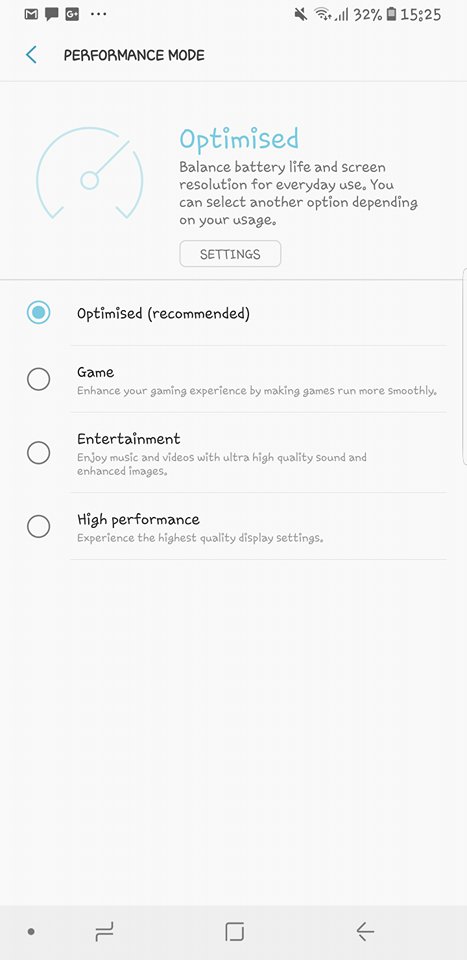Samsung Galaxy S9 and S9 Plus are out in all their glory. Samsung has undoubtedly done a great job once again. Both the Galaxy S9 and S9 Plus come with the top-notch hardware available at the moment. The new features on these phones are outstanding. Samsung has introduced a new camera that simply outnumbers its competitors.
Both the S9 and S9 Plus are equipped either with the Exynos 9810 or the Qualcomm Snapdragon 845 CPU. These are the two best and the latest chipsets available at the moment. There’s a RAM of 4GB or 6GB. Internal storage is 64GB and there is an external card slot as well. The Galaxy S9 has a single shooter and the S9 Plus has a dual shooter.
Samsung has added an adjustable aperture to these phones. This is something that has never been done before for a smartphone. Samsung grabbed the title of the best camera smartphone right after the Galaxy S9 was tested by the experts. Galaxy S9 runs on Android 8.0 Oreo out of the box. These phones follow the design language of the Galaxy S8 and the Note 8.
Although Samsung Galaxy S9 and S9 Plus are two great devices in aspects of performance and stability, there is always a room for improvement. A number of users still find the phone sluggish while carrying out their everyday tasks. At times, the animations take long to load, and sometimes, the applications do not respond as they are supposed to. If you are facing a similar issue on your Galaxy S9 or S9 Plus, that does not mean that you cannot speed up the performance. In order to speed up performance on Galaxy S9/S9 Plus, you need to master your device.
Speeding up performance on the Galaxy S9/S9 Plus is very easy. In this tutorial, I will show you how you can easily speed up performance on Galaxy S9/S9 Plus. You have to follow all the steps one by one to achieve the best results. Let’s start now.
Contents
How to Speed Up Performance on Galaxy S9/S9 Plus
Device Maintenance
- On your phone, go to Settings > Device Maintenance.
- Tap Performance mode > Make sure that it is set to optimised. You can change it according to your requirement, but it should be at optimised by default.
- Now get back and tap into Memory > CLEAN NOW. This will clean the RAM of your phone and speed up the processing.
- Go back once again and select Storage > Clean all the unnecessary files. Although it doesn’t have any direct result on the performance of the phone, it clears the cache for the files and also clears the unused data.
Wipe cache of your S9/S9 Plus
- Turn off your Galaxy S9 completely.
- Now turn on the phone by pressing and holding Volume Up + Power + Bixby button.
- As soon as your phone boots into the TWRP recovery mode, select Wipe cache partition.
- Use the power button to wipe cache now.
- Reboot your phone after wiping cache. That’s all.
Disable Animations
The applications take time to load because of the animations that load before an application loads itself. If we disable these animations, we can achieve the best possible results from the phone. Disabling animations make the application load at lightning fast speed. Your phone won’t get stuck anymore. You will see a significant improvement in the performance of your Galaxy S9 or S9 Plus. Here’s how to do it.
- On your phone, go to Settings > About Device >Software information.
- In Software information, tap the Build Number for 7 times to activate developer options.
- Now in Settings, open Developer Options.
- Scroll down to find the following three options
- Window animation scale
- Transition animation scale
- animator duration scale
- Tap all these options one by one and select “Animation is off”.
- Once done, check the performance of your phone.
Delete all the unnecessary and unused applications
Do not keep apps and games on your phone that you do not use or play. Keeping unused apps will slow down your phone. There are some applications that keep running in the background which results in slowing down your phone. Only install the apps and games that you are going to use or play.
I hope you find these tips helpful. If you have any suggestions for this guide, feel free to drop them in the comments section below.