If you will use Mac depending on the Touch Pad completely, then most of the times you have to go through a long process to get something good. While clicking using both fingers opens a pop-up in front of you, where you can open a web page in a new tab, you can Press a drag to select the text, or if on long pages, you have to spend a lot of time scrolling down. Learning about Shortcuts is a really good practice on Mac, we have reviewed most of them in the past as well and we will share more with you.
Today, we’ll share some of the most amazing Shortcuts for Mac, while you want to use them for Applications or while starting the Mac. Some of them are specific for Mac OS X Mevericks, others are universal for every Mac. Make sure to Install OS X Mavericks First.
Contents
1. Hold Shift While Tuning On
If you feel that your Mac is not performing smoothly as it was before, You need to Turn Off your Mac and turn it On while pressing the Shift Key. It will open your Mac in Safe Mode, which will perform certain Checks and clear some memory to enhance performance.
2. Hold “alt/Option” Key While Scrolling
If you are reading content on large web pages, then scrolling the normal way won’t help you as it will scroll a little. In such cases, Press and Hold Option Key while scrolling which will cover a fair distance, thus making scrolling faster than usual.
3. Press and Hold Power Button
Now this is something, that we first Saw in Mobile Devices and with the adoption of iOS, it is not long to see these features in Mac OS X too, where it is a really simple feature, yet a useful one. Instead of putting your Mac to sleep like the Old way, use the iOS way, if you want to put your Mac to sleep, just press and Hold the power button and Choose the Action from the Pop-up.
4. Click and Hold Scroll Wile Powering On
If your Mac has a Disc Drive and it is stuck because of certain reasons, all you have to do is to Press and Hold Mouse Scroll button while turning On your Mac, and your Stuck CD will be out in no time.
5. Command + Shift + /
This Shortcut is really useful in almost all the aspects of Mac, when you are in Finder or on most apps, using this shortcut will open the search field within help menu, here you can search for most commands.
6. Hold Shift While Opening an Application
If you have any app set to re-open the previous windows on launch, pressing Shift while opening it will prevent it from opening the previous session.

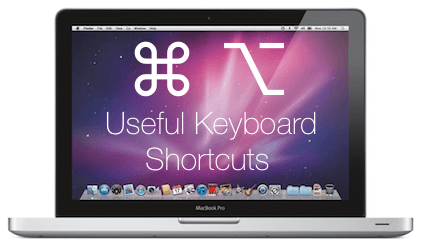
![Stop Tiles From Resizing in Group FaceTime [ How To ] Stop Tiles From Resizing in Group FaceTime](https://techbeasts.com/wp-content/uploads/2020/06/Stop-Tiles-From-Resizing-in-Group-FaceTime-218x150.jpeg)
![Remove Cookies From iPhone [ How To ] Remove Cookies for iPhone](https://techbeasts.com/wp-content/uploads/2020/03/Remove-Cookies-for-iPhone-218x150.jpeg)
![10 Best Free RPG Games for Mac [ Free MMOS for Macs ]](https://techbeasts.com/wp-content/uploads/2019/12/IMG_8899-218x150.jpg)









