Sony’s former flagship Xperia Z1 along with some of it’s family members is currently receiving updates to the latest and greatest version of Android, that is Android 4.4.2 KitKat. The new update comes up with a lot of enhancements and some new features that you may taste upon updating your device. In case you’ve already updated and you’re a looking for a method to root your device on the latest Android 4.4.2 KitKat 14.3.A.0.681 firmware, then you’re spotted the right spot at the moment. In the following post we’ll be going through a detailed and step by step guide to get the device rooted on the latest firmware.
Before we head towards the pre-requisites and root instructions, some of you, whoa are newbies, may want to know what is root access and why you should root your device. To make it clear, we’ll be first having a look on a brief introduction of the root access.
Rooting your phone gives you complete access over all the data which is apparently locked by the manufacturers. This includes removal of the factory restrictions and making changes to the internal system and the operating system. Gaining the root access gives you the privileges to install various applications to enhance the performance of your device, allows you to remove the built-in applications/programs, helps you to upgrade the battery life of your device & install the apps which require the root access for the proper functionality and modify your device in so many other ways e.g using mods and custom roms. By installing custom recovery, you can flash custom roms in the phone easily. Custom recovery also let’s you backup your current rom and restore it in case of any mishap. There is a laundry list of things you can do after having your device rooted and installed the custom recovery, now once you’re rooted and have installed custom recovery, go ahead and enjoy it on your phone. Here’s our collection of 10 Best Root Apps.
Here are some pre-requisites:
- The Root instructions are only for Xperia Z1 C6903/C6902/C6906/C6943 running latest Android 4.4.2 KitKat 14.3.A.0.681 firmware. Check your firmware version in Settings > About Device and make sure that it matches the one mentioned here.
- Please make sure that your phone’s battery is charged at least over 60%. This is highly recommended in order to prevent any power issues during the recovery flashing process.
- Backup each and everything on your Android phone as follows:
- Backup all your important contacts, find the full guide here.
- Backup all your important sms messages, find the full guide here.
- Backup all your important call logs, find the full guide here.
- Backup all your important media content manually. (Copy to your PC.)
- Backup all your apps / data. If you’ve rooted your device, use Titanium Backup to do so. Follow the full guide here.
- Backup your current system using a custom recovery (CWM or TWRP) if you’ve flashed one. This is recommended in case something goes wrong with rooting your phone, you can use the custom recovery and return to the old working state of your system.
- Make sure that you read the instructions carefully and applied all precautionary measures. Let’s go ahead.
|
How to Root Xperia Z1 Running Latest Android 4.4.2 KitKat 14.3.A.0.681 Firmware:
- You need to install CWM recovery first. Follow our full guide here to install it on your device.
- Download Supersu.zip file now.
- Place the downloaded Supersu.zip file on your phone’s sd card.
- Now boot into CWM recovery on your phone. To do so, turn off your device first. Now turn it on, as soon as you see the Pink LED, press the Volume Up Key rapidly.
- You should see the CWM recovery interface shortly.
- Once in CWM, select “Install Zip > Choose Zip from SDcard > Select SuperSu.zip > Yes”.
- This will flash SuperSu.zip file, once flashing is complete, reboot your device.
- Find SuperSu in app drawer now. You can also install Root Checker app from Play Store to check root.
- Congrats! You’re rooted now!
That’s All! Let us know if the tutorial worked fine for you. In case you got any queries or face any issues regarding this post, please feel free to stop by the comment box below and drop us your words. We will get back to you as soon as possible. Thanks all.

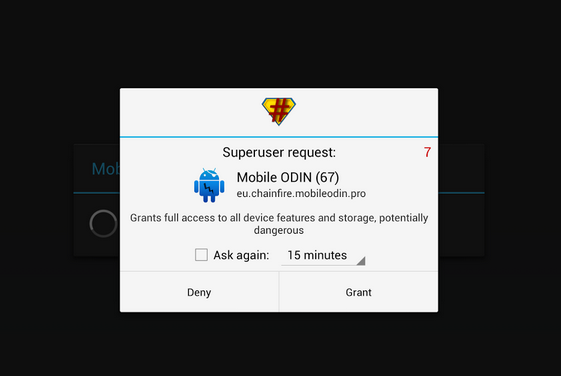













thank you very much
Great job Bro. It really works on my Z1.
Greetings from Ecuador
Did u unlock bootloader first ?
@disqus_pWr4QurUMz:disqus for this method, you need to unlock it first.
With this process the data is erased from my phone? Could I lose the warranty?
@disqus_9uxSatOZtF:disqus unlocking bootloader will erase + lose your warranty as well.
so i need to unlock the bootloader to root then?
@danielhyuga:disqus or this method, yes you need to unlock first and then root.
Here’s the missing steps after flashing the ‘SuperSu.zip’ file in order to make it successful.
NOTE – Do not reboot now. Navigate to main menu > reboot > power off.
Flash C69XX_14.3.A.0.681_Stripped.ftf file on your Xperia Z1 using Flashtool.
Reboot to system.
@disqus_8ma2v2QA0G:disqus
why would you flash C69XX stripped after this? We just need to root the device, so it just requires SuperSu.zip!
The problem is that I was unable to boot-up my phone after flashing the ‘SuperSu.Zip’ file. I manage to do so after flashing the ‘C69XX stripped’ file. However, I’m suspecting incompatible ‘boot.img’ was being used in the CWM process. Just sharing my experience.
@ahpeh:disqus in our guide the CWM is proper and works for the device and no Striped firmware is needed. However you may have done something wrong that caused this, stripped firmware has just brought the latest kernel in your device. This solution may help other people if they face the same issue. Thanks
A question has come 14.3.a.0.681 version and my phone is already rooteado, you should do this upgrade?
Hey, It seems like I need CWM 6 Recovery on my device and that unlocks the bootloader. Witch means my camera itn’t going to work after this:/ Is that true?
@alfredbroman:disqus no. If you unlock the bootloader after updating to Android 4.3, camera will work. Sony has fixed this bug long ago.
@anitachvez:disqus update it manually and then root it. You might face some problems updating it via OTA if you already have rooted your current firmware.
Thanks for the information, I have the new android but a try to root but I cant. Well apparently installed the superuser by entering the phone but not rooteado.
@anitachvez:disqus what problem are you facing exactly? How did you install supersu?
Now install the root as shown in the guide, but start the phone and not root.
hello, can i change the language after installing back to german?
@florianzller:disqus yes you can select the language you want.