Have you updated your Xperia Z to latest Android 4.3 10.4.B.0.569 firmware and now looking out there to root it? Well, we’ve the full guide right here for you that will let you root your device easily. In case you haven’t updated your Z to Android 4.3 yet, follow our full guide here to install the latest firmware on it.
In case you don’t know what is root access and why you should root your phone, we’ll be having a look on a brief intro to the root access first, also, the process involves installing a custom recovery first so we’ll be learning a little about custom recovery as well. So, here we go.
Rooting your phone gives you complete access over all the data which is apparently locked by the manufacturers. This includes removal of the factory restrictions and making changes to the internal system and the operating system. Gaining the root access gives you the privileges to install various applications to enhance the performance of your device, allows you to remove the built-in applications/programs, helps you to upgrade the battery life of your device & install the apps which require the root access for the proper functionality and modify your device in so many other ways e.g using mods and custom roms. By installing custom recovery, you can flash custom roms in the phone easily. Custom recovery also let’s you backup your current rom and restore it in case of any mishap. There is a laundry list of things you can do after having your device rooted and installed the custom recovery, now once you’re rooted and haveinstalled custom recovery, go ahead and enjoy it on your phone. Here’s our collection of 10 Best Root Apps.
Let’s head towards the process. Here are some pre-requisites:
-
-
- This method is for Sony Xperia Z C6603 / C6602. Do not try this on any device, please check your device first in Settings > About device.
- You must have unlocked your device’s bootloader. Follow the full guide here.
- You must have installed Android ADB & Fastboot drivers. Follow the quick guide here.
- Use only on OEM data cable to establish connection between your PC and Phone.
- Make sure that you back up all your important media content, contacts, call logs and important text messages. This is highly recommended so that in case something goes wrong, you still have your data saved.
- Make sure that your battery is at least charged over 60%. This is highly recommended in order to prevent any power issues during the process.
- Your device must be running on latest Android 4.3 Jelly Bean 10.4.B.0.569 firmware. Check your firmware in Settings > About device.
- Enable USB debugging mode on your phone. Find it in Settings > Developer options > USB debugging mode. IF you can’t see it in settings, then you will have to enable it first. To do so, open settings and tap build number for 7 times.
- Alright! Follow this guide to the letter now.
-
|
How to Install CWM Recovery:
Download the Kernal Package file with CWM recovery and extract it.
Copy the Boot.img file from the Kernel Package.zip folder.
-
-
- Paste the copied boot.img file and paste it in the Minimal ADB and Fastboot folder that you got after using our Quick ADB and Fastboot Drivers Guide. In case you used the full ADB and Fastboot drivers setup, place the downloaded file in Fastboot folder.
- Open the folder where you placed the downloaded recovery.img file. E.G Minimal ADB and Fastboot or Fastboot.
- Press and hold the shift key and right click on any empty area within the folder and click on “Open Command Window Here”.
- Turn off your Xperia Z completely.
- Now Press and hold the Volume Up Key and plug in the USB data cable.
- You should see the LED turning blue on your phone now, that means it is connected properly in Fastboot mode.
- Now in the command prompt type: Fastboot Flash Boot Recoveryname.img [Replace the Recovery name with the file name you downloaded],
- It will take a few seconds and flash recovery in your phone, check out the logs on the command prompt.
- Plug out the USB data cable, Turn on your device, as soon as you see the Sony logo press the Volume Up key rapidly, you should boot into the CWM recovery now.
- Congrats! You’re done with the recovery installation.
- Now for the stability and compatibility of the system, you need to fllash the kernel as well.
- To do so, copy the downloaded Kernel.zip folder to your phone’s sd card.
- Boot into CWM recovery, to do so, turn off your device completely, now turn it on and as soon as you see the Sony logo, press Volume Up key rapidly, you should see the CWM recovery now.
- Select “Install Zip > Choose Zip from sd card > Kernel Package.zip > Yes”.
- Wait for it to flash the kernel.
- That’s All!
-
How to Root your Xperia Z on Android 4.3 Jelly Bean 10.4.B.0.568 Firmware:
-
-
- Download the SuperSu.zip file.
- Place the downloaded file on your phone’s sd card.
- Boot into the CWM recovery that you just installed.
- Select “Install Zip > Choose Zip from Sd Card > SuperSu.zip > Yes”.
- It will quickly flash SuperSu in your phone.
- That’s it, find it in app drawer after flashing.
- Install Busy Box now from the Google Play store if you need.
- Congrats! You’re rooted now as well.
-
- Thanks to Doomlord for creating this awesome recovery.
- Thanks to Chainfire for his fabulous SuperSu.
That’s all with the recovery installation on the Xperia Z. We hope that you find the guide easy to understand. In case you got any queries/suggestions or face any difficulties regarding this post, please feel free to stop by the comment below. We will respond you as quick as we can.


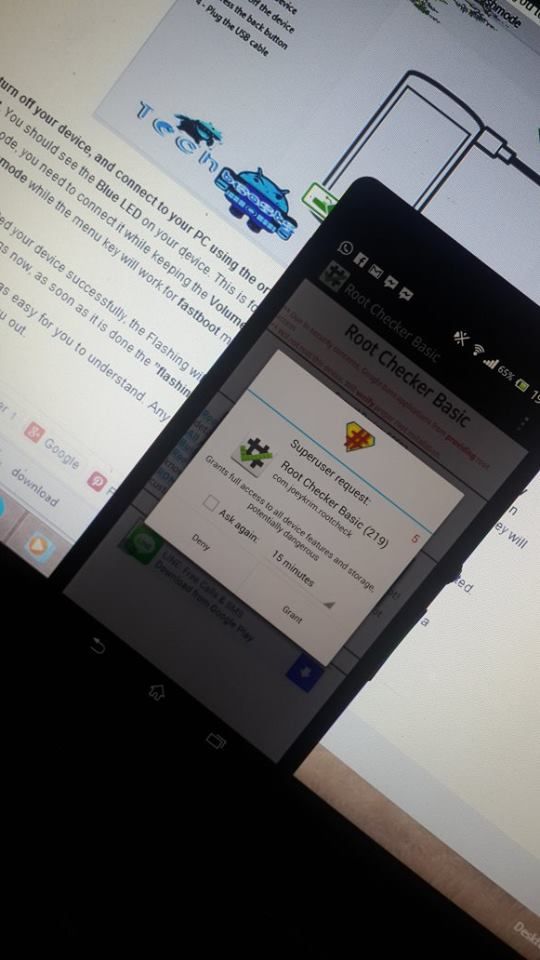












Hi.. why this f**** error??
@mortomalduchryst:disqus Enable USB debugging mode on your phone first. And Also, make sure that you’ve installed drivers for Sony Xperia as well. Sony PC companion will do the driver’s job.
same error. Everything is fine…All drivers installed properly. PC companion is detecting my mobile. What is the solution for this
@disqus_rAhTelyDoQ:disqus what windows are you using? Please try installing Fastboot drivers using Sony flashtool. Follow the guide here: https://techbeasts.com/2013/10/29/how-to-install-and-use-sony-flashtool-on-xperia-devices/
i have same error, it said that, command not allowed.
please help.
i’ve installed fastboot and pc companion detect my phone
@jonathanpangestu:disqus did you put your phone in fastboot mode properly? did it show blue LED when you connect it?
Yes bro…I even tried that, Im using Win 7. Even installed those drivers. Problem with my phone? Its showing bootloader unlock:Yes
@disqus_rAhTelyDoQ:disqus did you put your phone in fastboot mode properly? did it show blue LED when you connect it?
Yes brother. Device has been detected in fastboot mode
ya bro…done this time…thanks 🙂 JAzakallah
@disqus_rAhTelyDoQ:disqus Glad that it worked for you. Have a great day 😀
Assalamualikum bro
I have a problem in my XZ. I installed chainfire 3d driver in ma phone and its not booting since then. I even formatted my mobile but same error..no booting. Can u help me?
Flash stock firmware and wipe everything.
Sent from Samsung Mobile
——– Original message ——–
Thanks alot bro…very bad happened 🙁 😀
Had the same error. Resolve it by changing to another USB port. Make sure all the commands are in small letters as well.
Hello again.
I still have the same problem, can not get away that mistake, and install the drivers, it is in debug mode, which I can do. You could make a video with every step from installation of “minimal”
@mortomalduchryst:disqus the problem is either with the drivers or with the USB debug mode. Can you please tell me that your bootloader is unlocked or not?
help me!!!! i need root user…
@mortomalduchryst:disqus Can you please try the method using another PC? this is most probably the connection problem, either with the phone or with the drivers.
yes.. the bootloader its unlocked
the computer I use is very good. I have no computer to do this process, I can no longer return to the previous version? I have no backup
@mortomalduchryst:disqus you can definitely go back to your previous operating system. You need to flash stock firmware using Flashtool and that’s all!
What says after you put file name in flashtool?
@evaldastervilys:disqus sorry, couldn’t understand, what problem are you facing? please elaborate.
What į open flashtool and type name is say somethink and nofenthink take picture What it need say in flashtool when you type file name
man i m really glad, i did my root acces cuz of ur explains.u really explained well thank so much !
@GurcanTure:disqus Glad that it worked for you. Happy New year.
@evaldastervilys:disqus you don’t need to type anything anywhere, please follow the tutorial carefully. You need to put the file in Flashtool > Firmware folder and then select it in the Flashtool interface. I suggest you to re-read the tutorial carefully.
Wheres flashtool download link? 😀
Inside the Flashtool guide.
Please make a video
Now in the command prompt type: Fastboot Flash Boot Recoveryname.img [Replace the Recovery name with the file name you downloaded]?
@evaldastervilys:disqus you will download a file from above, you will have to change recoveryname with the name of that .img file.
Where is recovery name?
When i started writing command “Fastboot Flash Boot boot.img” its showing waiting for devies. All drivers are installed properly and device is also connected properly
Please help me with this. Thanks
@disqus_rAhTelyDoQ:disqus Please try using a different USB port, also make sure that your phone is properly connected in Fastboot mode. In case you are on windows 8.1 pro, please try using a different window.
i’m having this error, please help me.
i’ve installed fastboot and pc companion detect my phone
Please make sure that your phone’s bootloader is unlocked and it is connected in Fastboot mode.
ples..!failed<remote: command not allowed..:(
i’m having this error. i’ve installed fastboot and pc companion detect my phone. Please help. Thanks before
i’m having this error. i’ve installed fastboot and pc companion detect my phone. please help. thanks before
@jonathanpangestu:disqus Please make sure that your phone’s bootloader is unlocked, and your phone is connected properly in fastboot mode.
thanks for your reply.
the bootloader is unlocked, and it connected in fastboot mode with blue notification light shown.
i still received the same error sir, any suggestion?
same to me
awesome stuff. easiest CWM/ root process I’ve done, thanks heaps!
@jonathanpangestu:disqus Please make sure that your anti virus and firewall programs are disabled, make sure that USB debugging mode is enabled, phone’s in fastboot. IF non of these helps, try rebooting your PC. Let me know if you still face the same issue.
I’ve done everything you ask sir, but still received the same error. My antivirus is eset smart security. Firewall is off and antivirus is disabled. I also disabled eset’s firewall..
I tried reinstalling fastboot and pc companion, restart my pc many times, change the usb port into another. My phone was detected through pc companion and it showed storage on my computer’s list. And also the usb debugging is checked. Enter the fastboot mode with blue notification light, and unlock the bootloader.
On last firmware 4.2.2, i’ve successfully rooted my phone with vroot, and i updated to 4.3 via SUS (sony update service) and my root privillege was lost. Since i wanted to regain root access i’ve try this way. But sadly it won’t work on my phone, sir.
Maybe it’s an error on my phone. Let me know if you have another way to root 4.3 on xz sir.
Unfortunately, the newest version of vroot can’t root firmware 4.3
Congrats for all of you who success root your phone.
@disqus_rAhTelyDoQ:disqus You have not unlocked your phone’s bootloader. Unlock : Yes means it can be unlocked, once unlocked it’s status will change.
@disqus_cXfcL3o8BC:disqus That’s great. Stay connected with us, have a great day!
have you or anyone noticed any performance issues with this update? i’m talking generally about the new firmware, this morning my music player (shuffle) kept chopping and stopping altogether, even while I was walking along with nothing else running…
Please help me root my xperia ZL. I have the same software version installed recently 4.3
@disqus_cXfcL3o8BC:disqus I haven’t personally used this firmware but I’ve heard people saying that the new firmware is not that much good. Anyways if there is any real issue, we’re sure that Sony will soon roll out another update to fix it.
@jonathanpangestu:disqus That’s sad, I’m very sure that something is wrong with your computer or you are missing a step, anyways stay connected with us for a new method. We’ll put it here as soon as we find one.
I’m going to try on my cousin’s computer. probably there’s problem is on my computer.
Thanks for your help.
hi, i get this when i install de cwm recovery, but when i start my phone and press the volume button up rapidly i can’t access the recovery, it enters normaly to android
thanks, had a little problem, but it works perfectly
by the way, in normal process, when installing CWM Recovery & Root Xperia Z, will we lost our phone data such as application, contact, photo, etc?
@jonathanpangestu:disqus no you won’t loose any data, you only loose it upon unlocking the bootloader. But to be on a safer side, always take a backup before doing anything.
i’ve successed rooting xz on 4.3, but then i notice that the bravia engine on my phone not working. so i search on google and found that my bravia engine totally lost forever. it caused because of unlocking bootloader. They say that we can backup TA partition first before unlocking bootloader, so that anytime we want we can get back our bravia engine. and i didn’t backup TA partition first, because i don’t know that would happened 🙁
it true that we should consider and take responsibility with ourself, so let me know if you have any way to get back bravia engine after unlocking the bootloader. have in mind that i didn’t back up the TA partition. Thanks before 🙂
@jonathanpangestu:disqus in our bootloader unlock guide we have clearly mentioned that backup TA partition. But for that you need root without unlocking bootloader, you would have done this on your XZ running Android 4.2.2 as there is a bootloader lock free root available. Anyways I’ll research and find the solution and get back to you soon. Stay tuned.
Let me know if you find any way for that.
i’m glad found this forum.
Thank you sir
It has been well known for over two years that unlocking the bootloader stops Bravia engine from working.
since i were new with sony, i don’t know it before.
do not use upper case letters, make it simple : fastboot flash boot boot.img
Also make sure that you’ve renamed the recovery file to boot and you’re using that name in the flash command, and you’ve placed the file in the fastboot folder.
I can’t find CWM For 4.3 hElp plz
@disqus_BukuPr5hr8:disqus it’s linked above!
failed!!:(
Connection issues. Please read the comments and find how others fixed it. Or follow the above guide carefully!
i’ve successed installing CWM Recovery, as the logs on command prompt told so (image attached), i plugged out USB data cable, pressed On/Off button (vibrates) then My Xperia ZL just black/blank. I can not turn On my XZl even i pressed On/Off button several times. Last battery level before installed around 70%.
Pls help me, i’ve been depressed since it can no longer communicate my colleagues.
He said that it will work on Xperia Z, he never said that it will work on ZL
it will work for xperia z but not zl to get out of this situation, just hold volume up and power at same time
I got stuck up in system recovery. I dunno if I rooted my xperia z correctly or not. Please help me. My phone kept on starting in CWM mode.
@carvinayuson:disqus after you root you need to flash the kernel file as a whole. Please follow the steps once again carefully.
It worked! I followed the steps again. Thanks a lot!
@carvinayuson:disqus Glad that it worked for you 🙂 Stay tuned with us. Have a great day 🙂
thank you big big , ur work very best!!!!!!!!!
thank nas brother !!
I got this while trying to install the minimal ADB fastboot thing 🙁
Setup
IPersistFile::Save failed; code 0x80070005.
Access is denied.
OK
@disqus_LwzVVLnUmY:disqus make sure that your phone’s bootloader is unlocked and phone is connected properly.
But i AM using this to unlock to bootloader 😕
@disqus_LwzVVLnUmY:disqus then please check your connection. It might be a connection issue.
why does my ‘Waiting for device’ Take sooooooo long? HELP!! how long is it supposed to take
@disqus_oIKWM0A67a:disqus it’s connection issue. Please make sure that you’ve installed Fastboot drivers, and your device is properly connected in Fastboot mode. If you’re using windows 8 or 8.1, this may not work. Try using windows 7 for the good.
Usama! Thanks for this article, today my xperia Z downloaded and installed update to 4.3 by itself, and in that way i lost my root which I had back on 4.2.2… Do You think if there is ever going to be a way to root 4.3 without unlocking the bootloader? Because on 4.2.2 I could and did that? Why is it that harder on 4.3?
@disqus_QKUHVAT5j5:disqus Your welcome. As off now there is no saying about the root with bootloader locked, in case there comes up one I’ll definitely put it right up here and let you know. 4.3 comes with more strict security policies that doesn’t allow root without unlocking the bootloader.
dg to 4.2.2 and root with kingo, then update OTA… (first .569, then .101)
my phone is unlocked one is it needed to do with boot loader,when i try to download it is going to facebook and no download come
@sebinmk:disqus download links are clearly differentiated. Please click carefully.
where is kernel.zip it is not in the downloaded zip
should i relock my bootloader after root the phone???
@amirhosseinesmailpour:disqus No. You shouldn’t.