T-Mobile users seem pretty lucky this time. The all new Samsung Galaxy S6 under the umbrella of T-Mobile can now be rooted without tripping the Knox counter. The development happened just yesterday by the XDA member idler1984. The tool is named as PINGPONG, which is a simple Android application. You can install it on your device and have it rooted in one simple tap. If you happen to be a T-Mobile S6 user and the fear of loosing warranty of your device after tripping the Knox counter is holding you back from unleashing the real power of your S6, then now is the time for you to get the best out of your device.
Let’s go through the method and gain the root access on our beloved T-Mobile Galaxy S6 G920T without tripping Knox counter using the PINGPONG root tool.
- This tool will work for T-Mobile Galaxy S6 running the firmware build G920TUVU1AOCG. Trying it on any other firmware may result in bricking your device.
- This tool is safe and secure. Using it to root your device will not harm it in any way, neither will it void the warranty of your device.
How To Root T-Mobile Galaxy S6 Without Tripping Knox With PINGPONG
- Download pingpongroot_beta5.1.apk
- Copy the downloaded APK file to your phone.
- Now go to settings > system > security > all unknown sources.
- Open file manager and locate the downloaded APK file.
- Tap the APK file and follow on-screen instructions to complete installation.
- Once done, open the installed PINGPONG ROOT application from the app drawer.
- PINGPONG Root will now automatically install Super SU.
- Once SuperSU is installed, in order to activate it tap “Open”.
- SuperSu will display an error message and exit back to PINGPONG Root. This is normaly, so no need to worry about anything.
- Once you are in PINGPONG ROOT , tap the “Get Root” button now and see the magic!
- Reboot your device once done.
- You may uninstall PINGPONG application after rooting your device successfully.
- That’s it. Pretty easy, isn’t it?
- Also install BusyBox from Play Store.
- Verify root access using Root Checker.
- That’s all. You’re now set to unleash the open source nature of Android.
That’s all.

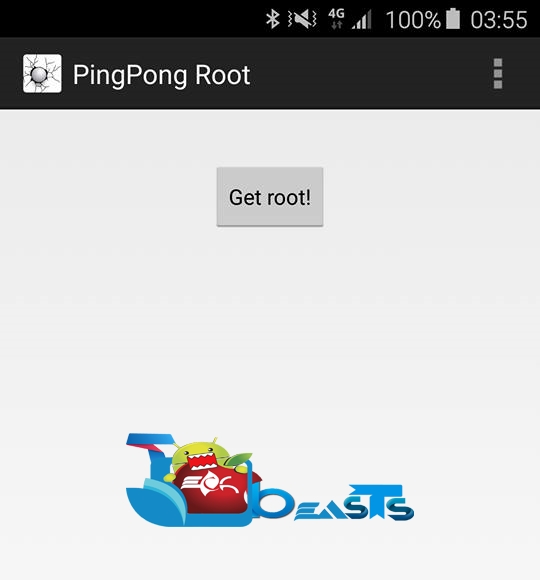

![Download Odin 3.13.1 for PC [Odin3 v3.13.1] Odin 3.13.1](https://techbeasts.com/wp-content/uploads/2018/03/Screenshot_11.png)










