Samsung Galaxy Grand Prime brought a lot of respect in Samsung’s house. The Galaxy Grand Prime by Samsung happens to be a mid-ranger that touts a very nice selfie shooter, which was also advertised by Samsung as the selling point of the Galaxy Grand Prime. Galaxy Grand Prime flaunts a beautiful 5.0-inch 540×960 pixels display with 220 ppi. Under the hood we found a Snapdragon 410 CPU clocked at 1.2 GHz accompanied by Adreno 306 GPU. An 8 MP shooter at the back and a 5 MP shooter on the front were the Camera components of this phone. Galaxy Grand Prime originally ran on Android 4.4.4 KitKat out of the box. Samsung rolled out Android 5.0.2 Lollipop update for this device as well. Since the Galaxy Grand Prime one of the host selling devices, Samsung also updated it to Android 5.1.1 Lollipop and that’s where this devices is resting for now.
As long as the Galaxy Grand Prime was running on Android 4.4.4 KitKat, it was easy for the users to root his device and unleash its real power. The pain started as soon as Samsung updated it to Android 5.0 Lollipop. It was nearly impossible for the developers to come up with a method to root the Galaxy Grand Prime running Android Lollipop. It’s been long since the users have been anxiously waiting for a method to root their Galaxy Grand Prime. The good news landed in today when Chainfire announced an updated version of his all-time famous CF-Auto-Root to work with over 300 new devices running Android 5.1.1 Lollipop and Android 6.0.1 Marshmallow. The Galaxy Grand Prime is one of those lucky devices.
Those of you who’ve been eagerly looking for way to root their Grand Prime on Android Lollipop, they may do so using the following guide. Let’s have a look on a step-by-step set of instructions to root Galaxy Grand Prime SM-G530P, G530R4, G530T, G530W and G530Y.
In case you’re not finding yourself confident enough or convinced enough to root your Galaxy Grand Prime, you may want to have a look on 10 reasons why you should root your Android. You may also want to go through some benefits of root access, so have a look on the 10 best applications for rooted phones to enhance the functionality of your phone after rooting it.
Here are some early preparations to make sure that nothing goes wrong
- This method only works with Galaxy Grand Prime SM-G530P, G530R4, G530T, G530W and G530Y. Your device must be running Android 5.1.1 Lollipop. Check your device’s model number and Android version in Settings > About device section.
- Enable USB debugging on your Galaxy Grand Prime. To do so, go to Settings > About device > tap the build number for 7 times. This will enable developer options in settings. Once enabled, open developer options and enable USB debugging.
- Enable OEM unlock on your Galaxy Grand Prime if available. If OEM unlock doesn’t appear in developer options, skip this step.
- Backup your important contacts, call logs, sms messages and important media content.
- Charge your phone up to 50% to avoid and power issues during the flashing process.
- Turn off windows firewall, also disable or delete Samsung Kies while you’re using Odin3.
- Use your phone’s original data cable to establish connection between your phone and your desktop PC.
- Follow this guide to the letter to avoid any mishap.
DISCLAIMER: ROOTING PROCESS IS HIGHLY CUSTOM AND INVOLVES CERTAIN RISKS. ROOT YOUR SAMSUNG GALAXY WILL VOID ITS WARRANTY. IF YOUR DEVICE HAS A KNOX COUNTER ON THE BOOTLOADER, ROOTING IT WILL TRIP THE COUNTER AND YOU WON’T BE ABLE TO RESET KNOX AFTER THAT. IN CASE OF ANY MISHAP, TECHBEATS, SAMSUNG OR CHAINFIRE MAY NOT BE HELD RESPONSIBLE. MAKE SURE THAT YOU’RE ROOTING YOUR PHONE AFTER UNDERSTANDING EACH AND EVERYTHING, AND YOU’RE DOING IT AT YOUR OWN RISK.
Required downloads:
- Download and install Samsung USB drivers
- Download and extract Odin. [Recommended Odin v3.09]
- Open the following page: CF-Auto-Root
- Once you’re on the CF Auto Root page, press Control + F or Command + F. After the search bar appears, type your phone’s model number to locate its Auto Root file. Download CF-Auto-Root file according to your device very carefully and extract it once only to get the .tar.md5 or .tar file.
How To Root Samsung Galaxy Grand Prime on Android Lollipop using CF Auto Root
- Open Odin.exe from the folder you extracted.
- Click on “PDA” / “AP” tab and select the unzipped CF-Autroot.tar file that you download and extracted in the third step in required downloads. If you’ve already downloaded the CF-Auto-Root file in .tar format, you do not need to extract it.
- Do not touch any other option in Odin. The only options ticked should be F.Reset Time and Auto-Reboot. Leave all other options as it is.
- Now put your Galaxy Grand Prime in download mode and connect it to your PC. To put it in download mode, turn it off completely. Now turn it on by press and holding Volume Down + Home + Power Key. It will boot up with a warning. Press Volume Up to continue. You should be in download mode now. If this combination doesn’t work, here’s How to Boot Samsung Galaxy Devices into Download & Recovery Mode
- Now connect it with your PC and let Odin detect it. As soon as Odin detects your phone, it will show you a blue or yellow indicator in the ID:COM box.
- As your device has been connected, click the “Start” button now.
- Odin will now flash CF-Auto-Root. Once done, it will reboot your device.
- Disconnect your device, let it turn on completely and check SuperSu in app drawer once it boots up.
- You can verify root access by installing Root Checker application from Google Play Store.
Device booted up but not rooted? Here’s what to do
If your device isn’t rooted even after flashing CF-Auto-Root, you may try doing this.
- Follow the guide step and 2 from the guide above.
- Now in the third step, untick Auto-Reboot, the only ticked option should be F.Reset.Time.
- Follow the above guide from step 4 – 6.
- Once CF-Auto-Root has been flashed, reboot your device manually by either pulling out the battery or using the button combo.
- Verify root access as explained above.
How to Unroot your Galaxy Grand Prime now?
You can unroot your device and revert back to the stock condition of your phone by flashing stock firmware. Here’s How To Flash Stock Firmware On Samsung Galaxy With Odin,
Got any issues? Reach us out through the comment box below.

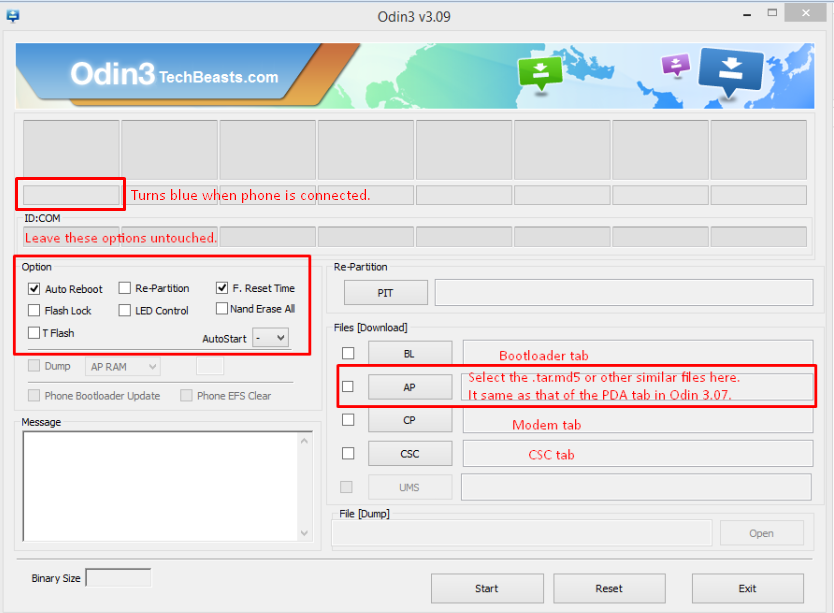

![Download Odin 3.13.1 for PC [Odin3 v3.13.1] Odin 3.13.1](https://techbeasts.com/wp-content/uploads/2018/03/Screenshot_11.png)











Getting the bootloop error. What can I do?
@@drebonty:disqus Flash stock firmware to recovery your phone immediately.
Getting “Unfortunately, X app has stopped.” errors after rooting. TouchWiz too, so I have no homescreen. Any ideas?
Phone booted properly, but I keep getting “Unfortunately X has stopped.” messages. TouchWiz is one of them, so I have no homescreen anymore. Any ideas?
hey can you find a way to root sm G530T1 Metro pcs there is currently no way and none of the popular rooters work ive already bricked 12 times already,
your help would be gladly appreciated