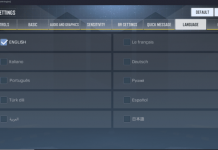It’s time to root & install TWRP on Galaxy S8 or Galaxy S8 Plus on Android Oreo. In the first part of this guide, we will take a look at how to install TWRP on S8 and S8 Plus running Android Oreo. Once we have installed the TWRP custom recovery, we will then learn to root the Galaxy S8 Oreo firmware.
It’s been a week since the Galaxy S8 and S8 Plus have been updated to Android Oreo. At first, Samsung halted the update due to some technical reasons. Just after a couple of days of halting the update, Samsung re-rolled it. Right now, the update is on a full roll and it’s reaching out to all the Galaxy S8 and S8 Plus owners across the globe.
Those Galaxy S8 owners who had their phones rooted prior to the Android Oreo update, they will lose the root upon updating their phone. Rooted Galaxy S8 owners used the Odin tool to manually update their phone to Android Oreo. Flashing a new firmware completely restores the phone to its factory settings. So, if you are one of those users, you must have a phone that is running on Android Oreo but it doesn’t have the root access.
To root the Galaxy S8 or S8 Plus running on Android Oreo, the phone owners have to flash a TWRP recovery on their phone and then root the phone all over again. Also, those users who have never rooted their phone, and they are willing to root it now, they will have to follow a method from scratch as well.
For those who do not have an idea what is root and what is a custom recovery, let’s clarify this stuff for them first. A custom recovery like the TWRP runs in the bootloader of your phone. This recovery like an extended menu for your phone which helps you perform various operations within the bootloader. Using a TWRP recovery, Galaxy S8/S8+ users can flash custom ROMs, custom MODs, SuperSU or Magisk to root the phone. They can also create an EFS backup, a Nandroid backup and also back up all other partitions of the phone. TWRP will also let the S8 owners wipe Cache or Dalvik Cache of their phone. There’s and ADB terminal in TWRP recovery which allows the Android users to sideload zip and other such files.
Nowadays, there are only a few devices that are lucky enough to get rooted without a custom recovery. Most of the smartphones are rooted using a custom recovery only. The Galaxy S8 and S8 Plus on Android Oreo also need a TWRP recovery before you try to root them. So, if the question running through your mind right now is about what this root access is, then let’s take a look at the answer.
Root privilege allows applications and scripts to access the system files of a device. The system files are usually locked to keep the system intact. Once you have rooted a phone or any other gadget, the sort of security check wipes off and the system is then free to be modified. With the help of root, you can install applications to enhance the performance and battery life of your phone. You can also make changes to the system to make your UI look better. Your phone’s CPU can be overclocked or underclocked as well.
There are some famous root specific applications like Titanium Backup and Greenify. There is a whole world of root apps out there. It’s not possible to discuss them all right here. I hope that the description was good enough to give you guys an idea of both the terms that are our target in this guide.
Contents
Root & Install TWRP on Galaxy S8 or S8 Plus on Android Oreo
Let’s head over to the guide now. Have a look at the tutorial to root your Android Oreo powered Samsung Galaxy S8 or Galaxy S8 Plus now.
Preparing your Galaxy S8/S8 Plus for TWRP recovery
This guide is only for the Galaxy S8/S8 Plus Exynos variants.
Charge your phone up to 80% to avoid power issues during the installation process.
Backup your contacts, call logs, SMS messages and important media content.
Enable OEM Unlocking on your phone.
Enable USB debugging mode on your phone as well.
If you are using a Chinese variant of the Galaxy S8/S8 Plus, then unlock its bootloader.
While using Odin3, disable Samsung Kies if you have it installed on your PC.
Use OEM data cable to connect your phone to your PC.
Downloads required
- Download and install Samsung USB drivers on your PC: Download Link with Guide
- Download and extract Odin 3.13.1 on your PC: Download Link with Guide
- Download the TWRP Recovery.tar file: TWRP for Galaxy S8 | TWRP for Galaxy S8 Plus
- Download no-verity-opt-encrypt-5.1.zip file.
- Download latest SuperSU.zip file.
Install TWRP and Root Galaxy S8/S8 Plus running Android Oreo [Exynos]
- Open the Odin3.exe on your computer from the extracted files in Odin.
- In Odin, click on the AP tab and select the recovery.tar file that you just downloaded above.
- The only option checked in Odin should be F.Reset Time. No other option should be ticked.
- Now put your Galaxy S8/S8 Plus in download mode. To do so, turn it off first. Now press and hold Volume Down + Bixby + Power button for a while. As soon as the phone turns on with a warning, press the Volume Up button to get into download mode.
- Connect your phone to your PC now.
- Odin will recognize the phone and turn the ID:COM box blue. You will also see the “Added” message in the logs box on the lower left side.
- Now press the “Start” button in Odin. It will begin flashing the recovery on your phone.
- As soon as the recovery flashing ends, disconnect your phone from your PC.
- Press and hold the Volume Down + Bixby + Power key once again. As soon as the screen goes black, quickly switch from Volume Down to Volume Up key while keeping Bixby and Power keys pressed.
- Your phone will boot into TWRP recovery now. It will ask you whether you want to allow modifications. Swipe the screen and get into TWRP now.
- In the main menu in TWRP recovery, tap Wipe > Format Data.
- After formatting the data, get back to the main menu in TWRP recovery.
- Connect your phone to your PC now.
- Copy the DM-Verity and SuperSU.zip files to your phone’s internal storage.
- Now disconnect your phone.
- In TWRP’s home-screen, tap Install > locate the DM-Verity.zip file and flash it.
- Right after flashing the DM-Verity file, flash the SuperSU.zip file similarly.
- Reboot your phone into the system now.