For Xperia Sola owners out there looking for a custom recovery, we’ve found a working ClockworkMod recovery and in the following post we’ll be going through a method that will help you to install this recovery on your device. While some of you might be first timers with flashing a custom recovery or coming across it, to make it more clear we’ll first go through a brief introduction of the custom recovery that is CWM [ClockworkMod] in our case.
A custom recovery allows you to install custom roms, mods etc. Along with these, you can make a Nandroid backup, this helps you a lot as you can move back to the previous working state of your phone at any time you want if you have backed up your current system. In some cases, to root the phone you need to flash SuperSu.zip file in the custom recovery, having installed the recovery may help you while in some cases to install the recovery easily, you need to have the phone rooted. You can also wipe cache and dalvik cache of your phone using a custom recovery.
Here are some important installation instructions.
- This guide is only for Sony Xperia Sola MT27i. Do not try this on any other model, please check your device’s mode in Settings > About Device.
- Your device must be running latest Android 4.0.4 6.1.1.B.1.54 Firmware.
- You must have installed Android ADB & Fastboot drivers. Follow the quick guide here.
- Your device must have an unlocked bootloader. Follow our full guide here in order to unlock.
- Please make sure that your phone’s battery is charged at least over 60%. This is highly recommended in order to prevent any power issues during the recovery flashing process.
- Backup each and everything on your Android phone as follows:
- Backup all your important contacts, find the full guide here.
- Backup all your important sms messages, find the full guide here.
- Backup all your important call logs, find the full guide here.
- Backup all your important media content manually. (Copy to your PC.)
- Backup all your apps / data. If you’ve rooted your device, use Titanium Backup to do so. Follow the full guide here.
- Backup your current system using a custom recovery (CWM or TWRP) if you’ve flashed one. This is recommended in case something goes wrong with CWM installation, you can use the custom recovery and return to the old working state of your system.
- Enable USB debugging mode on your device. Get it in Settings > Developer Options > USB Debugging mode.
- Use only OEM data cable to establish connection between your PC and Phone.
- Alright! Follow this guide to the letter now.
Disclaimer: The methods involved in flashing custom roms and rooting your phone is highly custom and may result in bricking your device, and has nothing to do with Google or the device manufacturer that is SONY in our case. Also rooting your device will void its warranty and you will be no longer eligible for any kind of free device services by the manufacturers/warranty providers. In case of any mishap we may not be held responsible. Follow these instructions to the letter to avoid any mishap or bricking. Make sure that whatever you do, you are doing it at your own responsibility.
How to Root & Install CWM Recovery on Xperia SOLA:
- Download The BrainsKernel with CWM Recovery & Root
- Extract the downloaded .zip folder on your PC, you will get a Boot.img file.
- Place the extracted Kernel.elf file in the Minimal ADB & Fastboot folder that you created using our ADB & Fastboot Quick Setup Guide.
- If you are using Android ADB & Fastboot full package, you can place the downloaded Kernel.elf file in the Fastboot folder or in the Platform-tools folder.
- Open the folder where you placed the Boot.img or Kernel.elf file. E.g Minimal ADB & Fastboot or Fastboot or Platform Tools.
- Press and hold the shift key and right click on an empty area within the folder, and click on “Open Command Window Here”.
- Turn off your Xperia Sola completely.
- Now press the Volume Up Key and while keeping it pressed plug in the USB cable.
- You should see a blue light in the notification light of your phone, that means your device is now connected in Fastboot mode.
- Now type the following command: fastboot flash boot Kernel.elf
- Hit Enter and it will quickly flash CWM 5 recovery in your Xperia Sola.
- Once recovery is flashed, now issue this command “Fastboot Reboot” or unplug your device and reboot it.
- Your device will reboot now, as soon as you see the Sony logo, and the pink LED, press Volume Up key to enter recovery.
- Congrats! You should now see the custom recovery.
- Once you’re in recovery, clear Cache and Dalvik Cache and reboot.
- + Your device is rooted as well. Find SuperSu in app drawer.
That’s All with the recovery installation and rooting your Xperia Sola on the .54 firmware. In case you got any queries or face any difficulties regarding this post, please feel free to stop by the comment box below and let us know. We will get back to you as soon as possible. Thanks all.
Credits: thebrainkafka

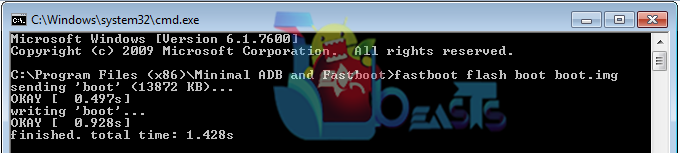












Is it all right when after installing Recovery (by following these instructions) my phone behaved as it was starting for the first time? Files and settings are deleted or returned to a default state. Everything is backed up, I’m not mourning here, only asking. Thank you.
@crayvemt27i:disqus Unlocking bootloader does it all. It’s mentioned in the guide 🙂
Okay, sorry and thank you for all these instructions 🙂
i did allt the procedure bt
i have a problem my home screen is not working i have a xperia sola
@disqus_lgz9ATNnKz:disqus screen has nothing to do with recovery. Try wiping cache and dalvik cache, if it doesn’t work, you will have to flash stock firmware.
HOW TO remove the CWM 5 and go back to stock
@disqus_lgz9ATNnKz:disqus you can either flash the stock kernel of your current firmware or you can flash the stock firmware to get the recovery back.
do you have the link were i can dwnld th stock kernel and firmware for vr 4.0.4 6.1.1b.1.54
@disqus_lgz9ATNnKz:disqus you can create one for yourself.
https://techbeasts.com/2014/08/26/how-to-download-sony-xperia-official-firmware-and-create-ftf-file/
@disqus_OLJkAcwQeo:disqus try clearing cache and dalvik cache and see if it works or not. if it happened after unlocking bootloader, then flash stock firmware and it will be fixed.