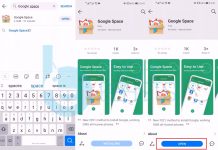In this post, you’ll learn how to Reset Honor 7X. We’ll be explaining all the methods which can be used to hard and soft reset your Honor 7X.
Resetting your device is the last resort you can think of if your device is acting a bit crazy. But most us don’t go for that, the main reason behind not resetting your device is the loss of all the data. You will lose all of your data, apps, and settings. Your device will be back to factory state.
But it is not necessary that you lose your data. You can make a complete backup of your Android device before you perform a factory reset. Moreover, after resetting your device you can easily restore all of your content. Now let’s start our guide, you’ll be learning today how to Reset Honor 7X.
Contents
How to Reset Honor 7X:
Heed the instruction below in order to Reset Honor 7X. We’ll be explaining both the methods to Reset your Honor 7X. One is the simple reboot, which is known as Soft Reset. Hard Reset is known as Factory Reset, which will erase all of your data and accounts form your device.
Soft Reset your Honor 7X:
Press and hold the power button for few seconds. Tap on Reboot or Power off when a pop-up shows up.
Hard Reset your Honor 7X:
You can perform the hard reset using two methods. One is through settings and other is using the recovery. Let’s start with settings first.
Settings:
- Settings app > Advanced settings > Backup & Reset > Factory data reset.
Once you tap on Factory data reset, you’ll be presented with the list of all the accounts which you were using on honor 7X. Look through the accounts. Moreover, if you don’t want to erase the internal data( downloads etc ), just untick the checkbox ‘Erase internal storage’.
When you are ready, just tap on the Reset Phone button. This will erase all of your apps, settings, and internal data.
Recovery:
- Turn off your device.
- Press and hold Volume down & Power button, Until you see the Android logo on your screen. Once you let go both buttons.
- You’ll be in recovery mode. You’ll see the EMUI logo in the center of the screen.
- Just tap on the Wipe data/Factory reset button.
That’s all. Please let us know how was your experience in the comments section below.
You Might Like:
- Take a screenshot on Honor 9 Lite – How To.
- Honor 9 Lite: How To Reset [ Soft/Hard].
- Unlock Bootloader, Install TWRP and Root Huawei Honor 7X.
- Hard/Soft Reset the Xiaomi Mi A1 : Tutorial.