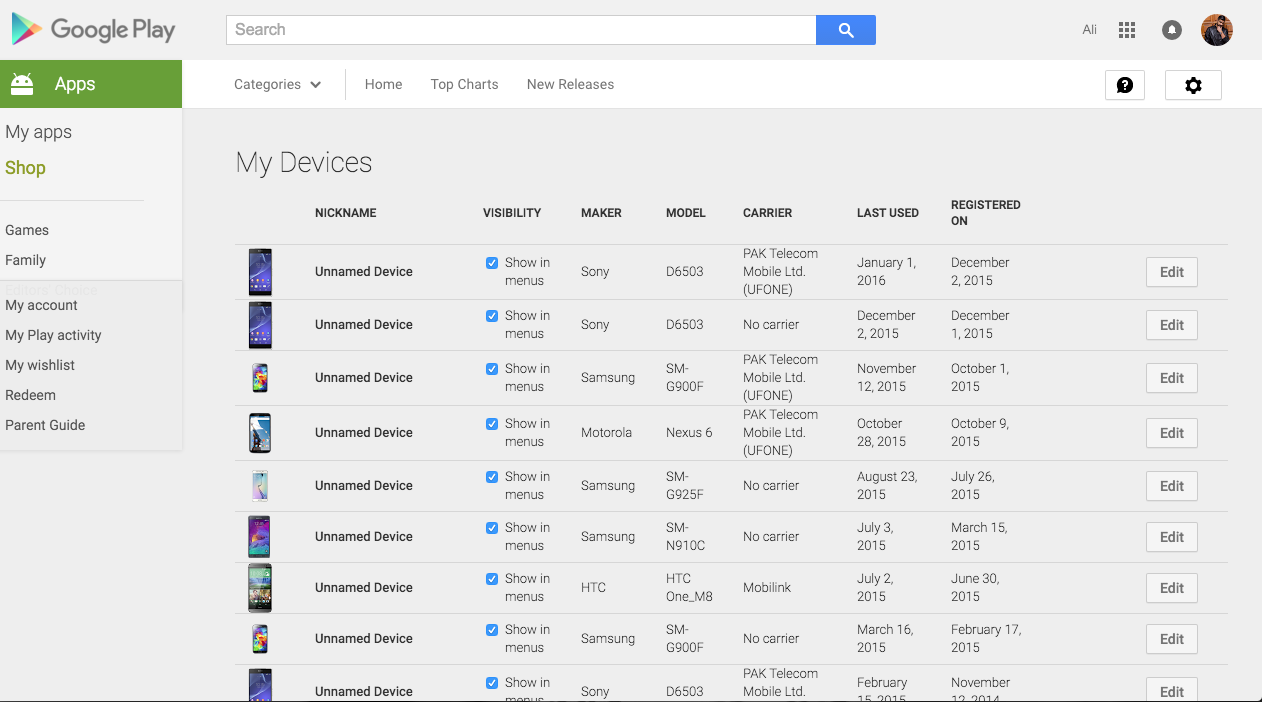Here’s how you can remove My Device From Google Play Store. Google stacks up device after device, creating a huge mess over time. Just try to install an application from the web, and you will find a ton of devices in your device list. In this guide, we will be having a look on how to remove my device from Google Play Store easily.
Follow our in-depth guide on how to remove my device from Google Play Store easily, and reach us through the comments below if you need any assistance.
How to Remove My Device From Google Play Store:
Instructions:
- Launch Google Chrome on your desktop PC, and then head to the Google Play Store website.
- On the top-right corner, you’ll find a gear icon. Click on that, and then click on Settings.
- From there, you will have a see ‘My Devices’ section. Here you will find all of your devices. If you haven’t removed your devices from Google Play in a while. You will see all of your devices in the list.
-
In order to hide the device from the common menus that you see, uncheck the box which reads ‘visibility’ next to the device in mind.
-
Do this for all the devices which you feel you don’t need anymore.
-
Once done, scroll all the way down, and click on ‘Update’.
Voila! You no longer need to struggle to find the right device to install an application, or do any task from the Google Play Store. If you have any doubts, that’s why the comments section for. For more content as such, stay tuned around our space.