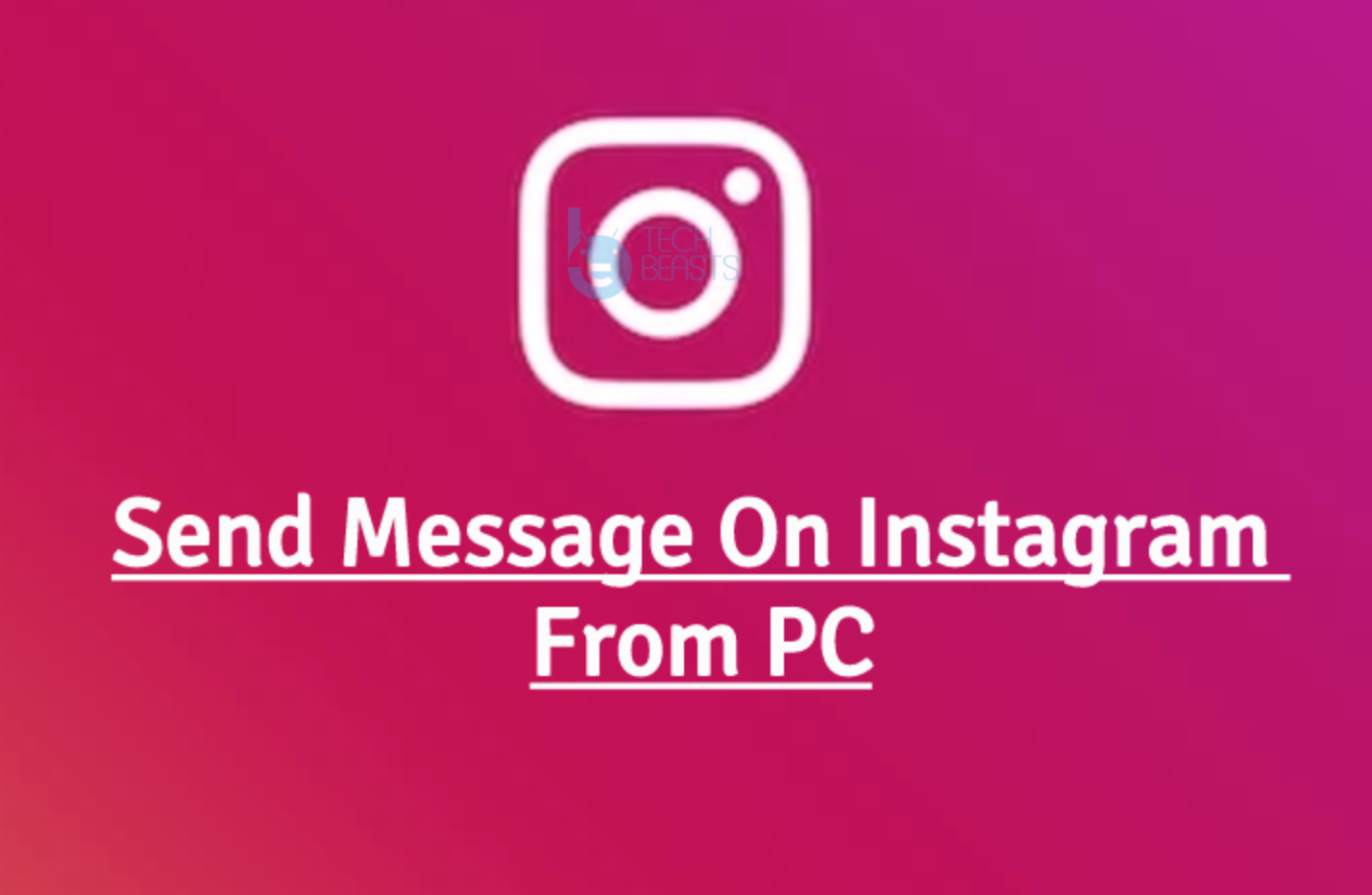The one feature that I miss the most on YouTube for Android is the lack of background playback. As soon as you minimize the YouTube application, the video stops playing. Sometimes, you just want to listen to the music while doing something else on your phone. You don’t want to stop or pause a song that is being played on YouTube. You want to be able to keep listening to the song and do something else on your phone as well.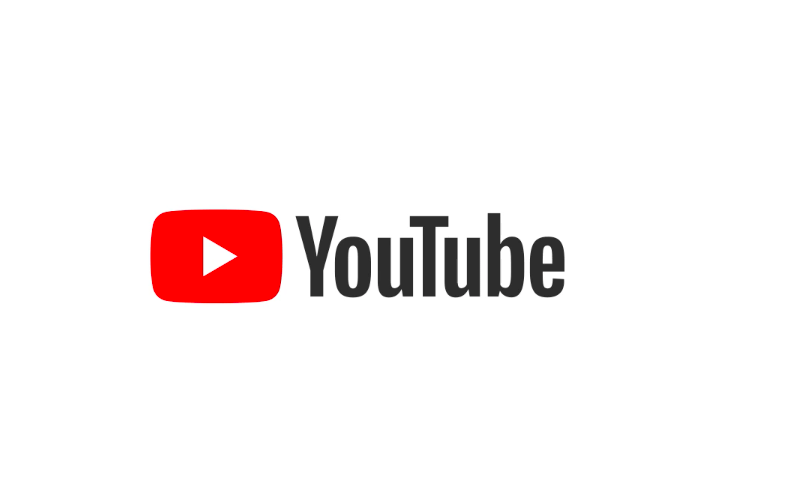
Ever since the creation of YouTube for Android, there has been a number of workarounds that would let YouTube run in the background. Most of the workarounds require a rooted Android smartphone. Rooting the phone is not easy for most of the users. Especially, the Android users who do not want to compromise the security of their phone never opt for rooting it. This demands a nifty trick that can run YouTube in the background without modifying or tweaking the phone.
While using FireFox, I realized that if we run YouTube in the desktop mode, and you minimize the FireFox application, the video doesn’t stop. This means you can play YouTube in Background on Android with this little trick. No, you don’t need a rooted phone, you don’t need a modified version of YouTube, you don’t have to make any kind of modifications to your phone. All you have to do is to install the FireFox browser on your Android handset and get the YouTube running in the background. Here is the entire process explained in a few steps.
Play YouTube in Background with this neat FireFox trick
- Download and install FireFox browser on your Android phone.
- Now open the FireFox browser.
- Enter YouTube address in the address bar and open it.
- Now tap the three-dotted-menu in the YouTube tab appearing on the top-right corner of FireFox browser.
- Now tap “Request Desktop Site” option.
- It will reload YouTube in the desktop version for you.
- Now you can search for your desired video.
- Play the video.
- Now press the home button on your phone to minimize FireFox.
- You will find that the music is now playing in the background. That’s all.
That’s how easy it was. Pretty amazing, isn’t it?