Search
root - search results
If you're not happy with the results, please do another search
Root Galaxy Tab A T380/T385 & Install TWRP Recovery
Samsung Galaxy Tab A 2017 has the TWRP Recovery support now. It means that this Tab can be rooted too. In this...
10 Reasons Why You Should Root Android in 2019
We have witnessed 9 successful iterations of Android starting with Android Cupcake and having reached Android 9.0 Pie now. We have also witnessed how...
Block Ads on Samsung Galaxy without third-party applications [No root required]
You can now block Ads on Samsung Galaxy without third-party applications. No root access, nothing complex is needed for this. Wondering how? Well, that...
Remove Bloatware From Xiaomi Device (No Root)
Own a Xiaomi device, want to remove bloatware from Xiaomi Device? You've come to the right place. In this post, we'll tell you how to Remove Bloatware...
How to Install Official TWRP Recovery and Root OnePlus 6T
The OnePlus 6T continues to embarrass other more expensive Android phones with incredible features and value. As fantastic as the OnePlus 6T hardware and...
Install TWRP Recovery and Root Galaxy J4 Plus J415F/FN/G/DS
This is the guide to install TWRP Recovery and Root Galaxy J4 Plus. By following the steps given below, you will be able to...
Install TWRP Recovery and Root Galaxy J6 Plus J610F/FN/G/DS
This is the guide to install TWRP Recovery and Root Galaxy J6 Plus. As you follow this guide, you will be able to root...
Hide Apps on Android or iPhone [ No Root & Jailbreak ]
Using simple tricks, learn how to Hide Apps on Android or iPhone. Those who don't want anyone to see what apps they use on their...
How to install TWRP Custom Recovery & Root Huawei Mate 10 Lite
Huawei Mate 10 Lite was announced recently. It's a budget phone with an 18:9 display and impressive hardware inside. Huawei Mate 10 Lite is...
Unlock Bootloader & Root Huawei Mate 10, Mate 10 Lite & Mate 10 Pro
About a month ago, Huawei released its Mate 10 flagship series. The Mate series brought several smartphones. These phones included the Huawei Mate 10,...
Unlock Bootloader, Install TWRP and Root Huawei Honor 7X
Huawei's mid-range smartphone the Honor 7X came out very recently with very powerful features onboard. Those of you have got the 7X, they can...
How to install TWRP Recovery and Root Galaxy A8+ A730F
Samsung Galaxy A8+ 2018 is the most beautiful mid-ranger that the company has ever produced. The Galaxy A8+ follows the design language of the...



![Block Ads on Samsung Galaxy without third-party applications [No root required] Block Ads on Samsung Galaxy without third-party applications](https://techbeasts.com/wp-content/uploads/2018/12/samsung-galaxy-s8-historia-cnet-garzon-100x100.jpg)
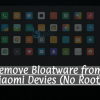



![Hide Apps on Android or iPhone [ No Root & Jailbreak ] Hide App on Android or iPhone](https://techbeasts.com/wp-content/uploads/2018/12/1_nLfL7gf364f4HWkiM4jXWA-100x100.png)












