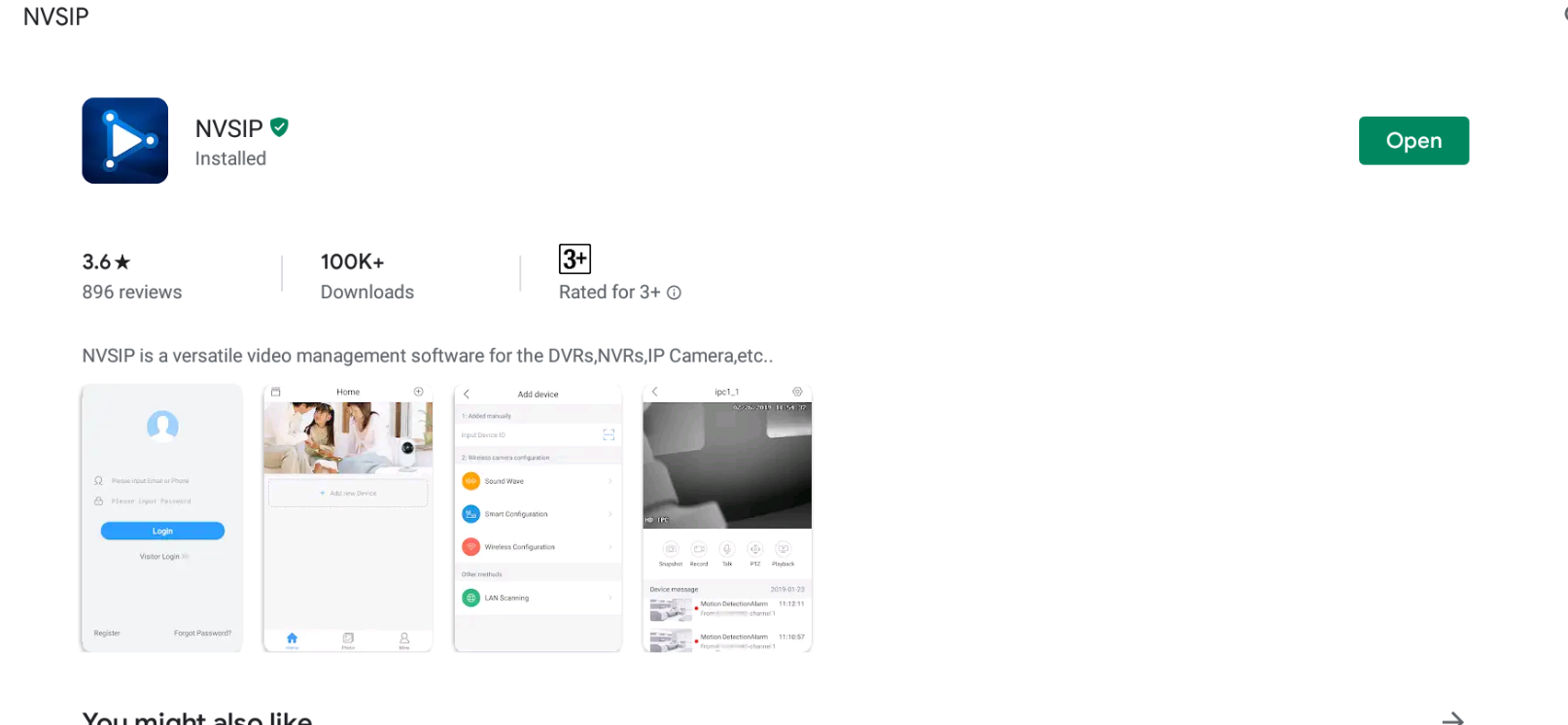This is the tutorial to download, install, and use NVISP for PC. The NVSIP for PC can be downloaded on all Desktop PCs and Laptops. The NVSIP for PC supports Windows 10, Windows 8, Windows 7, and macOS operating systems.
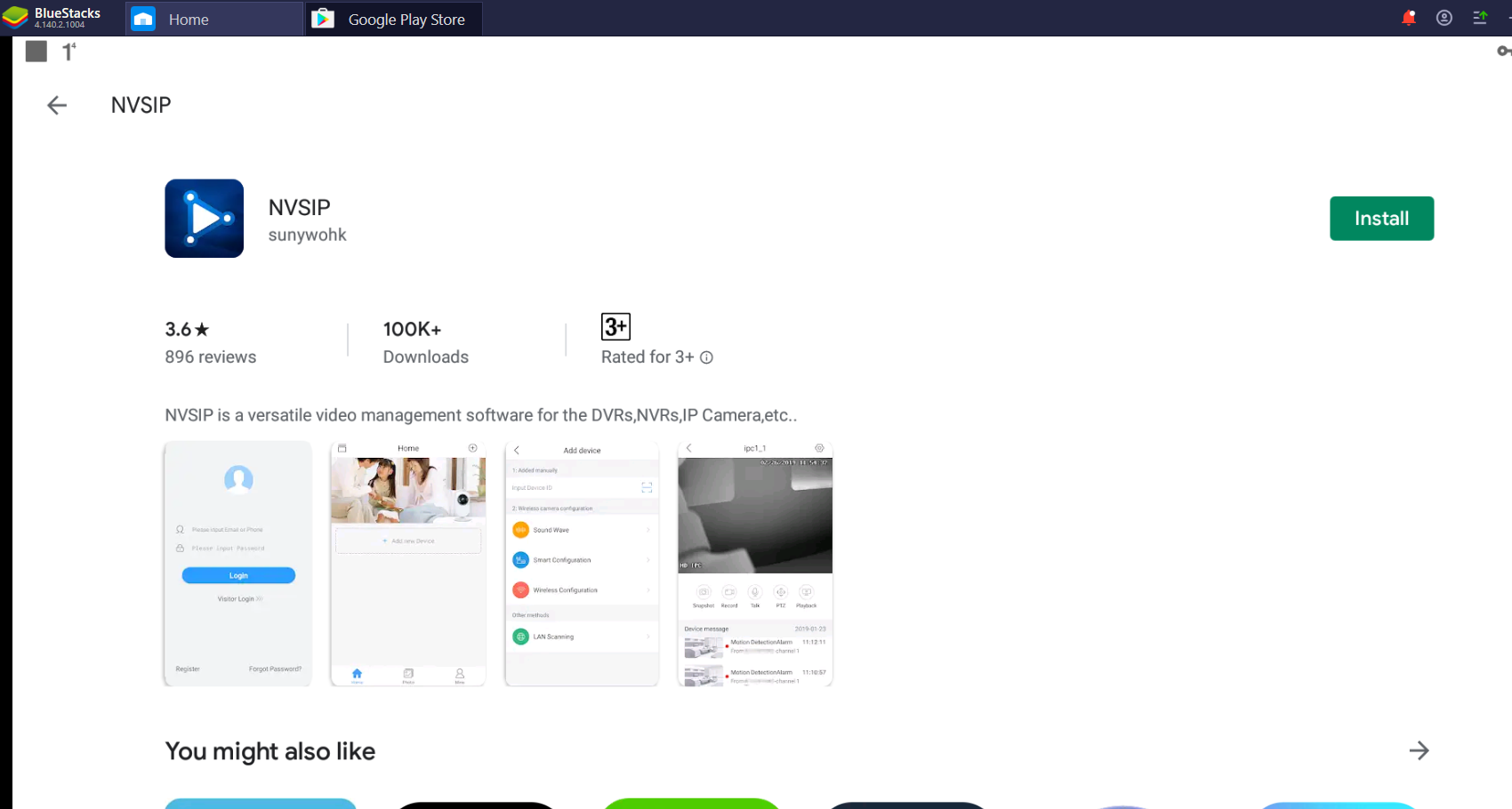
NVSIP – What is it for?
NVSIP is an application built for the people who care about security. This is a management tool for DVRs, NVRs, and IP cameras. If you have any of these installed at your home or office, you can connect the cameras to the NVSIP application and keep an eye on it all the time.
A user can add multiple cameras to NVSIP at once. The application shows a tiled view of all the connected cameras. This way, you can keep an eye on multiple cameras simultaneously. Over the top of that, the NVSIP application informs the users if any unusual activity happens in front of any of the cameras. NVSIP also has the record option. It can capture pictures as well. The recorded videos and pictures are saved in the internal or external storage of the device.
There are three methods to configure cameras with this application. There is a sound-wave method which detects the nearby camera with the help of a sound wave. The other two methods include the smart configuration and the Wireless configuration. For the most part, NVSIP is a self-explanatory application. Even if you have never set up an IP camera or a DVR with such an application in the past, you are going to do that easily with NVSIP.
NVSIP is originally built for smartphones, but I personally think that such a nice tool should not be kept limited to a phone only. You can actually use NVSIP on a computer as well. The guide coming your way will show you the method to download NVSIP for PC now.
Download NVSIP for PC Windows using BlueStacks:
- First, Download and install BlueSacks on your Windows or Mac.
- Open BlueStacks and log in using the Google Account.
- Now open the Play Store in BlueStacks.
- In the Play Store, type “NVSIP” and search it.
- As you find NVSIP, install it.
- Now open NVSIP in BlueStacks.
- Follow on-screen instructions to set this application up.
Final Words
That’s all. You have the NVSIP installed on a computer now. Feel free to use this application remotely while you are away from your workplace or home. NVSIP will work flawlessly but just in case the application acts up, you can quickly remove a camera and re-configure it. Remember that to configure a camera, the camera, and your computer must be connected to the same WiFi network or they must be close to each other. Once the connection has been established, you may move the devices away from each other. If you have any questions or queries, feel free to use the comment box below. I will try my best to get back to you as soon as possible.