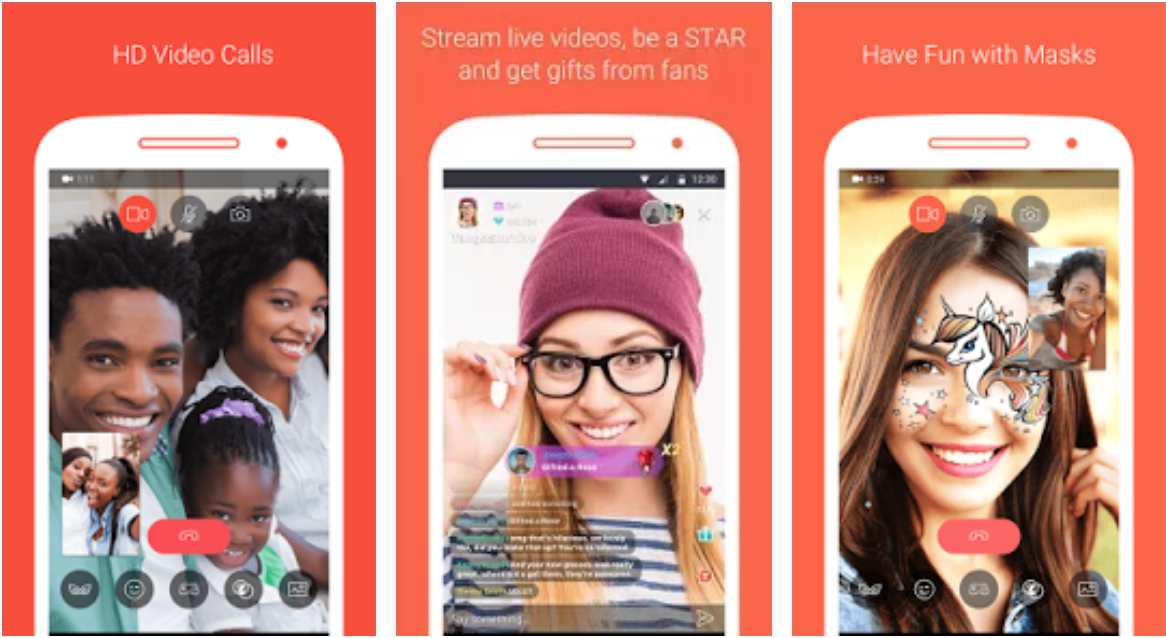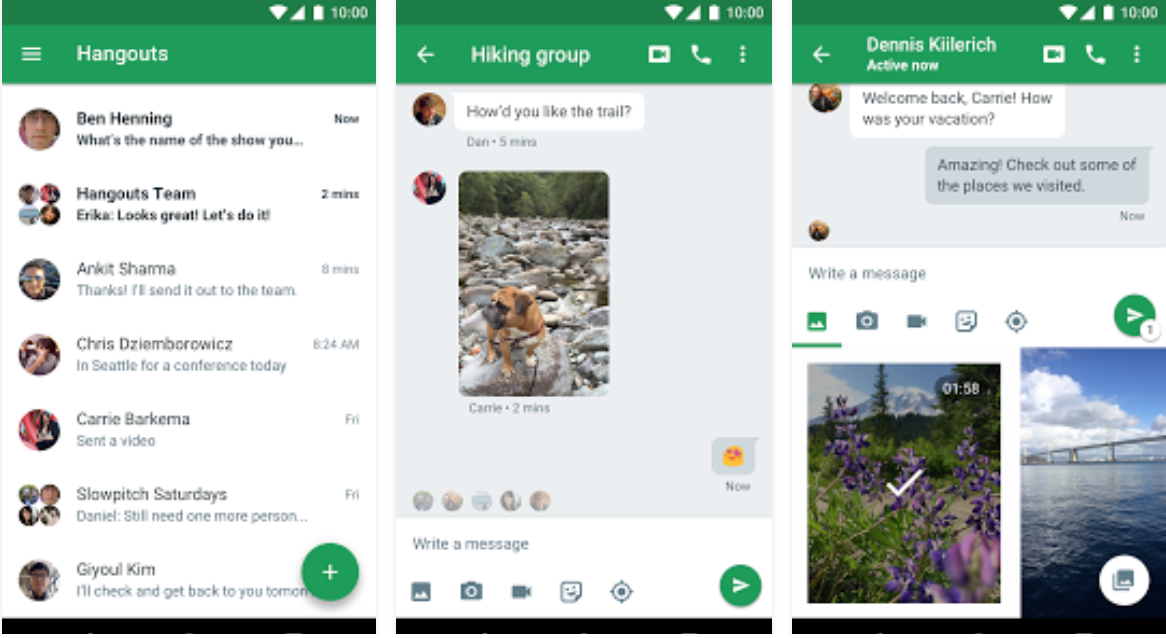An awesome feature in all the smartphones and tablets is to make free video calls. You don’t any credit, balance or free hours to do so, all you need is a smartphone and WiFi. You can also make calls using third-party apps, now the thing is that people often ask me about how to Make Video Calls between Android and iPhone.
First, they mean to say, like how they can utilize iPhone stock app Facetime and make a video call on Android device. This topic has been discussed so many times before and even we have posted about how you can install FaceTime for PC. But the fact remains the same and the answer also.
You cannot use FaceTime to Video call an Android device, So now you get it. No Chance That’s What you got :P. Apple ecosystem is very complex and it only supports Apple devices. Apple’s architecture is locked, you can only use Facetime on iOS devices.
If you cannot use FaceTime to make a video call on Android, it doesn’t mean there is no option to do so. Following are the few apps which will help you to Make Video Calls between Android and iPhone.
Contents
Make Video Calls between Android and iPhone:
Skype (Free with Paid Features):
Skype is a very good alternative to WhatsApp, as it has some additional features like voice calls and video calls. Skype can be used to communicate with friends and family across the borders or within. It can also be used for business purposes, for example, to conduct meeting with the client through video call or making a conference call. It also supports chat conversations with amazing emoticons.
How To Make a Video Call on Skype:
- Install Skype on your device.
- Log in with your account if you have one or create one if you don’t have.
- Navigate to the People.
- Tap on Contacts, Select the one you want to call.
- Tap on the Phone icon, here you go.
Facebook Messenger:
Facebook messenger is a 2nd best alternative to Facetime and it recently got the video and VOIP calling features, after getting calling feature more than 1 million calls made in first two days. So I think we can wait for FaceTime.
How To Make a Video Call on Facebook Messenger:
- Install Facebook Messenger app.
- Log in to Messenger.
- Tap on the contact whom you want to video call.
- You’ll see the vide call button located on the top right side of the screen.
- Tap on it.
Tango – Free Video Call & Chat:
Tango is the messaging app with the best video calling. All messages and calls are free. Tango works on smartphones and tablets. Join over 350 million people on Tango.
How To Make a Video Call on Tango:
- Install Tango on your device.
- You need to add your Name, Number, and Email Address in order to activate Tango.
- Tango will automatically export your phonebook.
- Now to make a call, select the number you want to call.
- Once call is connected Tap on the camera icon and it will start the video call.
Google Hangouts (Free):
Hangouts bring conversations to life with photos, emoji, and even group video calls for free. Connect with friends across computers, Android, and Apple devices.
How To Make a Video Call on Hangouts:
- Download and Install Hanout on your device, log in with your Gmail account.
- Tap on the conversation you of the contact whom you want to video call.
- You’ll a Video call button located on the top right corner of the screen.
- Tap on it and Voila!.
Viber (Paid Features):
Viber is also competing with Facetime since it got the video calling features, but first, you’ve to make a voice call and then when it’s connected, you can enable Video. One negative point for Viber is that its reception is not good as like others.
How To Make a Video Call on Viber:
- Install Viber on your device.
- Activate it using your number.
- Viber will auto sync your phone book.
- Tap on the contact to start the video call.
- You’ll see Video call icon located on the top right corner of the screen.
- Tap on it to start the video call.
These all are the apps that can be used to Make Video Calls between Android and iPhone.