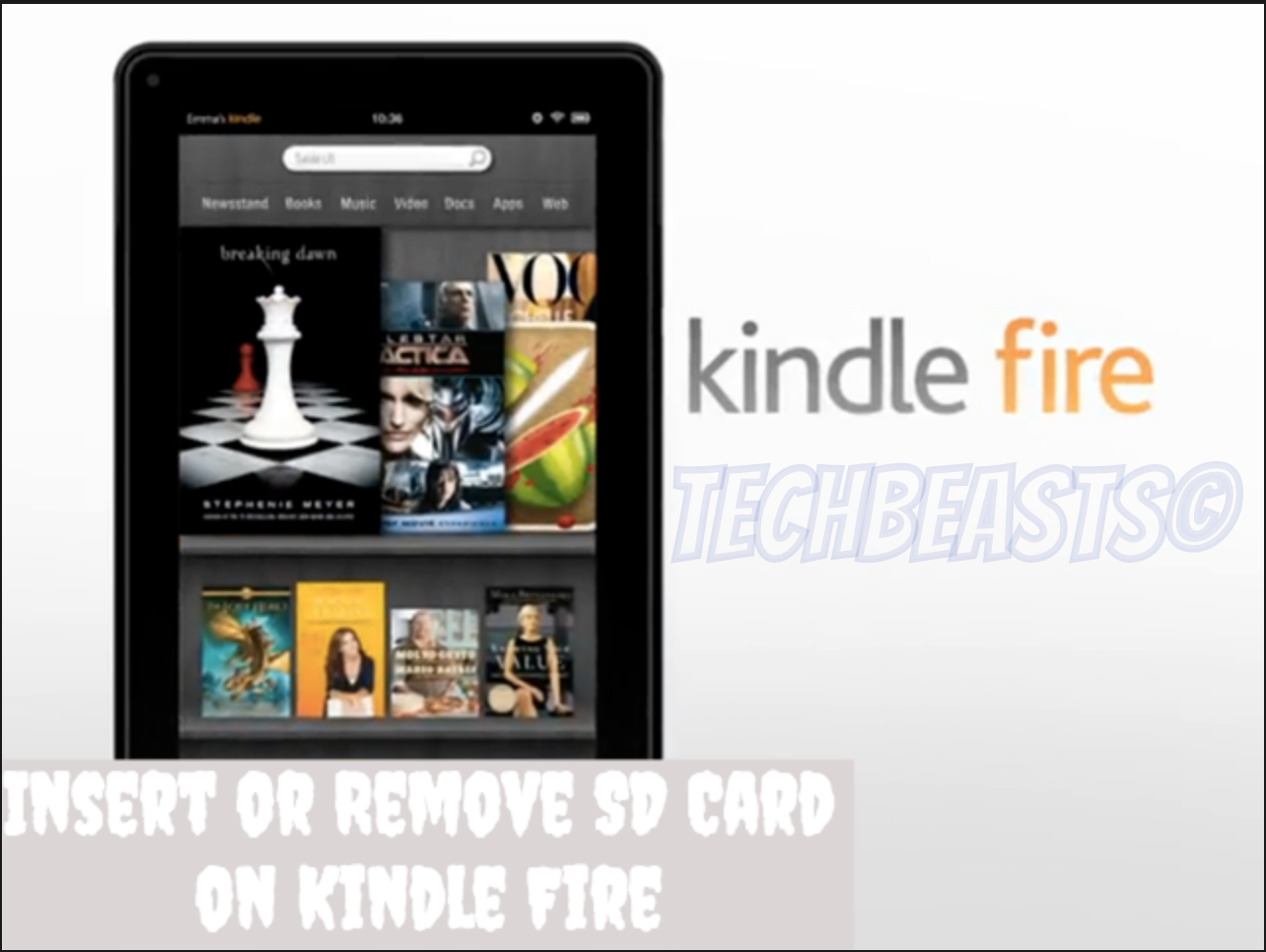Looking for how to Insert or Remove SD Card on Kindle Fire? You have come to the right place. In this Post, I’ll tell you how you can Insert and remove SD card on all the Kindle fire models which support SD cards.
Contents
Insert or Remove SD Card on Kindle Fire:
I am not sure of other variants, but I am pretty sure of Amazon Kindle Fire 2015 supports HD card. Now follow the steps below to learn how to insert and remove an SD card on Amazon Kindle Fire.
Insert SD Card on Kindle Fire:
- Hold your Kindle Fire and look at the top right side of your device. You’ll see a slot covered up.
- I am sure you can remove the cap with your fingernails. Remove it.
If you have used Sony Xperia then you’ll understand what I am saying and how easy it is.
- Now once the cap is removed, you have to carefully insert the card, make sure the writing side of your card stays facing upward toward the screen.
- Just Pust it in, and close the cap.
There you go, you have successfully inserted the SD card in your Kindle Fire.
Remove SD Card on Kindle Fire:
You have to repeat the same process, but in the end, you have to a little twist.
- Hold your Kindle Fire and look at the top right side of your device. You’ll see a slot covered up.
- I am sure you can remove the cap with your fingernails. Remove it.
- Now in order to remove the SD card, you need to push the card in the slot and it will bounce back. Please be careful while doing that.
Insert or Remove SD Card on Kindle Fire Video:
You might like:
- Top Best Kindle Fire Silk Browser Alternatives
- Soft & Hard Reset Kindle Fire [ How To ]
- How to open MOBI files in Kindle for Android