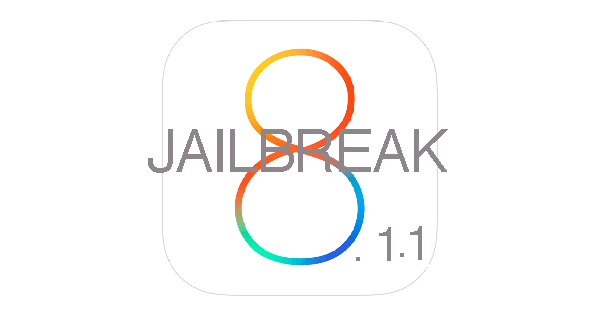Windows users are enjoying iOS 8.1.1 Untethered Jailbreak, but on the other hand Mac OS x users are waiting for Taig for Mac. Well there is no such version till now, I hope soon we’ll see a Mac compatible TaiG tool. I’ve a good new for Mac OS X users you can Jailbreak iOS 8.1.1 Untethered On Mac OS X Using Taig for Windows. You’ll all be wondering how is that possible, we’ll follow the post and see for yourself.
Contents
How To Install Windows 10 Technical Preview on Mac OS X.
Step 1: First you have to downloading Windows 10 Technical Preview and install it on Mac OS X.
Step 2: Download Parallels Desktop from your Mac from here.
Step 3: Download Windows 10 Technical Preview VM shell from here.
Now Extract the ZIP file to~/Documents/Parallels/, Now in the Parallels folder you’ll have Windows 10 TP VM shell file. Double click on the file and then click on Copied. Now follow the steps below.
1> After clicking on Copied, now click on select Don’t Change.
2> Now you’ll be in Preboot eXecution Environment screen, click on Action form the menu.
3> Click on Stop from the menu.
4> Again click on Actions , followed by Configure > Hardware > CD/DVD 1 page > Connect to: > Choose an image file.
5> Now proceed with your Windows installation.
6> Once process is finished, create your user account.
7> Now you need to install Parallels Tools. Please click on Actions tab -> Install Parallels Tools.
How To Jailbreak iOS 8.1.1Untethered On Mac OS X Using Taig:
Now that you have installed Windows 10 Technical Preview on Mac OS X. Follow the guide to Jailbreak iOS 8.1.1 Untethered On Mac OS X Using Taig.
- Download the Taig Jailbreak tool from here
- Connect your iDevice with PC, make sure to use the Original Lightning cable.
- Run Taig.
- Tick the First Option i.e Cydia 1.1.16
- Un-tick the seconds option i.e 3KOuEO | 1.0.0, otherwise this option will install the Taig App store on your device.
- See the Big Green button, just Click it.
- Now the Jailbreak process will start, don’t disconnect your device.
- After the process is complete, your iOS device will reboot.
- After a successful reboot, just see the Cydia app on Home-Screen to verify the Jailbreak
- Enjoy!