Custom Recoveries sure have a lot of demands when comes down to install them, well after all they are awesome and there is no doubt about that. If Custom recoveries didn’t exist, who knows how much difficulty would have been faced for installing Custom tweaks and Mods. However, as these recoveries are here, we really don’t have to worry about a thing. Well, as we all know that this is the world of Android, where developers are breaking a lot of impossibilities and trying to bring such things into this world, which everyone considered impossible. Like only a year ago, you wouldn’t be able to Root your device without unlocking bootloader first, but now you can. The same is the case with AT&T Galaxy Note 3, at the time of its release users believed that they have to unlock the bootloader to install the recovery, however, this wasn’t the case at all when it comes to the Safestrap Recovery.
SafeStrap Recovery allows us to do all the stuff a custom recovery can do but without interfering with the System, letting it act as a complete stock. You don’t need to unlock the bootloader of your device to install this Recovery and even you don’t need to do much to install it either, no need to use Odin or via fastboot commands, but a simple Apk file will be able to install it and then the rest of the process will be on the screens for you, yet still we will show you how to download and install this recovery, so get ready.
Requirements:
- Your Device Must Be Rooted: Link
- Install BusyBox From Play Store.
- Use an External Card for this Recovery.
- Un-install Xposed Framework, you can install it again after installing the Recovery
- Go to Settings > Security and Check “Install From Unknown Sources”
- Install any File Manager app that lets you install the Apk files
Downloads:
Installation Process:
- Download the Apk to your device or Copy it from PC.
- Tap on the Apk and select Install, and choose Open.
- It will ask you for Super SU permission, Grant it.
- A Pop-up will appear, Tap Agree.
- Now Tap on Recovery, and watch the Installation of SafeStarp Recovery on your Galaxy S5.
- Now boot into recovery and you will find there the SafeStrap recovery, it completely looks like TWRP.


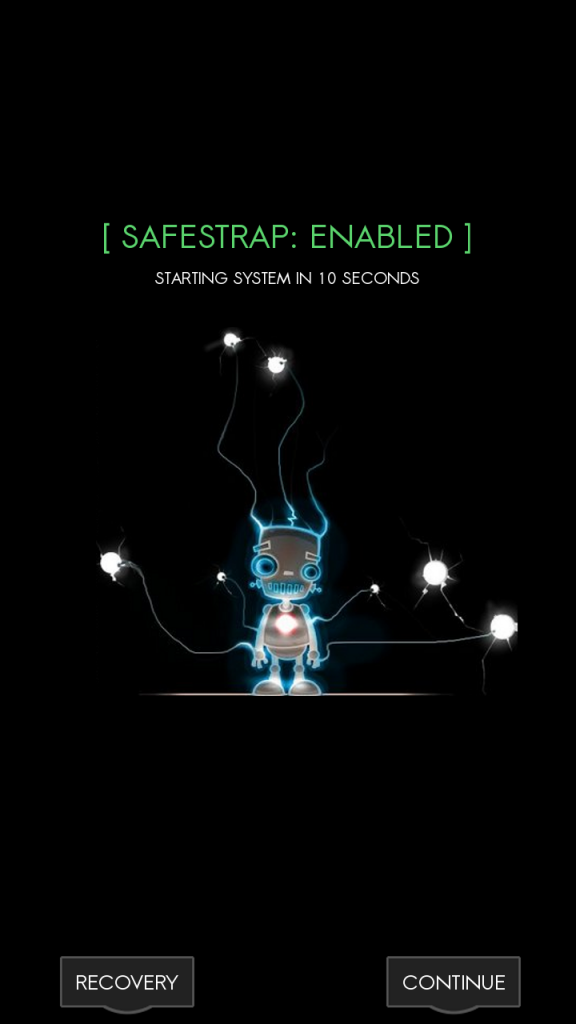













whenever i reboot, i have SS disable. is that normal?
I think so, as the Developer said :THERE IS AN UNKNOWN ISSUE WHERE IF YOU HAVE ENCRYPTION ENABLED AND INSTALL SS, IT BOOTLOOPS”