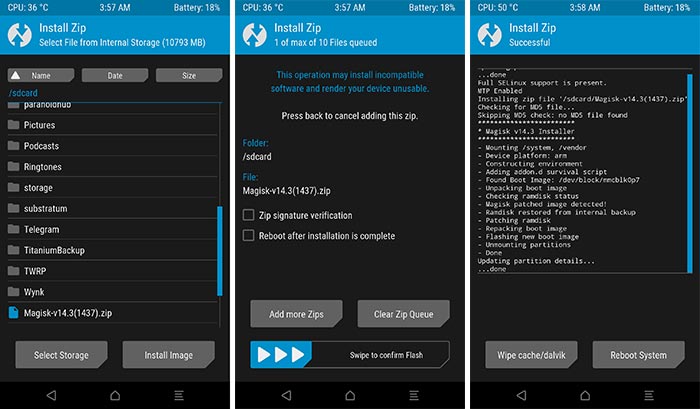HTC One X10 was released in April last year. This is another mid-ranger from HTC. HTC One X10 often confuses people with the original HTC One series. HTC One X10 looks similar to the original HTC One series smartphones. This phone has a 5.5-inch Full HD display protected by Corning Gorilla Glass. HTC has used the MediaTek MT6755 Helio P10 CPU to power up this handset. HTC One X10 has a 16-megapixel camera at its back. On the front, this phone has a 5-megapixel camera. There’s a 32GB internal storage chip. The RAM is of 3GB. 4000 mAh battery is placed under the hood. This phone has a fingerprint scanner as well which is rear-mounted. HTC One X10 runs on Android OS. HTC refused to disclose the exact version of the Android firmware this phone initially ran on. 
HTC One X10 isn’t a popular phone. Users who got this phone haven’t been able to enjoy any modifications at all. Now, after an year of this phone’s release, a TWRP recovery has been released. The HTC One X10 is set to see the light of the day now. If you own this phone, you can flash a custom recovery on it in order to add new options.
If you do not already have an idea about the use of a TWRP recovery, let’ me explain that first. A TWRP recovery will let you root your phone first of all. Both the TWRP recovery and root are essential if you want to customise your phone. Using a TWRP recovery, you can backup the Nandroid, EFS, and all other partitions of the phone. You can also wipe the Dalvik Cache of your phone. Another option is to flash custom ROMs and custom mods on the phone through TWRP. There’s a terminal in TWRP to sideload applications and ROMs.
On the other hand, rooting your phone will let you add new features and functions. You can enhance the battery life of your phone to a great extent. Having your phone rooted will also let you run Titanium Backup on your phone in order to backup the applications and their data. A great use of both the custom recovery and root is the Xposed Framework. It is flashed via custom recovery and its modules need root access to run. Xposed Framework has some great modules including Youtube in the background, extended reboot menu, no ads and many more.
Assuming that HTC One X10 owners have a good idea of what a custom recovery and root is, we can now move towards the guide. In this guide, you will earn to install official TWRP custom recovery on HTC One X10 and then root it.
Install TWRP Custom Recovery and Root HTC One X10
Requirements
- This guide is only for the HTC One X10. Do not try this on any other phone.
- Charge your phone good enough so that it doesn’t go dead during the installation process.
- Backup your call logs, contacts and SMS messages. Also backup your media content. This is important since unlocking the bootloader will completely wipe your phone.
- Enable OEM Unlocking and USB Debugging mode on your Redmi 5A.
- Use the OEM data cable to connect your phone to your PC.
- Unlock your HTC One X10’s bootloader using this guide.
- Follow this guide carefully.
Beware!
Note: These are highly custom processes and are not recommended by device manufacturers. Rooting or flashing custom recovery also voids the warranty of your phone. In case of a mishap, TechBeasts or the recovery developers may not be held responsible. Make sure that you are doing this at your own risk.
Required downloads and installations
- Download and install Minimal ADB and Fastboot drivers on your computer.
- Download and install Xiaomi USB drivers on your computer.
- Download TWRP Recovery file. Rename this file to recovery.img and copy it to C:\Program Files (x86)\Minimal ADB and Fastboot folder.
- Download SuperSU.zip or Magisk file and copy it to your phone’s internal or external storage.
Install TWRP on HTC One X10
- Connect your HTC One X10 to your computer now.
- Go to the folder C:\Program Files (x86)\Minimal ADB and Fastboot and then launch the MAF32.exe file.
- Now in the command window, enter the following commands one by one.
- adb devices
- If this command returns a list of attached devices with a code, that means your phone’s connect has been established.
- adb reboot bootloader
- This command will reboot your phone into the bootloader mode.
- fastboot devices
- This command will confirm the connection in bootloader mode.
- fastboot flash recovery recovery.img
- This will flash the TWRP recovery.img file that you renamed to recovery.img
- fastboot reboot recovery
- This will reboot your phone into the newly installed TWRP.
- adb devices
Rooting the HTC One X10
- Now disconnect your phone from your PC.
- In the TWRP recovery, tap Install > Install Image > Locate Lazyflasher > Select this file > Swipe screen to flash.
- After flashing this file, get back to the main menu in TWRP.
- Tap Install > Locate and select SuperSU.zip or Magisk file > Swipe screen to flash.
- Flashing SuperSU will root your phone. You can reboot the system now.
- That’s all.