Mammoth Build Kod is in the list of Top Best KODI 17.3 Krypton Builds and this Kodi Build is worth it to be in the top list. Today, In this post, I’ll tell you how to Install Mammoth Build Kodi 17.3 Krypton using Wookie Wizard. But before moving on any further let me give you an overview on Mammoth.
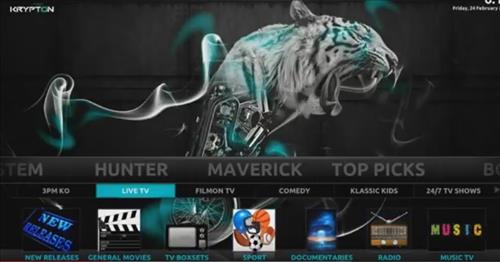
This build is best for streaming on Android TV box, tablets, Android phones, Fire TV box, Fire TV Stick, Nvidia Shield TV and Windows PC. It comes pre-loaded with a lot of add-ons such as Phoenix, Bob, UK Turks, Exodus, Sanctuary, Silent Hunter, Cosmix, Turkish TV, Music Mix, Pulse Beats, Freedom, Release Hub, Exodus, Evolve, Zen, Ultra IPTV, Dojo Streams, Salts, Project M and more.
Let’s start the method to Install Mammoth Build Kodi 17 Krypton.
Install Pulse CCM Build Kodi 17 Krypton using Wookie Wizard:
Step1: Launch Kodi, Click on Gear icon.
Step2: Click on File Manager.
Step3: Click on Add Sources -> Click None.
Step4: Add this URL: http://wookiespmc.com/wiz/.
Step5: Name it Wookie.
Step6: Head back to home screen-> Click Add-ons.
Step7: Click on Package Installer icon located at the top left corner.
Step8: Click on Install from Zip File.
Step9: Select Wookie from the list.
Step1o: Click on me-succumb to the wookie.zip. Wait for the Add-on enabled pop-up.
Step11: Click on Program Add-ons.
Step12: Click on Wookie.
Step13: Click on Community Builds.
Step14: Click on Mammoth Build.
Step15: Now all you have to do is wait for downloading and installing process to be get complete.
Step16: You need to force quit Kodi in order to restart. Wait for Updates and Add-ons to get updated.
That would be all If you face any issue you can tell me in comments. Thanks.
See More:
- Best Kodi Builds: Top 5 Kodi Builds for Krypton and Jarvis 2017
- How To Install Any Kodi Add-ons.
- KODI 17 -17.3 Krypton Setup and Exodus Install
- Top Best Streams to Watch Kodi UFC PPV HD

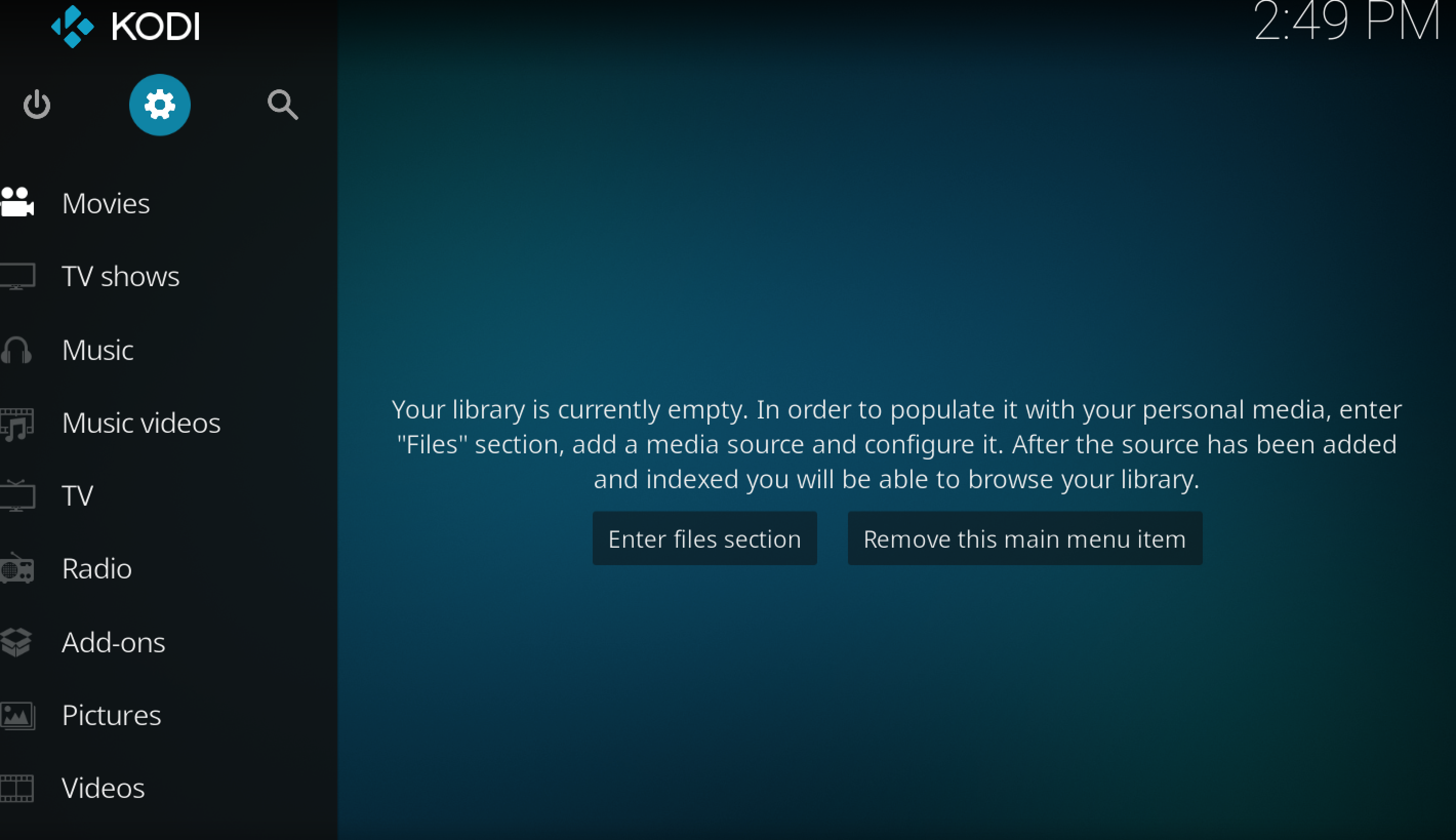
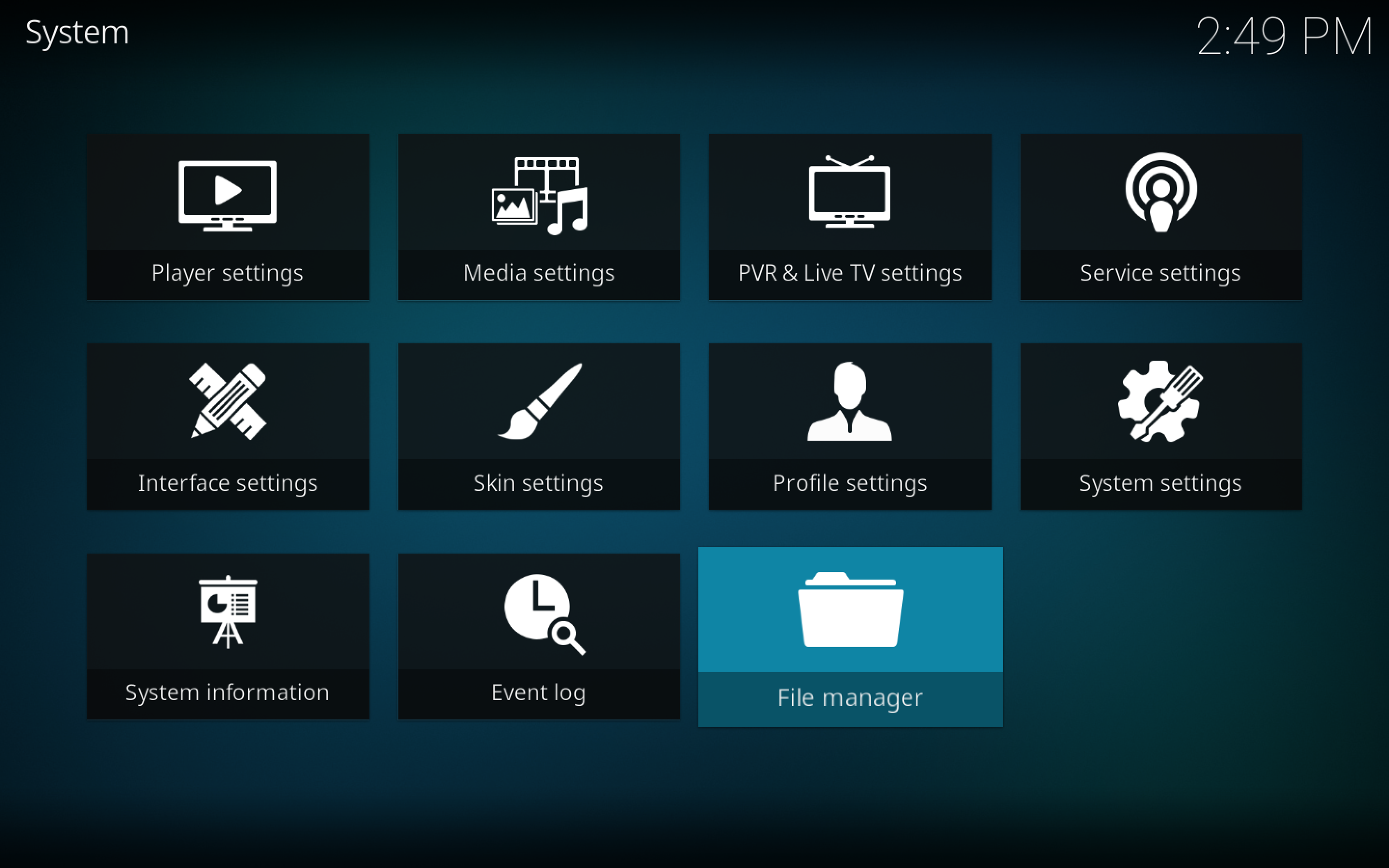
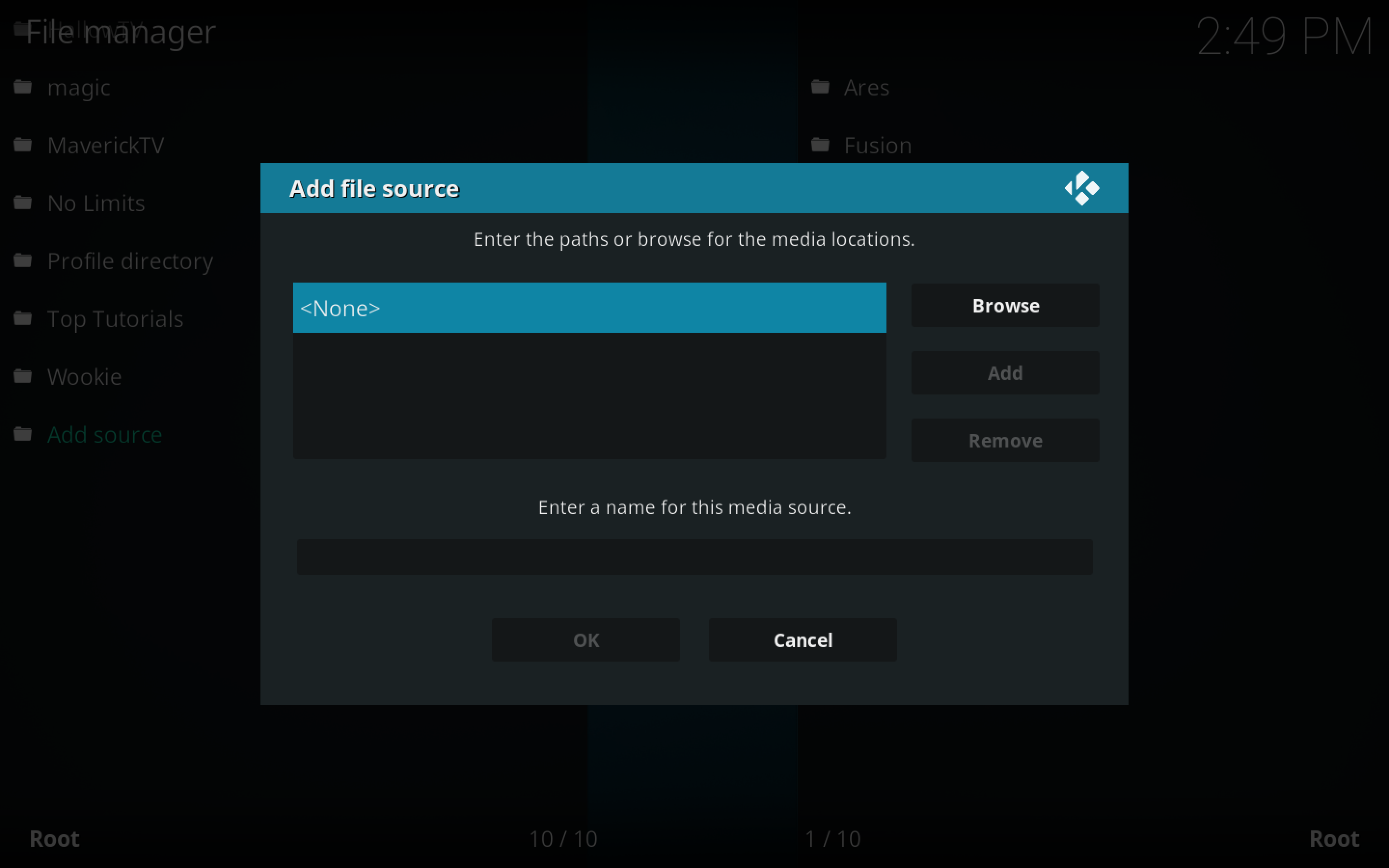
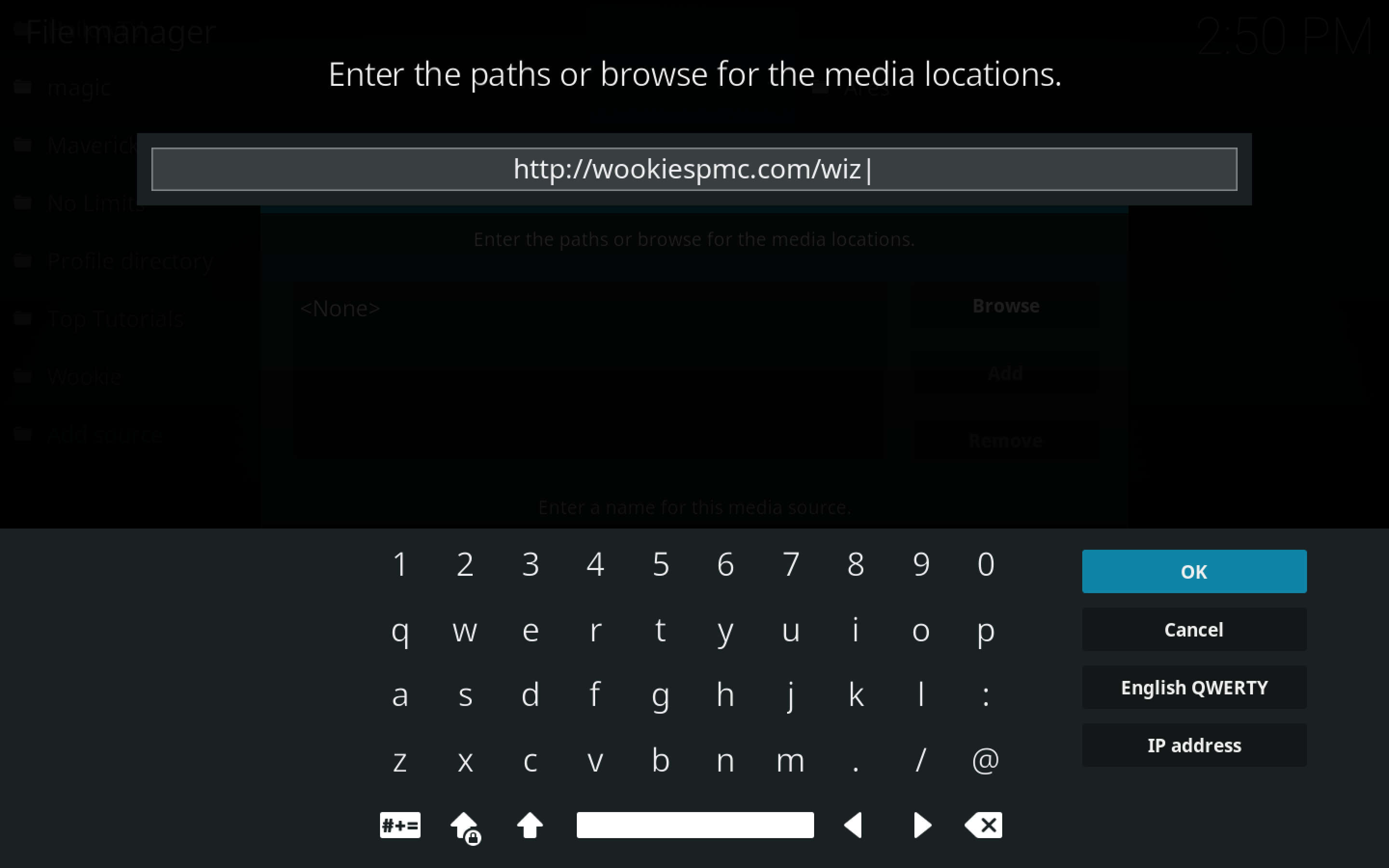
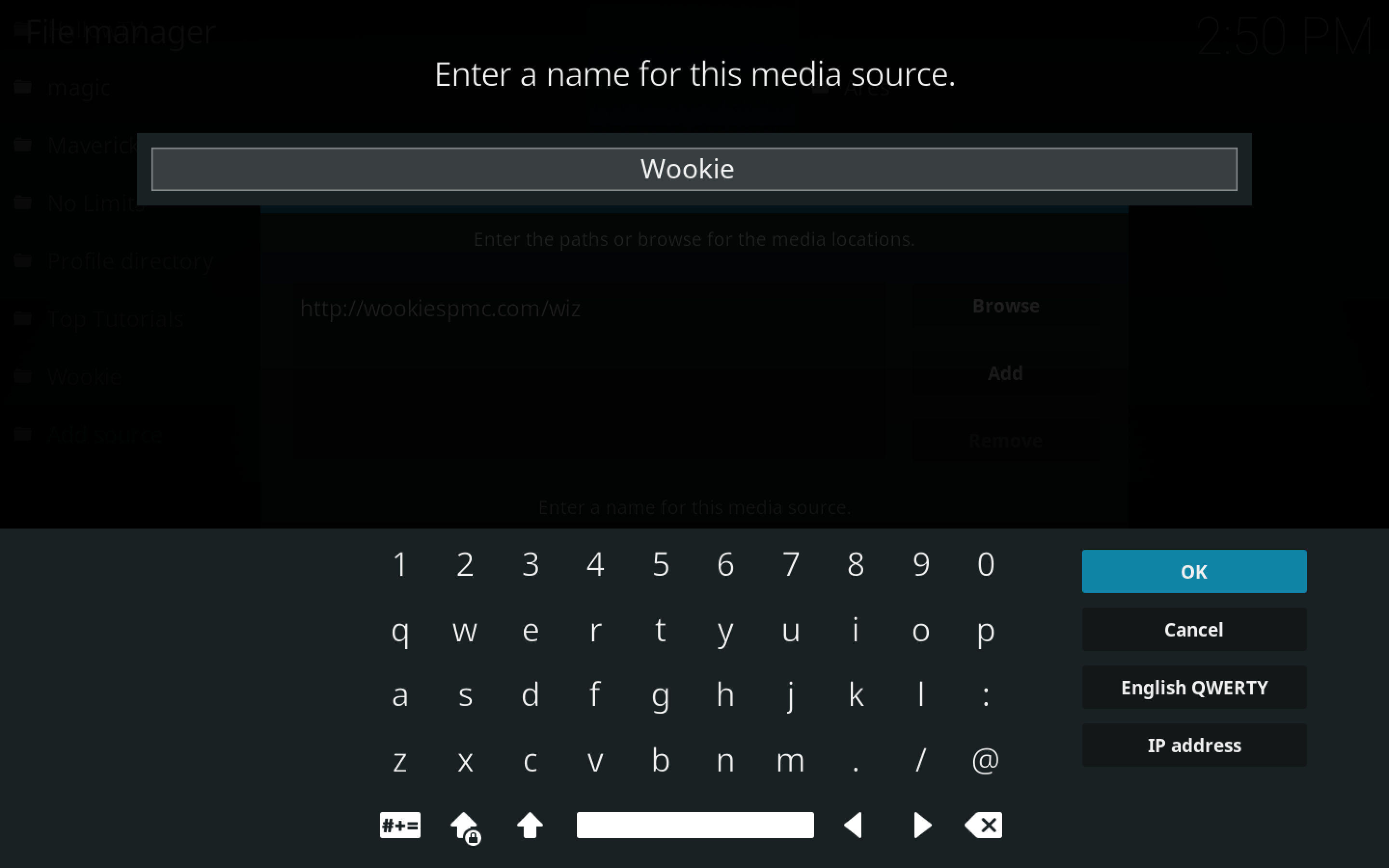
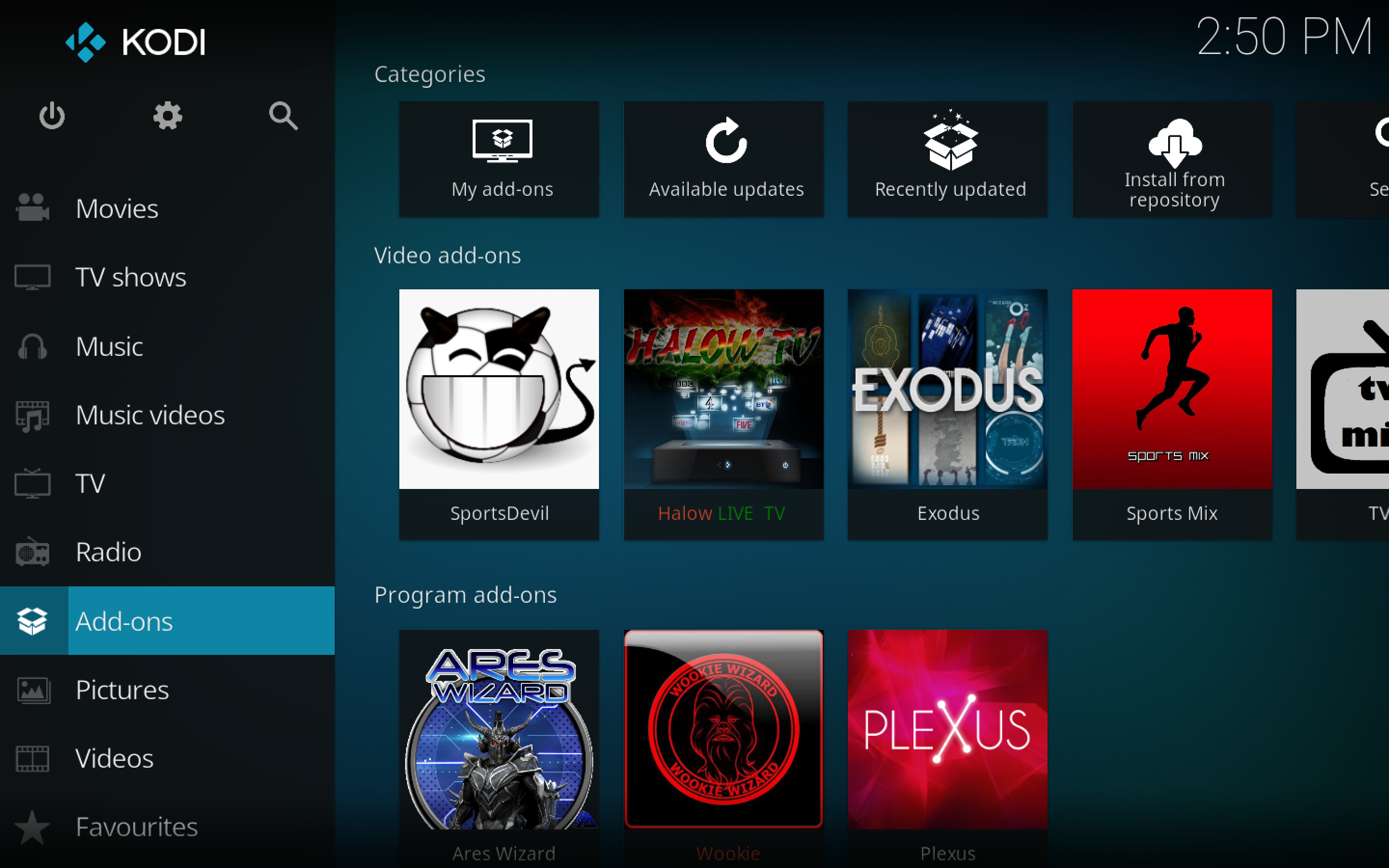
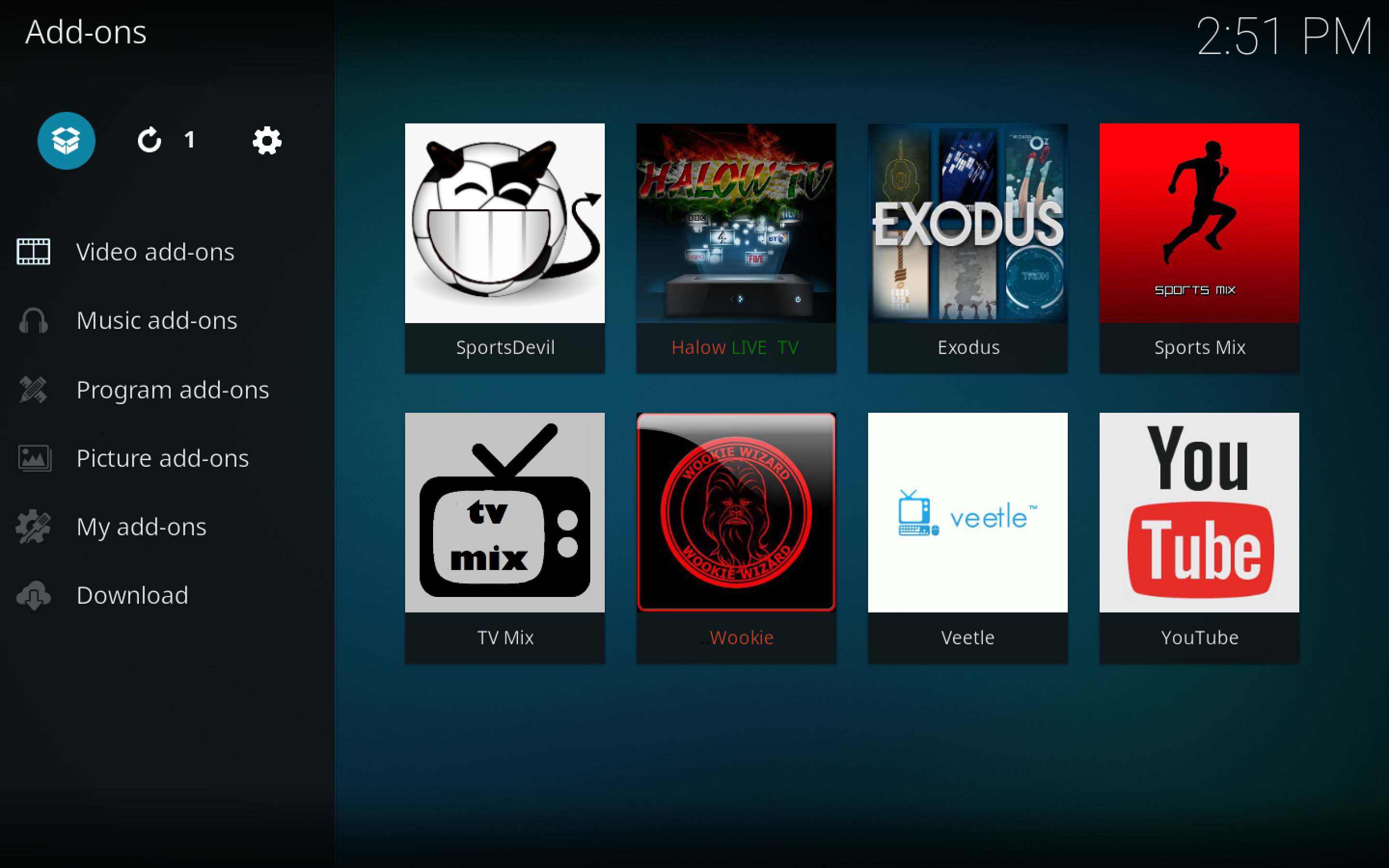

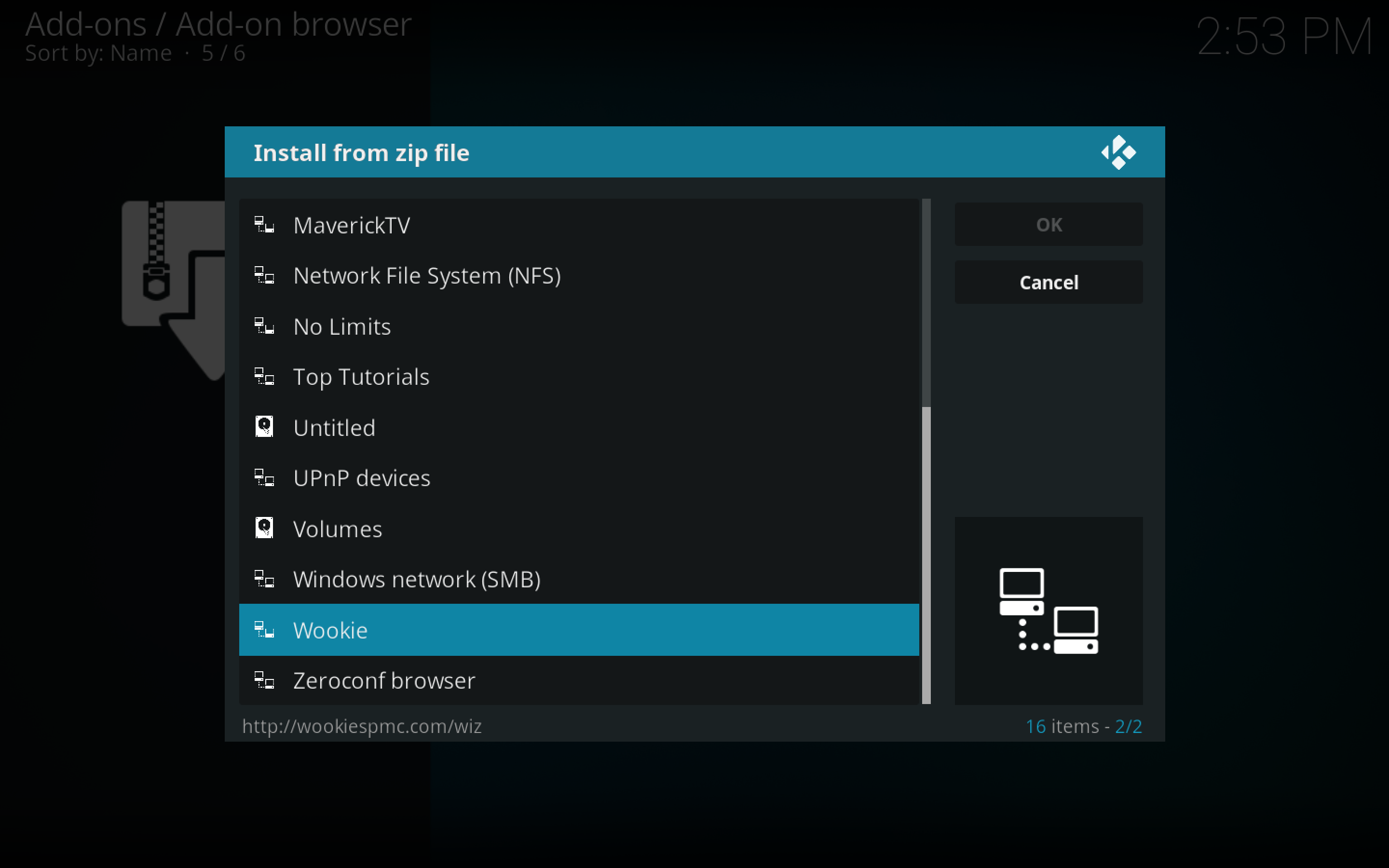
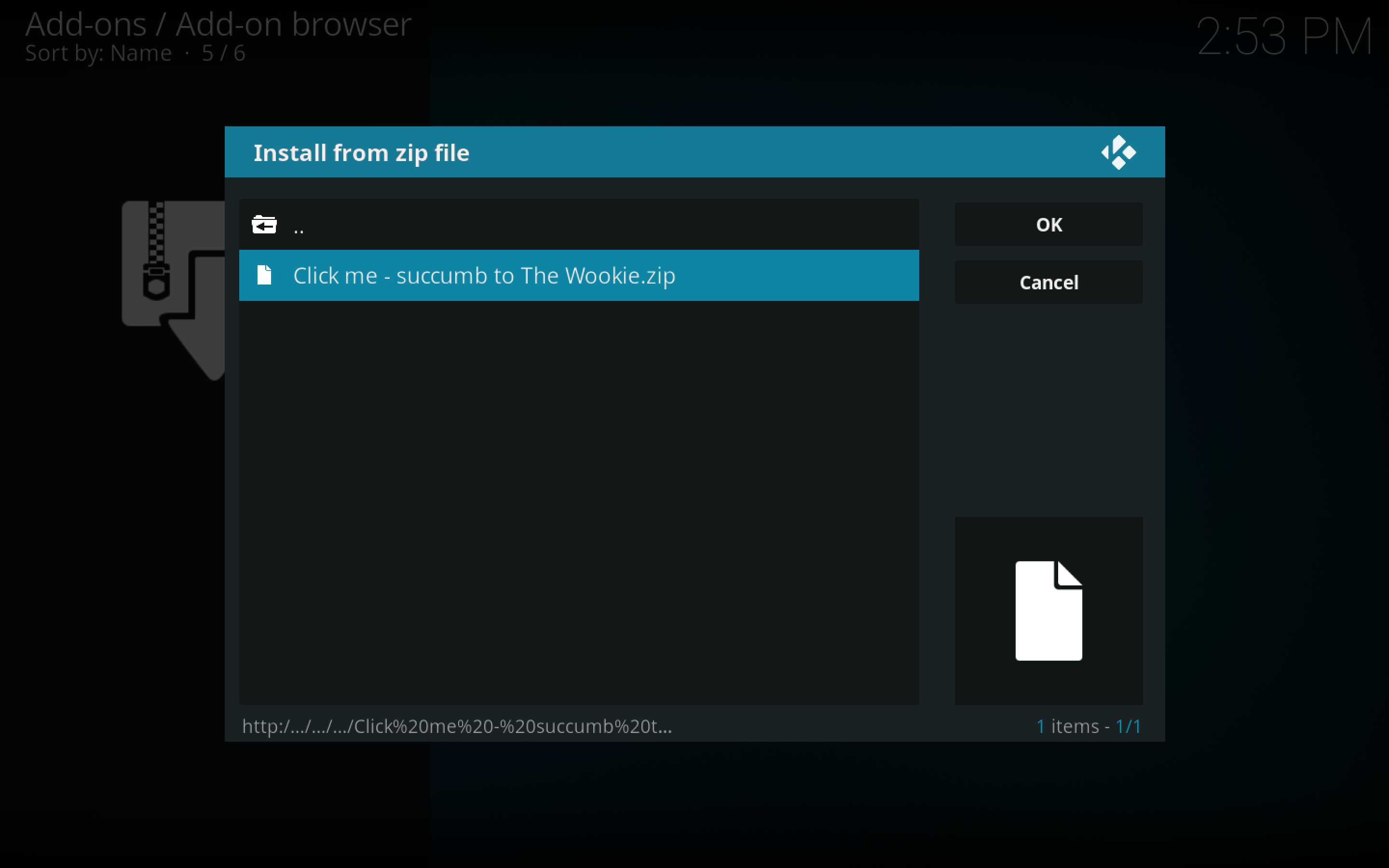
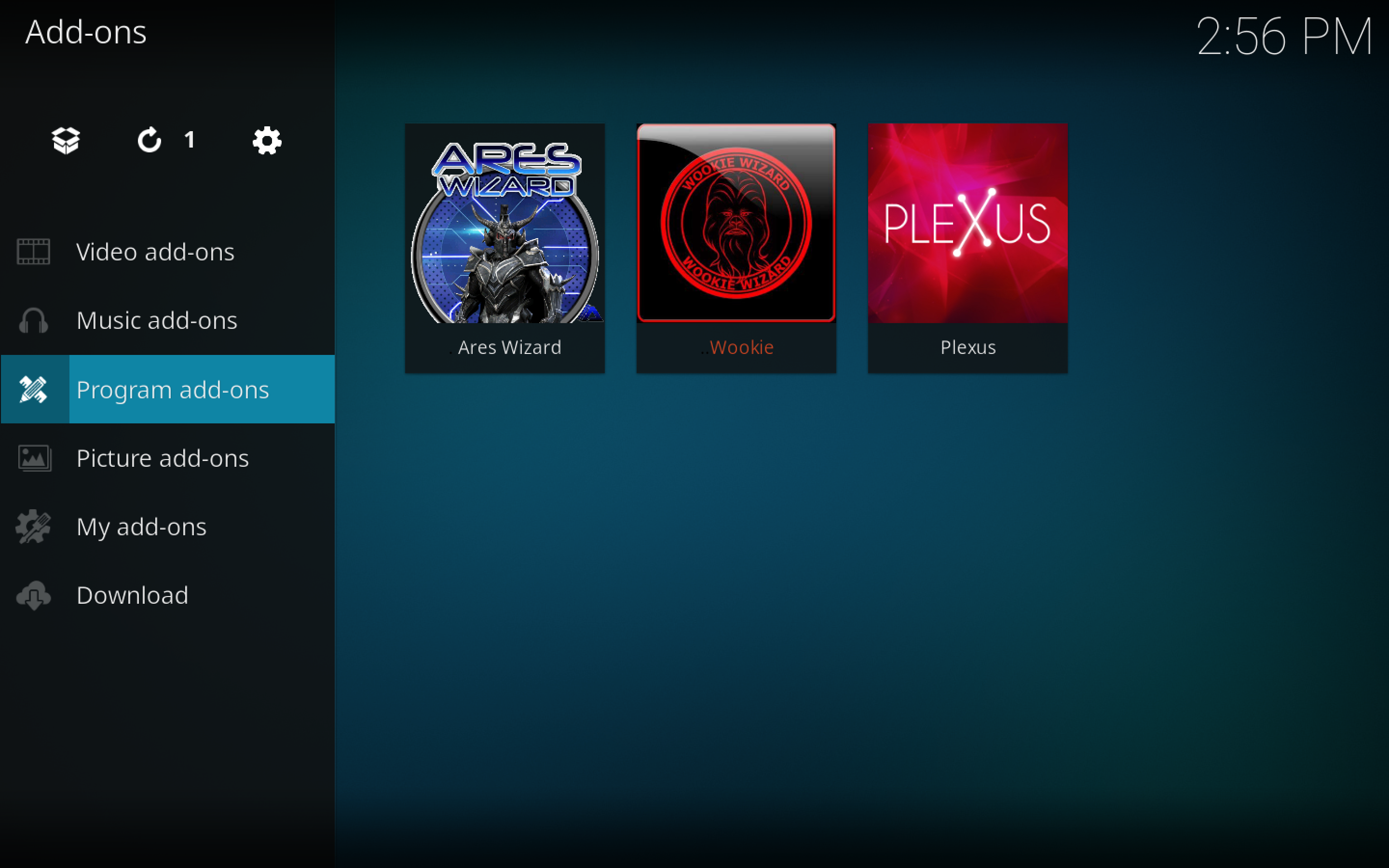




![Install Pulse CCM Build Kodi 17.3 Krypton [Tutorial] Install-Pulse-CCM-Build-Kodi-17.3-Krypton-pic-5](https://techbeasts.com/wp-content/uploads/2017/06/Install-Pulse-CCM-Build-Kodi-17.3-Krypton-pic-5.jpg)
![Install Cosmic Saints 4K Build Kodi 18 Leia – [ Tutorial ]](https://techbeasts.com/wp-content/uploads/2017/06/Install-Cosmic-Saints-4K-Build-Kodi-17.1-Krypton-pic-2.jpg)











I couldn’t install it. After it finishes downloading it fixing the menu or something then it shuts down by itself when I got back to kodi the built doesn’t get installed. I followed the process just as it is showing in here I did notice that in the wookie community builds I don’t see an option for mammoth krypton but only for mammoth build
I installed the mammoth build, everything seemed ok. I removed the stick for a good 10 minutes and re-inserted. Once Kodi booted up the mammoth front page appeared, then nothing. The stick defaulted back to the kodi screen with the menu on the left as if there was no build installed. Any advice?
I have just experienced the exact same problem with both my Firestick
and also on the laptop any suggestions on how to overcome this problem
would be gratefully received, especially as I can install Wookie light
which does not look as good as Mammouth.
I am running Kodi 17.4, has this any bearing on the issue I am facing?