Custom recoveries always become a pretty much handy tool when you want to go beyond the boundaries of your Android smartphone. Samsung’s Galaxy Note 2 is surely one of the most used devices around the world and is widely being used by the developers as well, so if you are owning one, you’ll probably want to tweak it as there is a hefty list of mods, custom roms, and lots of other stuff to do on the device, but to do all this you’ll probably need a compatible custom recovery.
We’ve picked up TWRP recovery, as the recovery works fine on the device running on all Android versions, supports nice backup and restore features, advanced wipe features and a lot more is there to check. Thanks to TeamWin for creating this awesome recovery. Let’s get back to the topic, in the following post we will have a look on how to install TWRP recovery on your Galaxy Note 2. Download links are embedded in for all the variants for latest TWRP recovery, just download the file for your variant and flash it using the method we explained below.
To install TWRP Recovery on your device, you need to follow these instructions.
- This guide is only for Samsung Galaxy Note 2, for the variants which are listed below. Before installing this, make sure that your device is listed below. Check your device’s model number in Settings > More > About Device.
- Download the file carefully for your device.
- Make sure that your device’s battery is charged over at least 60%. Highly recommended in order to prevent any mishap during the recovery installation process.
- Make sure that you backup your important media content, Contacts, Call Logs & Messages. This is highly recommended just in case something goes wrong and you need to reset your phone.
- Use only OEM data cable to establish connection between your phone and PC. Turn off your Anti Virus and Firewall to prevent any connection issues. Also enable USB debugging mode on your phone if you face connection issues.
- If you already have rooted your device, use Titanium Backup to back up all your important apps + system data. Also if you are using a custom recovery, it is recommended that you backup your current system using that first. [Just for the sake of safety.]
- Recovery works well for Galaxy Note 2 running on all Android versions, no need to worry about the Android version.
Disclaimer: The methods involved in flashing custom roms and rooting your phone is highly custom and may result in bricking your device, and has nothing to do with Google or the device manufacturer that is SAMSUNG in our case. Also rooting your device will void its warranty and you will be no longer eligible for any kind of free device services by the manufacturers/warranty providers. In case of any mishap we may not be held responsible. Follow these instructions to the letter to avoid any mishap or bricking. Make sure that whatever you do, you are doing it at your own responsibility.
Pre – Requisites:
Download the latest file carefully for your device:
- Download TWRP Recovery 3.0.2 for International Galaxy Note 2 GT – N7100
- Download TWRP Recovery 3.0 for LTE Galaxy Note 2 GT – N7105
- Download TWRP Recovery 2.7 for Sprint Galaxy Note 2 SPH – L900
- Download TWRP recovery 2.7 for T-Mobile Galaxy Note 2 SGH – T889
- Download TWRP Recovery 2.7 for Canadian Galaxy Note 2 SGH – i317M
- Download TWRP Recovery 2.7 for At&t Galaxy Note 2 SGH – i317
- Download TWRP Recovery 2.7 for Verizon Galaxy Note 2 SCH – i605
- Download TWRP Recovery 2.7 for SK Telecom Galaxy Note 2 SHV – E250S
- Download TWRP Recovery 2.7 for KT Galaxy Note 2 SHV – E250K
- Download TWRP Recovery 2.7 for Quincy T-Mobile Galaxy Note 2 SGH-879
- Note: For the devices, which come with a locked bootloader, you must unlock it first and then flash the recovery. Otherwise you will result in bricking it up.
How to Install TWRP Recovery on your Galaxy Note 2:
- Download the file for your variant carefully.
- Open Odin3.exe.
- Put your phone in download mode, to do so, turn it off completely. Now turn it on by pressing and holding Volume Down + Home Button + Power Key, you should see a warning now, press Volume Up to continue.
- In case the download mode method doesn’t work for your device, try one of the methods from this guide.
- Connect your phone to your PC.
- The ID:COM box in Odin should turn blue now, that means your phone is connected properly in download mode.
- Click the PDA tab in Odin and select the downloaded Recovery.tar file and let it load. Your Odin should look exactly as shown below, make sure that no extra options are selected.
- If you’re using Odin 3.09, you will select “AP” tab instead of the PDA tab, rest of the options should remain untouched.
- Hit start now and sit back, it will take a few seconds to flash the recovery and your device will reboot.
- Press and hold Volume Up + Home Button + Power Key to access the TWRP Touch Recovery that you just installed.
- You can backup your current ROM and do a lot of other things using the options in TWRP Recovery.
- Make sure that you make an EFS backup and save it on your PC as well. Find the option in TWRP Recovery.
- That’s All.
How to Root:
- If you want to root your device now, you can download the SuperSu.zip file.
- Place the downloaded file on your phone’s sd card.
- Open TWRP Recovery and select Install > SuperSu.zip and flash it.
- Reboot your device and find SuperSu in app drawer.
- Congrats! You’re now rooted as well.
That’s All! We hope that you found this guide of much help. In case you got any queries or face any difficulties regarding this guide, don’t hesitate to stop by the comment box below and leave us your message. We will try our best to help you out. Thanks All.

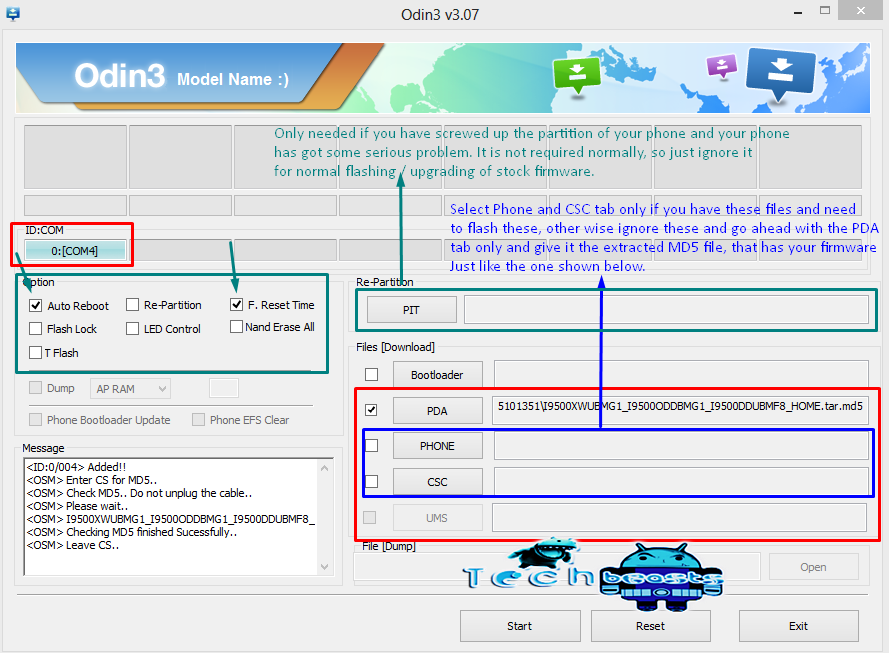
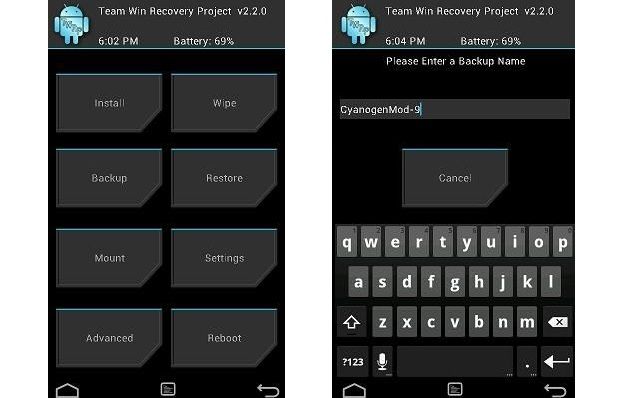

![Download Odin 3.13.1 for PC [Odin3 v3.13.1] Odin 3.13.1](https://techbeasts.com/wp-content/uploads/2018/03/Screenshot_11.png)











Hello, i have a samsung galaxy note 2 verizon sch-i605 running on android 4.3 JB and this method isn’t working in my device, what am i doing wrong?
@mauro_arias:disqus do the whole process again. Follow the steps carefully. Let us know what do you experience.
How do i unlock my bootloader i think i have it locked.
@mauro_arias:disqus if your device has a locked bootloader, you will have to check verizon’s site for unlocking it.. Sorry I have not idea about verizon’s bootloader..
Still stuck mate, seems that no one knows how to unlock verizon’s note 2 bootloader on jb 4.3
Hi Usama, with Odin I have installed first “twrp-recovery.tar.md5”, then “openrecovery-twrp-2.6.3.1-t03g.img.tar” on my note 2 GT-N7100. With both files, don’t get in the TWRP Recovery when I choose Volume Up + Home Button + Power Key. I just go to the Android system recovery menu (“reboot system now”, “apply update from ADB” etc.). Must I choose one of the menu items to enter TWRP recovery?
Problem solved: In Odin, untick the “Auto Reboot” checkbox and repeat flashing.
@hangulhanja:disqus that’s good. Thanks for the feedback.
Thanks for your effort, Usama.
BTW, in Odin 3.09, there is no longer the “PDA” button, only in 3.07. One can choose “PA” instead. Just in case other newbies are confused as I was.Perhaps you can replace the screenshot accordingly, and with the correct filename displayed.
@hangulhanja:disqus in our guide here, I’ve clearly explained Odin 3.09. Please have a look: https://techbeasts.com/2013/10/13/download-odin-pc-latest-version-v-3-09/
However I’ll replace the screenshot as well in all the posts so that the confusion vanishes 🙂 Stay connected with us.
I have a Note 2 (I317m) with Android 4.4.2. I have the problem you listed above. I just get to the Android System Recovery, not TWRP.
I tried to unselect the “Auto Reboot” checkbox and flashed it again, but stll get the Android system recovery. Is there something else to do ?
Ok, it’s fixed. There is something else: http://forum.xda-developers.com/showpost.php?p=36312588&postcount=4
Thank you, thank you, thank you!
You have saved my ass…I thought I was never going to get rid of that poxy Knox but finally…thanks to this site… I’ve done it. Now I get to enjoy the rest of the bank holiday weekend….for nearly two days I was searching for a fix for the android 4.3 problem with knox. I tried everything and this finally done it.
I don’t know how but I managed it…had to go in and forcefully stop the knox components via application manager. Also had to uninstall the update of SuperSu as it updated automatically and never gave me the chance to update so I didn’t have time to go in and disable the knox components manually. Needless to say that it was blocked by knox on the first couple of attempts. I felt like giving up…but a bit of poking and proding here and there and we got there in the end.
I cannot begin to tell you what a relief it was to get the message “do you want to disable knox?” Do I? You F*$#&%g bet I do!
As for the knox warranty issue…you can shove that where the sun don’t shine…because I don’t give a s*%t!
BTW…I got the option to update Supersu by either Normal or TWCP/something-or-other and I choose normal but it still worked. Hope that is useful to someone.
@disqus_2MCKJN67of:disqus that’s my sincere pleasure that this guide proved out to be great for you 🙂 I hope you are enjoying your time. Stay connected with us 🙂
@disqus_2MCKJN67of:disqus btw you’ve made a comment on the TWRP recovery post 😛 You were supposed to leave the comment on Knox guide that is here: https://techbeasts.com/2014/01/17/how-to-deknox-samsung-galaxy-s3-s4-note-2-note-3/
Sorry I guess I got a bit carried away…and this is the page I was working from.
@disqus_FutAdyvhxV:disqus not really, you only need custom recovery to flash it.
hi… how long will it take to download the TWRP recovery in note 2???
hello usama.i have note 2 verizon i605.its on stock.i rooted the device from kingo root app.i successfully rooted my device.then i install the TWRP from play store nd start downloading the twrp image.after downloading nd rebooting the device.my device stuck on the warning sign that says go to the nearest verizon customer servce….i want to know that what actually happend.nd now what should i do to recover my device????
soory i forget to mention that i download the latest twrp image i guess it was 3.0.2 or 3.0.0
@wajahatbhat:disqus try flashing a stock firmware on your device and let me know if that fixes it or not.
i m not instal recovery/ fail