Few months ago Samsung brought its latest flagship device the Galaxy S4 to the users, and the device was well received and eventually became the best Android smartphone around the world. Galaxy S4 was Samsung’s first device to sport a full HD display with a size of 5 Inches, 441 ppi. With the Galaxy S4 Samsung also introduced its Exynos 5 Octa processor series, that came packed inside the international variant of the device. A RAM of 2GB was placed inside as well, while Samsung moved the camera from 8 MP to 13 MP at the back, while a 2 MP on the front is fixed as well. Galaxy S4 came with exclusive new features like Smart Screen, Air Gestures and Air View.
Well, enough talking about the phone, let’s get back to the topic. To make sure the availability of the device in all the regions, Samsung has branded the device under different variants and different model number. You may be owning a Galaxy S4 as well, but with a different model number then the rest of the world. But, that doesn’t really matter when it comes to the development, there is a number of things to do on the device and that’s what XDA developers are there for. You can modify your device, the way you want, but to do most of the things on your device you will need a custom recovery, and here is the latest TWRP recovery for all of you. 
TeamWin has brought the latest TWRP recovery 2.6.3.1 for almost all the variants of the Galaxy S4. In case you don’t know what’s the use of this custom recovery, or what a custom recovery is actually, let’s have a look at the answer first.
A custom recovery allows you to install custom roms, mods etc. Along with these, you can make a Nandroid backup, this helps you a lot as you can move back to the previous working state of your phone at any time you want if you have backed up your current system. In some cases, to root the phone you need to flash SuperSu.zip file in the custom recovery, having installed the recovery may help you while in some cases to install the recovery easily, you need to have the phone rooted. You can also wipe cache and dalvik cache of your phone using a custom recovery.
To install the TWRP recovery, follow these instructions carefully:
- This guide is only for Samsung Galaxy S4, for the variants which are listed below. Before installing this, make sure that your device is listed below. Check your device’s model number in Settings > More > About Device.
- Download the file carefully for your device.
- Make sure that your device’s battery is charged over at least 60%. Highly recommended in order to prevent any mishap during the recovery installation process.
- Make sure that you backup your important media content, Contacts, Call Logs & Messages. This is highly recommended just in case something goes wrong and you need to reset your phone.
- Use only OEM data cable to establish connection between your phone and PC. Turn off your Anti Virus and Firewall to prevent any connection issues. Also enable USB debugging mode on your phone if you face connection issues.
- Recovery works well for Galaxy S4 running on all Android versions, no need to worry about the Android version.
Disclaimer: The methods involved in flashing custom roms and rooting your phone is highly custom and may result in bricking your device, and has nothing to do with Google or the device manufacturer that is SAMSUNG in our case. Also rooting your device will void its warranty and you will be no longer eligible for any kind of free device services by the manufacturers/warranty providers. In case of any mishap we may not be held responsible. Follow these instructions to the letter to avoid any mishap or bricking. Make sure that whatever you do, you are doing it at your own responsibility.
Pre – Requisites:
Download the TWRP Recovery for Your Device:
- TWRP Recovery 2.6.3.1 for Galaxy S4 GT-I9500 International
- TWRP Recovery 2.6.3.1 for Galaxy S4 GT-I9505 LTE
- TWRP Recovery 2.6.3.0 for Galaxy S4 SCH-R970C Cricket
- TWRP Recovery 2.6.3.0 for Galaxy S4 SCH-R970X C-Spire
- TWRP Recovery 2.6.3.1 for Galaxy S4 SPH-L720 Sprint
- TWRP Recovery 2.6.3.1 for Galaxy S4 SGH-M919 T- Mobile
- TWRP Recovery 2.6.3.0 for Galaxy S4 SCH-R970 US Cellular
- TWRP Recovery 2.6.3.1 for Galaxy S4 SGH-I337M Canada [Shoud work for all carriers]
- To install TWRP Recovery on AT&T and Verizon Galaxy S4, you need an unlocked bootloader, so at the moment I’m not listing those here, but will soon update the guide for those as well.
How to Install TWRP Recovery on your Galaxy S4:
- Download the file for your variant carefully.
- Open Odin3.exe.
- Put your phone in download mode, to do so, turn it off completely. Now turn it on by pressing and holding Volume Down + Home Button + Power Key, you should see a warning now, press Volume Up to continue.
- In case the download mode method doesn’t work for your device, try one of the methods from this guide.
- Connect your phone to your PC.
- The ID:COM box in Odin should turn blue now, that means your phone is connected properly in download mode.
- Click the PDA tab in Odin and select the downloaded Recovery.tar file and let it load. Your Odin should look exactly as shown below, make sure that no extra options are selected.
- Hit start now and sit back, it will take a few seconds to flash the recovery and your device will reboot.
- Press and hold Volume Up + Home Button + Power Key to access the TWRP Touch Recovery that you just installed.
- You can backup your current ROM and do a lot of other things using the options in TWRP Recovery.
- Make sure that you make an EFS backup and save it on your PC as well. Find the option in TWRP Recovery.
- That’s All.
How to Root:
- If you want to root your device now, you can download the SuperSu.zip file.
- Place the downloaded file on your phone’s sd card.
- Open TWRP Recovery and select Install > SuperSu.zip and flash it.
- Reboot your device and find SuperSu in app drawer.
- Congrats! You’re now rooted as well.
That’s All! We hope that you found this guide of much help. In case you got any queries or face any difficulties regarding this guide, don’t hesitate to stop by the comment box below and leave us your message. We will try our best to help you out. Thanks All.

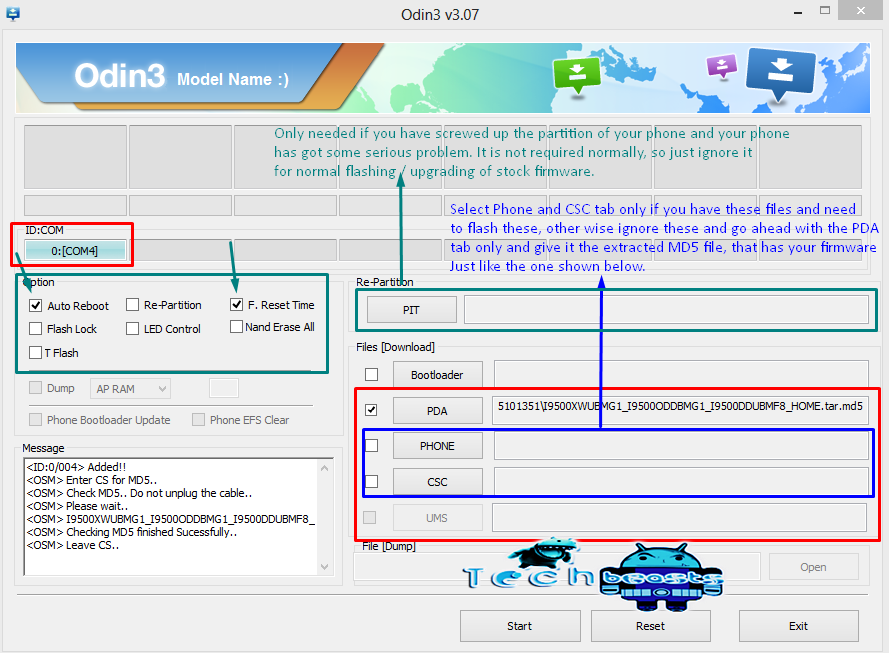
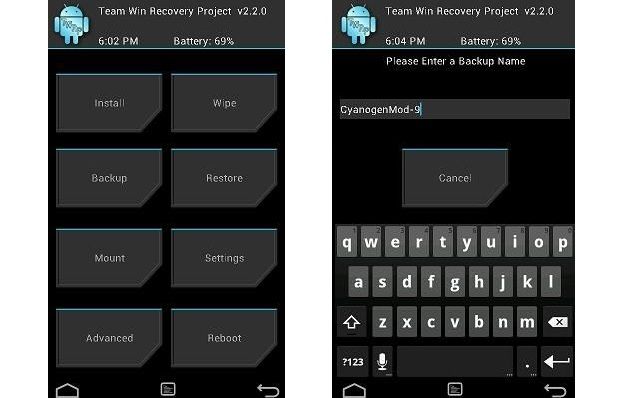













This doesn’t root. I tried quite many times with no luck.
@ali_salman:disqus this is a verified guide. Did you flash SuperSu after flashing TWRP? IF not then it’s your mistake.
sorry i do everything but my s4 blocked at SAMSUNG SCREEN
@disqus_lCWc09XIlg:disqus clear your cache and dalvik cache from recovery. IF it doesn’t resolve the issue, then flash the stock firmware (newest one) and then flash this recovery. Also download the file for your device model carefully.
I followed all the instructions to the end. Odin showed “pass” and my phone rebooted, but TWRP was not installed on the phone. I have Samsung Galaxy s4 i9505 build xxubmea. Can you help please.
@denisatem:disqus please flash it properly. It’s quite strange, flash latest stock firmware and then try flashing this recovery.
Sigh. Just a note to others who are getting a text-based menu by following this guide, when trying to open the TWRP menu: Getting the menu shown in the pictures above requires your phone to be rooted already. So basically, do the last part of this guide first. Wasted so much of my time and energy with that.
TWRP Recovery 2.6.3.1 for Galaxy S4 GT-I9500 International File Download stuck at 99.99%?
@disqus_QG0MI577zb:disqus what Android version is your device running on? try re-flashing the recovery and let me know.
I said that the given download link is not working properly .
when i download the recovery file on my PC it stuck at 99.99% ..
please confirm .
attachment
Haider Ali Got it, this is an issue with old TWRP links. TWRP has been updated to 2.7, you can download it from here for now:
I’ll update the post later. http://techerrata.com/file/twrp2/i9500/openrecovery-twrp-2.7.0.0-i9500.tar
@disqus_QG0MI577zb:disqus update: It seems to be an issue with TeamWin’s mirror host. I’ll look out for the recovery and let you know as soon as possible. Stay connected.