Samsung released the Galaxy Note 5 in August at an event held in New York. Galaxy Note 5 sure brought a number of new useful features, it turned out to be a great addition to the Note family. One of the most useful features that the Galaxy Note 5 carries is the Screen Off Memo. If your phone is locked and you pull out the S Pen, you will get a Screen Off Memo on the screen, you can directly use the S Pen on your phone while the screen is off and you can also save the Memos. This feature is liked by the Note freaks, and many users who own a Galaxy Note 3 or Galaxy Note 4, they wanted to grab this feature from the mighty Note 5. Since these devices are Android based, anything is possible. Whenever a new device gets some space in the hands of a developer, we see the stuff getting ported to the same device’s younger siblings, and the same has happened in the case of Note 5. Screen Off Memo from the Galaxy Note 5 has already been ported to the Galaxy Note 3 and the Galaxy Note 4, Note Edge. If you’ve been willing to get this feature on your Note, this may be the right time for you.
Let’s put our conversation to end and go ahead to install the Galaxy Note 5’s Screen Off Memo on our beloved Galaxy Note 3, Note Edge and Galaxy Note 4. Before we go ahead, we would like to thank xperiacle for porting this cool feature to the younger siblings of the Galaxy Note 5.
How To Install Galaxy Note 5’s Screen Off Memo On Your Note 3, Note 4 & Note Edge
Step#1: Download Screen Off Memo APK file.
Step#2: Download the file on your phone or copy it to your phone after downloading on your PC.
Step#3: Now open a file manager on your Galaxy Note 3, Note 4 or Note Edge and locate the downloaded APK file of Screen Off Memo.
Step#4: Tap the APK file and follow on-screen instructions to install it.
Step#5: Once the application has been installed, open it once from the app drawer. This is important to run this application on your phone.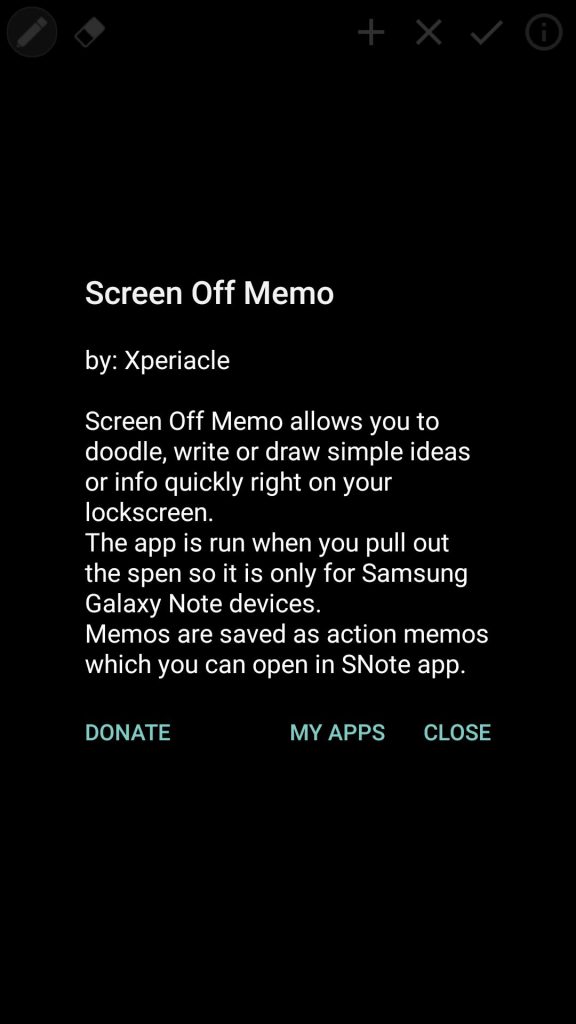
Step#6: Now turn off your phone’s screen, and pull out the S Pen. You will have the Screen Off Memo working on your Note 3, Note 4 & Note Edge.
Step#7: To make sure that the application also works while your device is protected by a password or pattern, go to Settings>Security>Device Administrator and activate Screen Off Memo.
Step#8: That’s all. Best of luck 🙂
Got any questions? Feel free to reach us out through the comment box below.

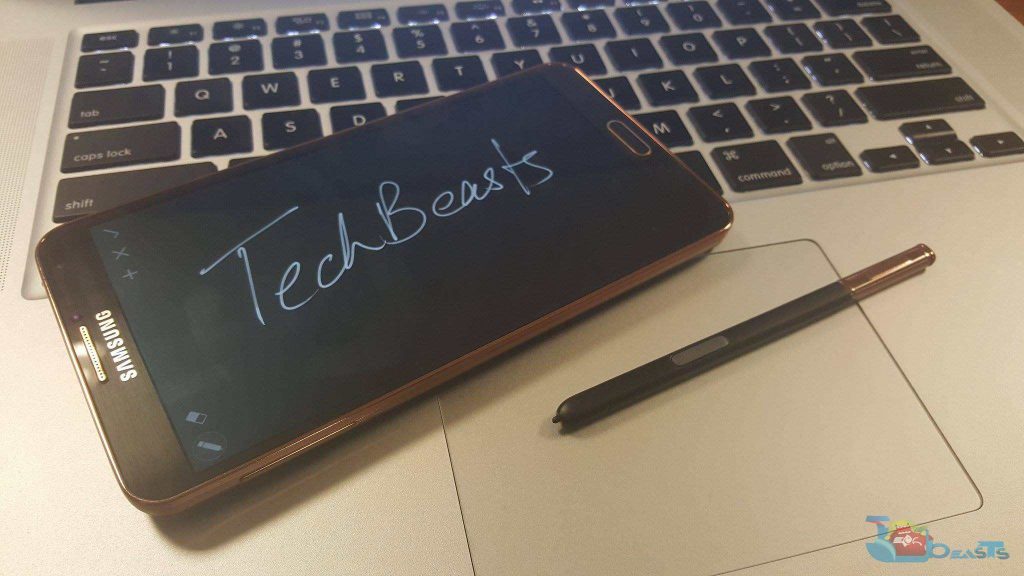












Seems to work on my Galaxy Note Pro (which is hella awesome!), but I wonder what happens when logged in with a user account other than the primary. I have yet to try that.
@miakodacombies:disqus thanks for the feedback 🙂 Update us with your continuous experience. Stay connected 🙂
I cannot find the saved notes on the S note app. Pls help 🙁
I have a Note 8.0 but it didn’t work. If anyone finds something that’ll do this for the Note 8.0 on Lineage OS, I’d greatly appreciate it.