Samsung released the Android 7.1.1 Nougat update for the Galaxy C9 Pro. The update first hit the Indian region. Galaxy C9 users in India can now update their phone. The update is rolling out through OTA. You can tap into the Settings of your phone, navigate to the Software section and check for updates. If there’s a fat update available, get it and you will be running your phone on the latest Nougat firmware. If the OTA is not there on your phone, you would want to opt for a manual method to update your phone. Galaxy C9 Pro C900F users can follow this tutorial to install Android 7.1.1 Nougat C900FDDU1BQK1 Firmware on their phones now. The tutorial makes the use of Odin Flash Tool to install Android Nougat on the Galaxy C9 Pro.
Before installing the new software update on your Galaxy C9 Pro, it’s very important to learn what’s new about it. This firmware will bring in a new UI for your phone. You will find a brand new notification panel with new toggles. The home screen has been revamped. New icons in the app drawer and the settings application have been introduced. You will find the file-manager revamped. As far as the performance and stability are concerned, the device acts more smooth now. You will get an improved battery life now. Overall, the Galaxy C9 Pro has become more responsive after getting Android 7.1.1 Nougat update.
Assuming that Galaxy C9 Pro users have a complete idea of the update, we can now scroll down and have a look at the steps to upgrade our beloved Galaxy C9 Pro to Android Nougat. Let’s get started now.
Contents
Install Galaxy C9 Pro Android 7.1.1 Nougat C900FDDU1BQK1 Firmware Update through OTA
- On your Galaxy C9 Pro C900F, go to Settings.
- In Settings, go to About Device.
- In About device > Software update.
- Check for new update now. If there is an update available, update your phone right away.
OTA update not available yet? You need to follow the manual process. Samsung has its own tool called Odin3 which can be used to flash the firmware files manually on your smartphone. Scroll down to update your Galaxy C9 Pro C900F to Android 7.1.1 Nougat manually.
Install Galaxy C9 Pro Android 7.1.1 Nougat C900FDDU1BQK1 Firmware
[Odin Method]
Early Preparations
-
Make sure that your device is exactly as mentioned above. To check out what device you have, go to Settings > More/General > About Device or Settings > About Device and match the model number. Be careful about the device model number, flashing a file on a device not listed here might result in bricking it up. In that case, we may not be held responsible.
-
Your device’s battery should not be weak. In case your device goes dead during the flashing process, your device may get soft bricked and you might be in need of flashing stock firmware and that will ultimately result in wiping up your data as well.
-
Always use the original data cable to establish a connection between your Android device and your computer/laptop. Using ordinary data cables might interrupt the flashing process, so to avoid any mishap, you need to meet this requirement as well.
-
Backup everything!
Backup SMS Messages
Backup Call Logs
Backup Contacts
Backup Media – Copy your files manually to your PC or Laptop.
Backup EFS – If rooted, otherwise skip this step. -
Make sure that you turn off Samsung Kies while using Odin3 flash-tool. Samsung Kies will interrupt Odin3 and will result in causing errors and may not let you flash your desired firmware. Also, make sure that you turn off any antivirus software you’ve installed and also disable firewall to avoid any connection and flashing issues.
Required Downloads & Installations
- Download and install Samsung USB Drivers on your PC.
- Download and extract Odin3 v3.12.3
- Firmware for Galaxy C9 Pro C900F: Firmware for C900F
- Extract the downloaded firmware file to get the .tar.md5 files.
Image only used for reference here.
How to Install Official Android 7.0 Nougat on Galaxy C9 Pro C900F
- Make sure that you read the instructions listed above carefully and you’re all set to go ahead now.
- Wipe your device complete in order to attain a neat installation. You may boot into the recovery mode and perform a factory data reset.
- Open Odin3.exe.
- Put your Galaxy C9 Pro C900F in download mode. To do so, turn it off and wait for 10 seconds. Turn it on by pressing and holding Volume Down + Home Button + Power Key simultaneously, You should see a warning, press Volume Up to continue. In case this method doesn’t work for you, try one from this guide.
- Connect your device to your PC.
- As soon as Odin detects your phone, the ID: COM box should turn blue.
- Now in Odin, selects the files one by one as shown in the picture.
- Select BL tab and select the BL file in it.
- Select AP tab and select the PDA or AP file in it.
- Select CP tab and select the CP file in it.
- Select CSC tab and select HOME_CSC file in it.
- Make sure that the options selected in your Odin are exactly as shown in the pic.
- Hit start and wait till the firmware flashing is complete, The flashing process box will turn green upon successful flashing.
- Once the flashing process has been completed successfully, disconnect your device and reboot it manually.
- Once the device boots up, check out the new firmware now.
- Your device will be running on official Android 7.1.1 Nougat firmware.
- Once updated to stock, do not try to downgrade, or else you will result in messing up EFS partition of your device.
- That’s all!
Got any queries? Make sure that you drop em’ in the comment box below. Good Luck!




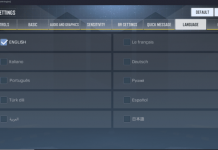










once i flashed manually, Is it possibly to get OTA firmware updates latter?
and when officially available this update for my country,is it possible to get that update?
I still have not updated. I’m waiting for the latest update, but so far I can not download it.