Have you just update your Xperia Z1 to Android 4.4.2 KitKat that Sony just rolled out recently? Well, if so, then you may be looking out for a method to get a ClockworkMod [CWM] or TeamWin [TWRP] recovery on your device. We’ll not be having some here and there talks and will be heading towards the recovery installation instructions in the following post in a few minutes, before we begin, let’s have a look on a brief intro to the custom recovery (for those who are not familiar with it) and why you should install it on your Xperia Z1 C6902 / C6903 / C6906 or C6943 running Android 4.4.2 KitKat 14.3.A.0.681 Firmware.
A custom recovery allows you to install custom roms, mods etc. Along with these, you can make a Nandroid backup, this helps you a lot as you can move back to the previous working state of your phone at any time you want if you have backed up your current system. In some cases, to root the phone you need to flash SuperSu.zip file in the custom recovery, having installed the recovery may help you while in some casesto install the recovery easily, you need to have the phone rooted. You can also wipe cache and dalvik cache of your phone using a custom recovery.
Pre Requisites:
- The CWM recovery is only for Xperia Z1 C6903/C6902/C6906/C6943 running latest Android 4.4.2 KitKat 14.3.A.0.681 firmware. Check your firmware version in Settings > About Device and make sure that it matches the one mentioned here.
- You must have installed Android ADB & Fastboot drivers. Follow the quick guide here.
- Your device must have an unlocked bootloader. Follow our full guide here in order to unlock.
- Please make sure that your phone’s battery is charged at least over 60%. This is highly recommended in order to prevent any power issues during the recovery flashing process.
- Backup each and everything on your Android phone as follows:
- Backup all your important contacts, find the full guide here.
- Backup all your important sms messages, find the full guide here.
- Backup all your important call logs, find the full guide here.
- Backup all your important media content manually. (Copy to your PC.)
- Backup all your apps / data. If you’ve rooted your device, use Titanium Backup to do so. Follow the full guide here.
- Backup your current system using a custom recovery (CWM or TWRP) if you’ve flashed one. This is recommended in case something goes wrong with CWM installation, you can use the custom recovery and return to the old working state of your system.
- Enable USB debugging mode on your device. Get it in Settings > Developer Options > USB Debugging mode.
- Use only OEM data cable to establish connection between your PC and Phone.
- Alright! Follow this guide to the letter now.
|
How to Install CWM 6 Recovery on Xperia Z1 Running Android 4.4.2 KitKat 14.3.A.0.681 Firmware:
- Download Doomlord’s Advanced Stock Kernel with CWM Recovery
- Rename the downloaded .img file to boot.img
- Place the downloaded boot.img file in the Minimal ADB & Fastboot folder that you created using our ADB & Fastboot Quick Setup Guide.
- If you are using Android ADB & Fastboot full package, you can place the downloaded and renamed boot.img file in the Fastboot folder or in the Platform-tools folder.
- Open the folder where you placed the boot.img file. E.g Minimal ADB & Fastbootor Fastboot or Platform Tools.
- Press and hold the shift key and right click on an empty area within the folder, and click on “Open Command Window Here”.
- Turn off your Xperia Z1 completely.
- Now press the Volume Up Key and while keeping it pressed plug in the USB cable.
- You should see a blue light in the notification light of your phone, that means your device is now connected in Fastboot mode.
- Now type the following command: fastboot flash boot boot.img
- Hit Enter and it will quickly flash CWM 6.0.4.6 recovery in your Xperia Z1
- Once recovery is flashed, now issue this command “fastboot reboot”
- In case this doesn’t work, you may reboot the device manually.
- Your device will reboot now, as soon as you see the Sony logo, and the pink LED, press Volume Up key to enter recovery.
- Congrats! You should now see the custom recovery.
- That’s all.
You may also want to root your device now in on the latest firmware, check out Root Xperia Z1 Running Latest 14.3.A.0.681 Firmware [How To – Guide]
That’s all with the recovery installation. In case you have any queries or you’re facing any issues regarding this post, please feel free to stop by the comment box below and drop us your words. We will definitely get back to you as soon as possible. Thanks all.
Credits: Doomlord

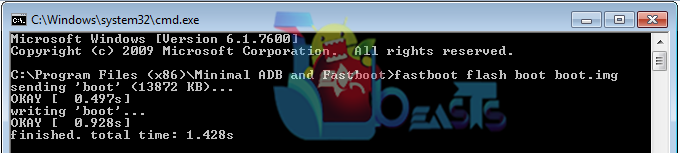












thank you very much.
Hello,How to Install PhilZ ClockworkMod Recovery or TWRP on Sony Xperia Z1 C6902/C6903 Running Latest Android 4.4.2 Kitkat 14.3.A.0.681 Firmware?
@quesitoquesitoq:disqus at the moment I’ve found only this recovery for this firmware, as soon as i find Philz touch i’ll let you know. Stay connected.
Ok.thanks.
i make all like in the descriptoin but it dont work there only comes
@florianzller:disqus it’s connection issue.
and what now?
@florianzller:disqus Please make sure that your device is properly connected, and you have all the drivers installed. Please read the guide carefully once again. You got to resolve connection issue at your own.
so what can i do now? can i try on another computer
@florianzller:disqus yes, it might work.