Xperia SP’s current firmware is Android 4.3 Jelly Bean based on the build number 12.1.A.0.266. The newest firmware needs a new method to obtain a CWM recovery as well, the old methods may not work with this firmware. In case you’re Xperia SP owner and you’re looking for a method to install ClockworkMod 6 recovery your device on the latest Android version that your device is running on at the moment, then you’ve spotted the right place. In the following post we’ll go through a step by step guide that will help you to install it Sony Xperia SP C5303 and C5302 running Android 4.3 Jelly Bean 12.1.A.0.266 firmware.
Before we move forward, some of you might be the first timers with installing a custom recovery on Xperia SP that is CWM recovery in our case. To make it more precise, we’ll first go through a brief intro of the CWM recovery and the root access.
A custom recovery allows you to install custom roms, mods etc. Along with these, you can make a Nandroid backup, this helps you a lot as you can move back to the previous working state of your phone at any time you want if you have backed up your current system. In some cases, to root the phone you need to flash SuperSu.zip file in the custom recovery, having installed the recovery may help you while in some cases to install the recovery easily, you need to have the phone rooted. You can also wipe cache and dalvik cache of your phone using a custom recovery.
Here are important installation instructions:
-
- This guide is only for Sony Xperia SP C5303 or C5302. Do not try this on any other model, please check your device’s mode in Settings > About Device.
- The Root instructions are only for XSony Xperia SP C5303 or C5302 running latest Android 4.3 Jelly Bean 12.1.A.0.266 firmware.
- Your device’s bootloader must be unlocked. Follow the full guide here to unlock it.
- You must have installed Sony Flashtool – Get the full guide here. Also Install drivers using Flashtool > Drivers > Flashtool-drivers > Flashmode, Xperia SP, Fastboot, select all these and install.
- Please make sure that your phone’s battery is charged at least over 60%. This is highly recommended in order to prevent any power issues during the recovery flashing process.
- Backup each and everything on your Android phone as follows:
- Backup all your important contacts, find the full guide here.
- Backup all your important SMS messages, find the full guide here.
- Backup all your important call logs, find the full guide here.
- Backup all your important media content manually. (Copy to your PC.)
- Use only on OEM data cable to establish a connection between your PC and your phone.
- Make sure that your laptop is charged enough to complete the process. If you’re using a PC, make sure that you’ve an appropriate power connection.
- Backup all your apps/data. If you’ve rooted your device, use Titanium Backup to do so. Follow the full guide here.
- Backup your current system using a custom recovery (CWM or TWRP) if you’ve flashed one. This is recommended in case something goes wrong with rooting your phone, you can use the custom recovery and return to the old working state of your system.
- Make sure that you read the instructions carefully and applied all precautionary measures. Let’s go ahead.
|
How to Install CWM 6 Recovery on Xperia SP Running Android 4.3 Jelly Bean 12.1.A.0.266 Firmware:
-
- Download
Doomlord’s Advanced Stock Kernel with CWM Recovery - Place the downloaded Kernel.elf file in the Minimal ADB & Fastboot folder that you created using our ADB & Fastboot Quick Setup Guide.
- If you are using Android ADB & Fastboot full package, you can place the downloaded Kernel.elf file in the Fastboot folder or in the Platform-tools folder.
- Open the folder where you placed the Boot.img or Kernel.elf file. E.g Minimal ADB & Fastboot or Fastboot or Platform Tools.
- Press and hold the shift key and right click on an empty area within the folder, and click on “Open Command Window Here”.
- Turn off your Xperia SP completely.
- Now press the Volume Up Key and while keeping it pressed plug in the USB cable.
- You should see a blue light in the notification light of your phone, that means your device is now connected in Fastboot mode.
- Now type the following command: fastboot flash boot Kernelname.elf
- Hit Enter and it will quickly flash CWM 6 recovery on your Xperia SP.
- Once recovery is flashed, now issue this command “Fastboot Reboot” or unplug your device and reboot it.
- Your device will reboot now, as soon as you see the Sony logo, and the pink LED, press Volume Up key to enter recovery.
- Congrats! You should now see the custom recovery.
- Once you’re in recovery, clear Cache and Dalvik Cache and reboot.
- That’s All! Your device has CWM 6 Recovery now.
- Download
That’s All with the recovery installation on your Xperia SP on the .266 firmware. In case you got any queries or face any difficulties regarding this post, please feel free to stop by the comment box below and let us know. We will get back to you as soon as possible. Thanks all.

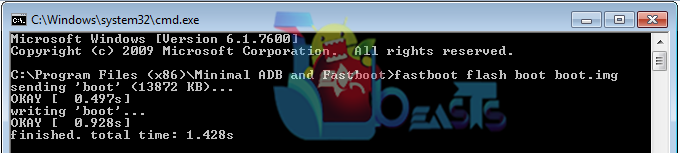













Hello, I’m running the .266 firmware on my c5302. After I flashed the downloaded file (which was not kerner.elf, it was SP_DoomLoRD_AdvStkKernel_FW-266_v01.elf), I disconnected my phone and tried to boot it up. Nothing happened. Now whenever I try to boot it all it does is how me red flashing light. I cant see anything on the screen. Nor I can boot in flashmode or fastboot mode. Please help!
@disqus_Qz9rQeREfr:disqus flash stock firmware in your device. You probably did something wrong or didn’t follow the tutorial properly as per this guide is working
Email ID plz