A while ago we posted the guides to update Sony Xperia M C1904/C1905 to latest official Android 4.3 Jelly Bean firmware based on build number 15.4.A.1.9, that Sony rolled out a few days back. Just in case you have updated your device and you’re an Android power user, you might be wondering how you can go beyond the boundaries on your device running this latest firmware. Well, you may not worry about that as we already have the solution right here for you.
Thanks to XDA Member engineer_dhaval, who has brought up CWM 6.0.4.9 recovery for our beloved Sony Xperia M, and paved a way to break the jails on this device. In the following post we are going to install this CWM [ClockworkMod] 6 recovery and also root the Sony Xperia M C1904 and C1905 running latest Android 4.3 Jelly Bean 15.4.A.1.9 firmware. All you need is, you need to follow this guide carefully in order to get it done successfully. Before we head towards the installation instructions, let’s learn what is a custom recovery and why you should root your Android device (To help the newbies understand this in a better way).
Contents
Custom Recovery:
A custom recovery allows you to install custom roms, mods etc. Along with these, you can make a Nandroid backup, this helps you a lot as you can move back to the previous working state of your phone at any time you want if you have backed up your current system. In some cases, to root the phone you need to flash SuperSu.zip file in the custom recovery, having installed the recovery may help you while in some cases to install the recovery easily,You can also wipe cache and dalvik cache of your phone using a custom recovery. There is a number of other options available in the custom recoveries that pave way for the device’s tweaking and deal with the problems efficiently.
Rooting an Android device:
Rooting your phone gives you complete access over all the data which is apparently locked by the manufacturers. This includes removal of the factory restrictions and making changes to the internal system and the operating system. Gaining the root access gives you the privileges to install various applications to enhance the performance of your device, allows you to remove the built-in applications/programs, helps you to upgrade the battery life of your device & install the apps which require the root access for the proper functionality and modify your device in so many other ways e.g using mods and flashing custom recoveries and custom ROMs. There is a laundry list of things you can do after having your device rooted and installed the custom recovery, now once you’re rooted and have installed custom recovery, go ahead and enjoy it on your phone. Here’s our collection of 10 Best Root Apps.
Install CWM 6 Recovery And Root Sony Xperia M
Pre-Installation Instructions:
- The CWM recovery is only for Xperia M C1904/C1905 running stock or stock based Android 4.3 Jelly Bean [15.4.A.1.9] Firwmare. Check your firmware version in Settings > About Device and make sure that it matches the one mentioned here.
- You must have installed Android ADB & Fastboot drivers. Follow the quick guide here.
- Your device must have an unlocked bootloader. Follow our full guide here in order to unlock.
- Please make sure that your phone’s battery is charged at least over 60%. This is highly recommended in order to prevent any power issues during the recovery flashing process.
- Backup each and everything on your Android phone as follows:
- Backup all your important contacts, find the full guide here.
- Backup all your important sms messages, find the full guide here.
- Backup all your important call logs, find the full guide here.
- Backup all your important media content manually. (Copy to your PC.)
- Backup all your apps / data. If you’ve rooted your device, use Titanium Backup to do so. Follow the full guide here.
- Backup your current system using a custom recovery (CWM or TWRP) if you’ve flashed one. This is recommended in case something goes wrong with CWM installation, you can use the custom recovery and return to the old working state of your system.
- Enable USB debugging mode on your device. Get it in Settings > Developer Options > USB Debugging mode.
- Use only OEM data cable to establish connection between your PC and Phone.
- Alright! Follow this guide to the letter now.
If you want to root your device without unlocking the bootloader, check out this post.
Disclaimer: The methods involved in flashing custom roms and rooting your phone is highly custom and may result in bricking your device, and has nothing to do with Google or the device manufacturer that is SONY in our case. Also rooting your device will void its warranty and you will be no longer eligible for any kind of free device services by the manufacturers/warranty providers. In case of any mishap we may not be held responsible. Follow these instructions to the letter to avoid any mishap or bricking. Make sure that whatever you do, you are doing it at your own responsibility.
How to Install CWM 6.0.4.9 Recovery on Xperia M C1904/C1905:
- Download XM 4.3 CWM 6.0.4.9.img file.
- Rename the downloaded file to boot.img
- Place the renamed Boot.img file in the Minimal ADB & Fastboot folder that you created using our ADB & Fastboot Quick Setup Guide.
- If you are using Android ADB & Fastboot full package, you can place the downloaded Recovery.img file in the Fastboot folder or in the Platform-tools folder.
- Open the folder where you placed the Boot.img file. E.g Minimal ADB & Fastboot or Fastboot or Platform Tools.
- Press and hold the shift key and right click on an empty area within the folder, and click on “Open Command Window Here”.
- Turn off your Xperia M completely.
- Now press the Volume Up Key and while keeping it pressed plug in the USB cable.
- You should see a blue light in the notification light of your phone, that means your device is now connected in Fastboot mode.
-
Now type the following command: fastboot flash boot boot.img
- Hit Enter and it will quickly flash CWM 6.0.4.9 recovery in your Xperia M.
- Once recovery is flashed, now issue this command “Fastboot reboot”
- Your device will reboot now, as soon as you see the Sony logo, and the pink LED, press Volume Up key to enter recovery.
- Congrats! You should now see the custom recovery.
How To Root Xperia M Running Android 4.3 15.4.A.1.9 Firmware:
-
- Download SuperSu.zip file.
- Copy the downloaded .zip file to your phone’s sd card.
- Boot into CWM recovery now using the method explained above.
- Once in recovery, select “Install >Choose Zip from SDcard > SuperSu.zip > Yes “.
- Wait for recovery to flash the SuperSu.zip file, once finished reboot your device.
- Check SuperSu in the app drawer now.
How to install busybox now?
- Go to Google Play Store on your phone.
- Search for “Busybox Installter”.
- Once you find it, install it.
- Run the Busybox installer and proceed with the installation.
- That’s all!
How to check if the device is properly rooted or not?
- To do so, go to Google Play Store on your Xperia M.
- Find “Root Checker” and install it.
- Open Root Checker.
- Tap “Verify Root”.
- It will ask you for SuperSu rights, tap “Grant”.
- It should show you Root Access Verified Now!
- That’s All!
That’s All with the recovery installation. In case you got any queries or face any difficulties regarding this post, please feel free to stop by the comment box below and let us know. We will get back to you as soon as possible. Thanks all.


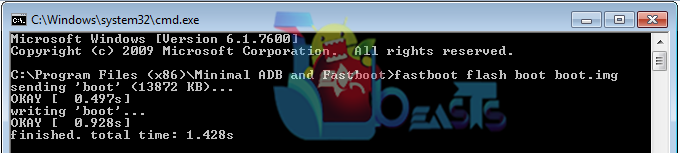
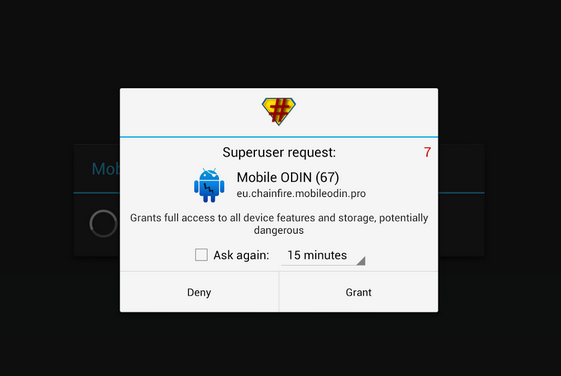














I got 15.4.A.1.9 update again after installed CWM given, what’s happened?
@tsungjinliew:disqus that’s just a notification. Ignore it. It won’t update the phone. The notification came up because of the custom kernel running on your phone.
From where to download custom rom?
@disqus_IQtEMFdZOZ:disqus to recover from bootloop, you need to flash stock firmware on your device. There’s a guide on our site for creating and flashing ftf, Please find it using the search option at the top.
@disqus_fdMRqqSP8x:disqus that is connection issue. Please connect your device properly.
I got an error..
error loading boot.img or something like that. whats is the reason and how to solve it?
when u download XM 4.3 CWM 6.0.4.9.img name it boot without .img. i did that and it worked
It says to me: sending ‘boot’ <10508 KB>…
OKAY [ 0.661S]
WRITING ‘boot’…
FAILED
finished. total time: 0.666s
What can i do???
@giorgostanakidis:disqus what’s your firmware number?
Excuse me for the late answer,its the 15.4.A.1.9
@giorgostanakidis:disqus can you please tell me your firmware build number?
sending ‘boot’ <10508 KB>…
OKAY [ 0.661S]
WRITING ‘boot’…
FAILED
finished. total time: 0.666s
what to do? Help please.
Phone is rooted and unlocked bootloader, all drivers installed
Xperia M C1905 android 4.3 Software 15.4.A.1.9