Samsung’s 7.7 inches Galaxy Tab comes modeled under various variants. You may be a Galaxy Tab 7.7 owner and looking for a way to get CWM Recovery on you device, well no need to worry about it anymore as In the following post we’ll be going through a method that will let you install CWM [ClockworkMod] Recovery 6 on your Samsung Galaxy Tab 7.7 P6800, P6810 and I815.
In case you don’t know what is a custom recovery and why you should install it, then let’s have a look on a little intro the custom recovery that is CWM in our case and proceed after that.
A custom recovery allows you to install custom roms, mods etc. Along with these, you can make a Nandroid backup, this helps you a lot as you can move back to the previous working state of your phone at any time you want if you have backed up your current system. In some cases, to root the phone you need to flash SuperSu.zip file in the custom recovery, having installed the recovery may help you while in some cases to install the recovery easily, you need to have the phone rooted. You can also wipe cache and dalvik cache of your phone using a custom recovery.
Here are some important instructions and pre-requisites that you must keep in mind before you head towards the installation method.
- This guide is only for Galaxy Tab 7.7 P6800, P6810 and I815. Do not try this on any other device, please check your device’s model number in Settings > General > About Device.
- Your phone’s battery must be charged at least over 60%. This is highly recommended in order to prevent any power issues during the flashing process.
- Make sure that you backup your important media content, Contacts, Call Logs & Messages. This is highly recommended just in case something goes wrong and you need to reset your phone.
- Use only on OEM data cable to connect your Galaxy Tab to your PC.
- Turn off your Anti-virus, Firewall and other security programs to avoid connection interruption.
- Use a stable connection/device. Your laptop must have enough battery charged to perform this method, in case you’re using a desktop PC make sure that you’re not on a risk of power loss during the flashing process.
- Follow this guide carefully. Do not go ahead if you don’t know what you’re going to do.
Disclaimer: The methods involved in flashing custom roms and rooting your phone is highly custom and may result in bricking your device, and has nothing to do with Google or the device manufacturer that is SAMSUNG in our case. Also rooting your device will void its warranty and you will be no longer eligible for any kind of free device services by the manufacturers/warranty providers. In case of any mishap we may not be held responsible. Follow these instructions to the letter to avoid any mishap or bricking. Make sure that whatever you do, you are doing it at your own responsibility.
Files you need to download / install:
- Download and extract Odin PC – Get it here
- Download and Install Samsung USB Drivers – Get here
- Download the CWM 6 Recovery for your device:
- Download CWM Recovery 6 for Galaxy Tab P6800
- Download CWM Recovery 6.04.5 for Galaxy Tab P6810
- Download CWM Recovery 6.0.4.5 for Galaxy Tab I815
How to Install CWM 6 on Samsung Galaxy Tab:
- Download the file for your variant carefully.
- Open Odin3.exe.
- Put your phone in download mode, to do so, turn it off completely. Now turn it on by pressing and holding Volume Down + Home Button + Power Key, you should see a warning now, press Volume Up to continue.
- In case the download mode method doesn’t work for your device, try one of the methods from this guide.
- Connect your phone to your PC.
- The ID:COM box in Odin should turn blue now, that means your phone is connected properly in download mode.
- Click the PDA tab in Odin and select the downloaded Recovery.tar file and let it load. Your Odin should look exactly as shown below, make sure that no extra options are selected.
- Hit start now and sit back, it will take a few seconds to flash the recovery and your device will reboot.
- Press and hold Volume Up + Home Button + Power Key to access the CWM Recovery that you just installed.
- You can backup your current ROM and do a lot of other things using the options in CWM Recovery.
- That’s All.
That’s All! We hope that you found this guide of much help. In case you got any queries or face any difficulties regarding this guide, don’t hesitate to stop by the comment box below and leave us your message. We will try our best to help you out. Thanks All.

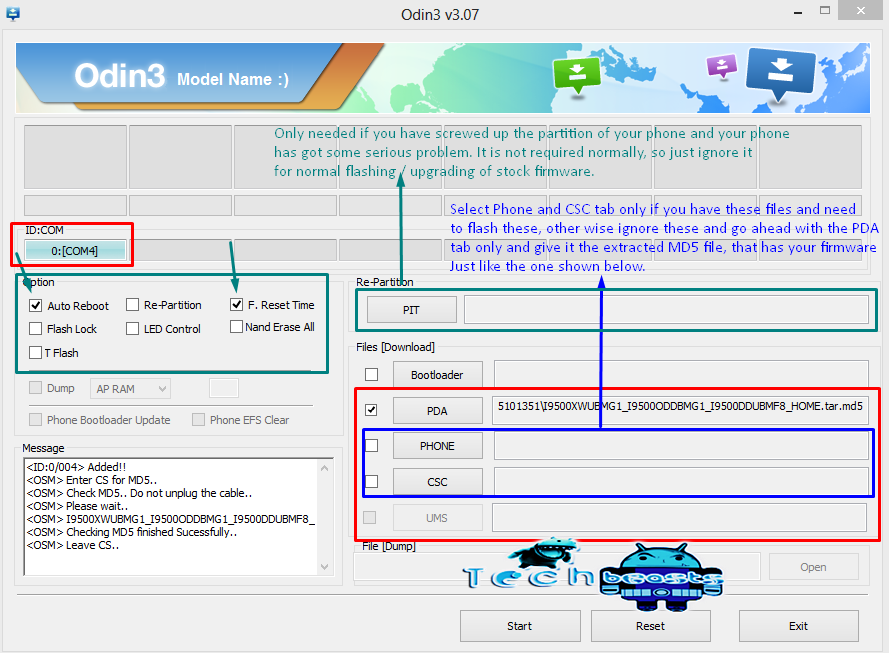













not even 7.7 instruction.. there is no home button
@disqus_pR24rm3xBw:disqus Then press Volume Down + Power and Volume Up + Power for the modes.
yeah.. figured that out.. thanks. Tried to factory reset in the setting.. doesnt work, try using the Volume up+power, and reset everything.. doesnt work, tried flashing stock rom with Odin, not working, flashed the CWM and TWRP.. not even working.. what am i doing wrong here? the Tab keep on restarting it self every 2 minutes
@disqus_pR24rm3xBw:disqus What happens when you try to factory reset? You can simply flash a stock firmware on your phone and try flashing this recovery afterwards.
yes.. i tried flashing stock rom.. it doesnt work. it still the same as before… keep on restarting every 2-3 minute