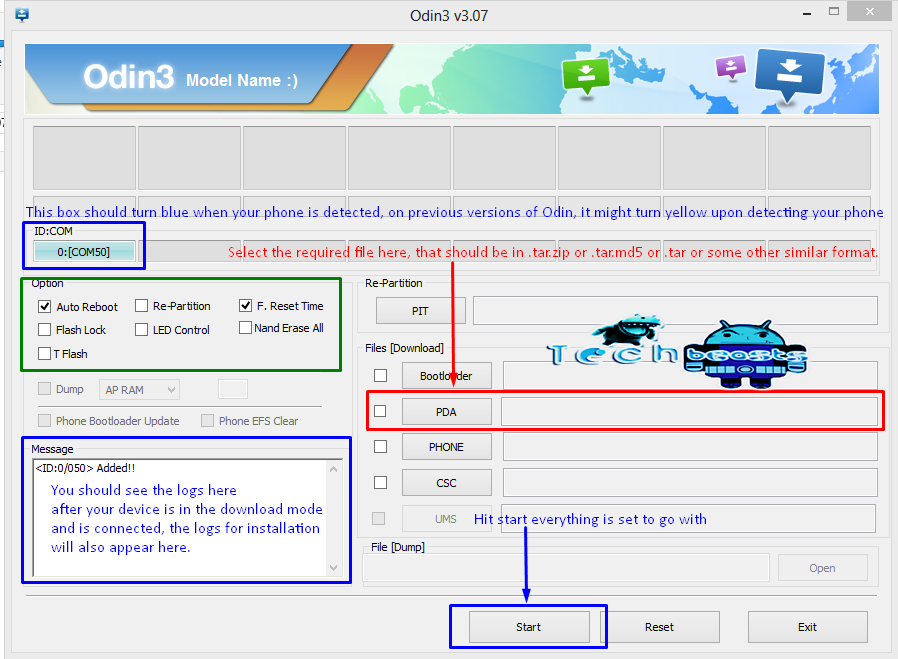If you happen to own a Samsung Galaxy Tab 2 and wanted to install Custom ROMs on it, you are on the exact right spot. Because we will tell you what you need for Tab 2 to install custom ROMs on it and, why is it necessary? ClockworkMod recovery let’s you to install custom roms on your device, something that can also be done using a Stock Recovery, but stock recovery can only install Signed Zip files not any other, the main reason why CWM recovery is needed to install custom roms on your device.
In this Article, we will tell you how to Install ClockworkMod Recovery on Galaxy Tab 2 7.0. But before we begin make sure to Backup all your data placed on your phone’s internal storage, contacts, call logs and messages. This is necessary as if something go wrong during the process, so you will be able to restore it afterwards.
Contents
Downloads Required:
- Samsung Galaxy Tab 2 7.0 P3100: GT-P3100_ClockworkMod-Recovery_6.0.1.0.tar
- Samsung Galaxy Tab 2 7.0 P31110: GT-P3110_ClockworkMod-Recovery_6.0.1.0.tar
- Samsung Galaxy Tab 2 7.0 P3113: GT-P3113_ClockworkMod-Recovery_6.0.1.0.tar
- Download and Install Samsung USB Drivers – Get Here
- Download Odin – Get it HERE.
Important things:
- Make sure that battery level is at 85% or more.
- This tutorial is only for Samsung Galaxy Tab 2 7.0.
How To Install ClockworkMod Recovery on Galaxy Tab 2 7.0.
 Installation Process:
Installation Process:
- First of all download the required file and extract it anywhere on PC.
- Then downland Odin.
- Open Odin in PC and select the option shown in picture above.
- Turn Off your device and Turn it On while pressing Power + Volume Down button, so your device can start in Download mode.
- Connect your device with PC.
- Once the drivers are installed one of the Odin’s port will turn either Yellow or Blue.
- Click on PDA and Select the .tar file from the downloaded files.
- Press ‘Start’ and wait for the process to finish.
- Once the process is complete, you will get the ‘Pass’ Message, and on device colour you will see ‘Done’ text.
Now Turn Off your device again, and this time Press and Hold Volume Up + Power buttons to go into recovery mode. If your device successfully does this then everything went okay.