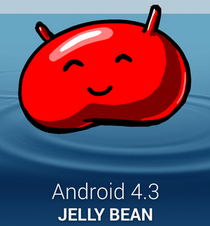A new day, a new leak. The folks over Sammobile managed to get hold on Android 4.3 Jelly Bean official test firmware for Samsung Galaxy S III. It hints at the official release of the Android 4.3 update for Samsung Galaxy S III and Galaxy Note II soon now. To know all about the leaked firmware check out our post here.
There are performance enhancements, stability, and the core UI has changed to that of the Galaxy S IV and Galaxy Note 3, while the launcher and widgets on Galaxy S III are still the old ones. While this is a test firmware, it may consist for minor issues and bugs, the stable roms will be only available once the update rolls out officially.The test firmware is available for download, you may update your device manually to this test build and enjoy the features of Android 4.3 Jelly Bean on your Samsung Galaxy S3. The official release date is not known yet. Go ahead and install this update on your device right away…
Before you head towards the method, please keep in mind that:
- The test firmware will not raise your flash counter, nor it will void the warranty.
- This test firmware will wipe your device – Please make sure that you backup everything before you proceed.
- This is a test firmware, is not official / final build by Samsung.
Here are some pre requisites you must have:
- Make sure that your phone’s battery is charged over at least 60%.
- Make sure that you use original data cable for establishing connection between your computer and the phone.
- Backup all your important data on internal storage, also backup your important Contacts, Call Logs & Messages. This is important as you will have to wipe your factory data after flashing this firmware. It is not necessary but it is highly recommended to achieve the best performance results.
- Make sure that your device is GT-I9300. Check the model number in Settings>About Device.
- All Set? Go Ahead.
Things you need to download:
- Download Odin3 PC and extract it. – Get it Here
- Download and install Samsung USB Drivers – Get Here
- Download and extract Android 4.3 Jelly Bean I9300XXUGMJ9 Firmware – Get it Here
Firmware Details:
Model: GT-I9300
Country: Germany (Vodafone)
Version: Android 4.3
Changelist: 1902166
Build date: Sat, 26 Oct 2013 12:24:03 +0000
Product Code: VFG
PDA: I9300XXUGMJ9
CSC: I9300VFGGMJ5
MODEM: I9300BUUGMJ3
How to install Android 4.3 Jelly Bean test firmware on Samsung Galaxy S III GT-I9300:
Open Odin.
- Put your phone in download mode, to do so power off your phone, and then turn it by pressing and holding Volume Down + Home Button + Power key simultaneously, keep the keys pressed until your phone shows you a warning, press Volume Up to continue.
- Connect your phone to your PC. The ID:COM box in Odin should turn blue as soon as your phone is detected by the PC.
Now in Odin:
- Hit the Bootloader tab and select the file BL_I9300XXUGMJ9_1902166_REV00_user_low_ship.tar.md5 from the extracted firmware folder
- Hit the PDA tab and select the file AP_I9300XXUGMJ9_1902166_REV00_user_low_ship.tar.md5
- Hit the Phone tab and select the file MODEM_I9300BUUGMJ3_REV02_REV04_CL1413323.tar.md5
- Hit the CSC tab and select the file CSC_VFG_I9300VFGGMJ5_1986192_REV00_user_low_ship.tar.md5
Make sure that the rest of the options selected in Odin are exactly as shown below.
- After selecting all the files and setting up Odin, hit Start, the flashing process should take a while to install the Android 4.3 Jelly Bean firmware on your Galaxy S III.
- As soon as the process is finished, your device will restart automatically and you’ve the latest firmware installed on your device.
- In case you face any issues like bootloop or lag, boot into recovery mode (press and hold Volume Up + Home Button + Power Key) and wipe factory data / cache partition. This will wipe your device completely including media content as well.Reboot your device now and Your device should be working fine.
That’s all. In case of any queries, or difficulties, feel free to leave us a comment. We will try our best to help you out.