Have you just got your hands on the mighty Galaxy Note 4? Well, you must be wondering what features your device packs up and which ones are new, that really are worth using. The one among them is the new Pop-Up view in the Multi-Window. Samsung has just enhanced the multi-tasking experience, the applications can be switched into a pop-up view and you can resize the popped up window according to your liking. Minimizing the application creates a circled icon so that you may access it anytime in the pop-up view. Atop of the beastly hardware specs of the Galaxy Note 4, Multi-Window feature works very flawlessly unlike previous devices. If you’re unable to find and turn on this feature, we’ve made a guide here for you.
- Open Settings on your Galaxy Note 4
- Locate and tap “Device” in settings.
- Now in Device, the 4th option should be “Multi window” tap to open it.
- Now enable Multi window by switching on the button at the top.
- Also enable “Pop-view shortcut”.
- Now to open multiple windows and pop-view, open any application and swipe down diagonally from left or right corner at the top of the screen.
- You can tap the circle at the center of the popped-up application to adjust size, move or minimize or close it.
- That’s all.

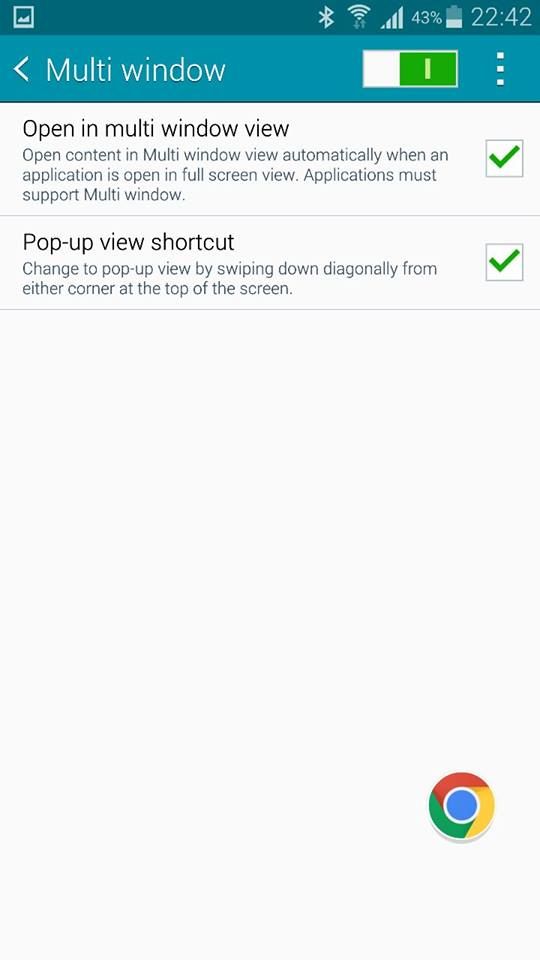
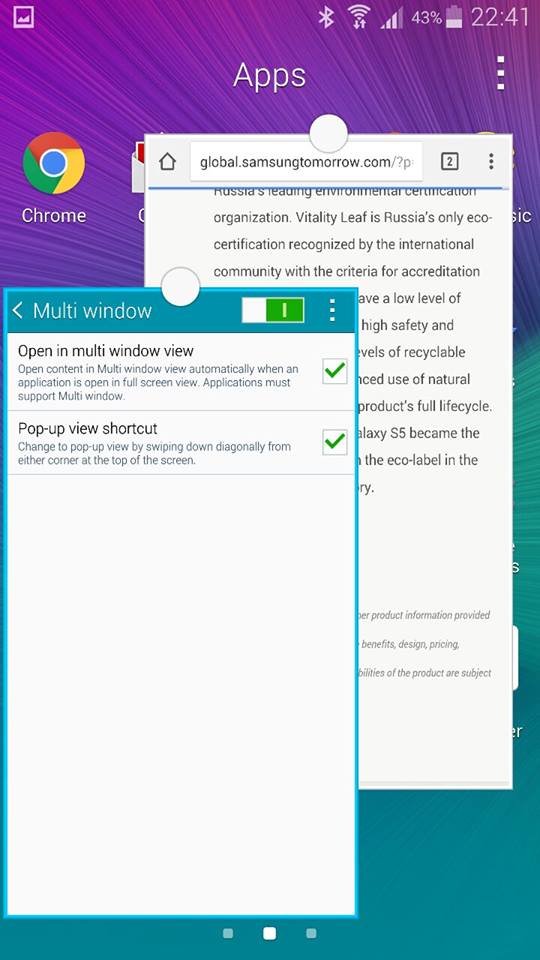
 >
>











