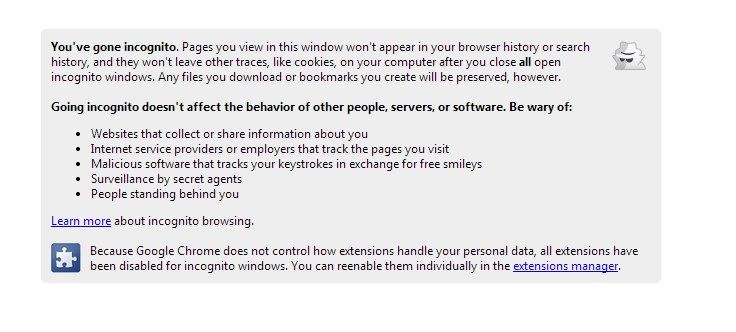One of the best, however, un-secure thing about modern browsers is the Saving of Information, its a good thing that they save our Passwords, history and other stuff, yet sometimes there are certain things, that pushes us not to save the data in any way an those browsers collectin history and other stuff are sure to save it too, while you can delete all of these things, still why even give them a chance to save it, when you can use it in a Private way. Now that Private browsing doesn’t mean that someone standing behind you can’t see it, but the browser can’t be able to save any of your data, until you do it yourself.
While On PC, you have a lot of chance that you won’t get caught in it, but while on Mobile, where everyone from your family,your friends use it,even the little ones use it, you just don’t want them to know what you are doing on your Mobile. Now if you own an Android device, it can be helped. Android features browsers like Google Chrome, FireFox and Dolphin, that doesn’t mean that there aren’t other browsers available, but these are the most popular ones, and I will show you How To Browser Privately on them.
1. Google Chrome:
- To Browse privately on your Chrome, you need to open the “Incognito” tab.
- To Open it, you need to Tap the Menu button or three Dots on the Top Left.
- Then Touch the “New Incognito Window“.
- Now you’ll see another window with an Agent face on it, to open another tab in Incognito Window, just tap the + button on top
- To Stop doing things Privately, close all the Incognito windows
2. FireFox:
- To Browse privately on your Chrome, you need to open the “Private” tab.
- To Open it, you need to Tap the Menu button or three Dots on the Top Left.
- Then Touch the “New Private Tab”.
- Now you’ll see another window with a Mask face on it, to open another tab in Private Window, just tap the + button on top
- To Stop doing things Privately, close all the Private windows
3. Dolphin:
- To Browse privately on your Chrome, you need to open the Private Mode
- To Open it, you need to Tap the Dolphin Icon on the bottom left, and then Tap Menu icon.
- Touch the “Settings” button on the toolbar that pop-ups.
- Scroll down and Touch “Privacy and Personal Data”
- Switch the Private mode button to On.
- Now Browse whatever you like and all will be done secretly.
- After the use, touch the Exit to Close Dolphin and all Windows you opened up