If you’re familiar with installing stock Android on Android devices, you may have come across or heard of Odin for Samsung, Sony Flashtool for Xperia Devices and similar tools for other manufacturers. To do such stuff on HTC devices, RUU (Rom Update Utility) is used. HTC devices can be updated via OTA (Over The Air) updates that hit the regions by their time and then enter your phones and the 2nd available option is to use Rom Update Utility (RUU).
RUU is specific for different devices, so whenever you want to update your device or install stock Android on it from scratch, you got to downloaded the RUU tool for your device model and also the RUU should be the latest one or the version of Android that you want to update or install on your HTC Android device. All you got to do is to follow a few instructions and get your device updated to your desired version of Android. In the following post we’ll go through the advantages of RUU and then how we can use it. Move a little ahead with us.
Advantages of RUU:
If your phone has gone into a bootloop or is stucked somewhere:
This happens if your phone is interrupted while getting an OTA update or something else has gone wrong on your phone, it starts a bootloop and gets restarted again and again. Thus you’re unable to boot into the homescreen or recover your phone through factory reset. In that case only two things can help you, one is flashing back the nandroid backup if you’ve already made one and the second is the use of RUU to flash the stock Android firmware and give your phone a new life.
If you can’t update your phone via OTA:
In case you can’t update your phone via OTA due to some reason or you haven’t received the OTA, you can download the RUU for the latest available version of Android and update your phone manually using your PC.
Pre-requisites / Important Instructions before you use RUU:
- RUU is only for HTC devices. Do not try this on any other device, you may experience something worst if you did so.
- Download RUU for your device carefully, also make sure that your download RUU for the region that your device belongs to. Do not try RUU of any other device on your device, this may result in hard bricking it. You will have to find the RUU for your device over the web.
- RUU requires your phone’s battery to be at least 30%. We recommend that your charge your phone to 100% first and then connect your phone to your PC for RUU.
- Backup each and everything on your Android phone as follows:
- Backup all your important contacts, find the full guide here.
- Backup all your important sms messages, find the full guide here.
- Backup all your important call logs, find the full guide here.
- Backup all your important media content manually. (Copy to your PC.)
- Backup all your apps / data. If you’ve rooted your device, use Titanium Backup to do so. Follow the full guide here.
- Backup your current system using a custom recovery (CWM or TWRP) if you’ve flashed one. This is recommended in case something goes wrong with RUU, you can use the custom recovery and return to the old working state of your system.
- Enable USB debugging mode on your phone. To do so, goto settings > developer options > USB debugging mode > check.
- Use OEM data cable to connect your phone to your PC.
- Disable your antivirus, firewall if enabled any.
- If you get a security warning during flashing the stock Android with RUU, you may need to re-lock your phone’s bootloader in case you have unlocked it.
- If your phone is gone in the bootloop and you need to recover it using RUU, then you need to reboot your device in bootloader and then proceed with the procedure explained below. To boot into bootloader, turn off your phone completely, now turn it on by pressing and holding Volume Down + Power Key. You should be in the bootloader now.
- Make sure that your PC won’t go off during the ROM installation process. If you’re using Laptop, make sure that it has enough battery or if you’re using a desktop PC make sure that it has appropriate power connection.
- Make sure that you read all the important instructions carefully. Once done, you may go ahead.
Let’s begin with using RUU:
- Once downloaded RUU.exe file for your device, double click to open it on your PC.
- Pass the initial instructions, install it and get to the RUU panel.
- Connect your phone to your PC now. Verify the install instructions on the RUU screen and click next.
- As soon as you click next, RUU get to the next step and start verifying the information for your phone now.
- Once RUU verifies each and everything, it will tell you about the current Android version of your Android device and tell you the version that you’re going to update to.
- Click next and keep following the on screen instructions.
- It will take around 10 minutes to get it done completely.
- Once installed, disconnect your phone and restart it.
- You’ve the newest Android running on your device and it’s completely stock.
- You can restore your data now using the same guides we linked above.
- That’s All! Good Luck.

That’s All. In case you got any queries or face any difficulties regarding this guide, please feel free to drop your words in the comment box below. We will get back to you as soon as possible. Thanks All.

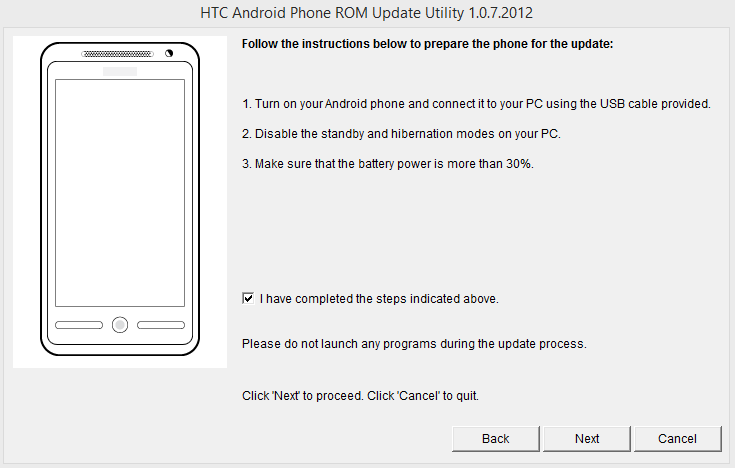












My phone htc one s has got ota update of jb. But wanna go back to ics
Hv the correct ruu
Bootloader is locked n s-on
Can i run ruu directly?
Or anything need to b done b4 it?
@avnash:disqus No, you can’t directly go back to the old firmware. A little search may help you in this case.
How to Fix a Soft-Bricked HTC One by Flashing a New ROM via ADB and which
rom is better
@mohamedmahbub:disqus Above method is for flashing Stock Firmware, you can flash a custom recovery via ADB and then flash a custom ROM, but custom ROM will not let you unbrick your device. And ROM depends on your choice, the one that satisfies your use is always better.
RUU.exe says it cant upgrade my android device…
@dylanfonner:disqus your RUU file might not be valid.. That might be the reason for you to get it this error.
@koushikbhadra:disqus use the guide above to recover your device.
@koushikbhadra:disqus that is because you couldn’t find a proper RUU file, it’s a bit hard, but you need to find the proper file and flash it.
how do you install the htc android rom ultility any verson
please give me this link