Team Venom has been presenting us with one of the most beautiful ROMs ever to be stepped onto the world of Customization. ViperS is available for a lot of devices, from flagship to low end devices and it is filled with huge bundle of features, stable and not to mention it also generates a decent battery life. HTC One SV doesn’t have much Custom ROMs available on the web and especially which are official, and some of them have been discontinued by the developer and you can’t even find their Download links. However, ViperSV is still active and ready to roll but you might need to do a little preparations before installing this ROM. If you are interested in Other ROMs, you can Visit our Custom ROMs section or you can install this ROM on your HTC One SV by following our tutorial below. This is not an official release from HTC but a Custom ROM, you need to install a Custom Recovery on your device to install this and also your device must be rooted.
But why would anyone go for a Custom ROM instead of staying on the Stock On, allow me to explain. “Stock and Official ROMs are good, but they are created with keeping in mind the demands of all, some wants performance and some wants speed, some want looks and some want features. Putting them altogether in one ROM can cause a Lag, performance issues and bugs. But Custom ROM is basically designed for either Looks or Performance and Custom ROM gives speed and great performance with Tweaks and System Tools.”
In this Article, we will show you How To Update HTC One SV to Android 4.2.2 via ViperSV Custom ROM. But before we begin, Make sure:
- That you have a Well Charged Battery, 60%-80% is better.
- Back-Up all your important Contacts, Call Logs & Messages.It is highly recommended in case of any mishap or data loss to back up all your important data.
- Back-Up your Mobiles EFS Data.
- Check your device model, Go To Setting > About and Make sure that it is HTC One SV
- Do not try it on any other device.
- Enable USB Debugging Mode
- Download USB Driver For HTC Devices: Link
- Bootloader Must Be Unlocked: How To Unlock Bootloader of HTC Devices
- Root Your Device: Root HTC One SV and Install Recovery
Contents
Disclaimer:
The methods involved in flashing custom ROMs and rooting your phone is highly custom which may result in bricking of your device,and it has nothing to do with Google or the device manufacturers which is HTC in our case. In case of any mishap we may not be held responsible. Follow these instructions to the letter to avoid any mishap or bricking. Make sure that whatever you do, you are doing it at your own responsibility.
Downloads Required:
- Download Android 4.2.2 ViperSV ROM: Link
How To Install It.
- Download ViperSV ROM and Google Apps from the Above link
- Extract the ViperSV.zip file and either in Kernal Folder or in the Main Folder there is a file called boot.img.
- Copy and paste the boot.img to the Fastboot Folder.
- Now copy and paste the Zip files to the root of your SD card.
- Turn off your phone and open Bootloader/Fastboot mode. How? Press and hold Volume Down + Power button until you see some text on screen.
- Now Open Command prompt in Fastboot Folder, How? Hold Shift Key and Right Click anywhere in the Fastboot folder.
- Now type in the following command: fastboot flash boot boot.img Press Enter.
- Then type in the following command: fastboot reboot.
- After the reboot, take out the battery and wait for at least 10 seconds.
- Then re-insert the battery and enter Bootloader mode. How? Press and hold Power + Volume Down button till you see some text on screen, From bootloader select Recovery.
CWM/PhilZ Recovery:
- First Choose ‘Wipe Cache’.
- Then Navigate to ‘advance’ and choose ‘Devlik Wipe Cache’ so you won’t get in any bootloop.
- Then Finally Choose Wipe Data/Factory Reset.
- Navigate to ‘Install zip from sd card’ another windows will open in front of you.
- Select ‘choose zip from sd card’ from the Options.
- Select the file ViperSV.zip and confirm the installation on next screen.
- Once both files are flashed, Select +++++Go Back+++++
- Select Reboot Now to Reboot the System.
TWRP Recovery:
- Tap on Wipe Button and Select Cache, System, Data.
- Swipe the Confirmation Slider.
- Go back to Main Menu and Tap Install Button.
- Locate the ViperSV.zip, Swipe the Slider To install it.
- Once the Installation is Over, you will promoted to Reboot System Now
- Select Reboot Now to Reboot the System..
Voila! that’s it, your HTC One SV is now upgraded to ViperSV Android 4.2.2 Custom ROM, to check Go-to settings> About > Software Version


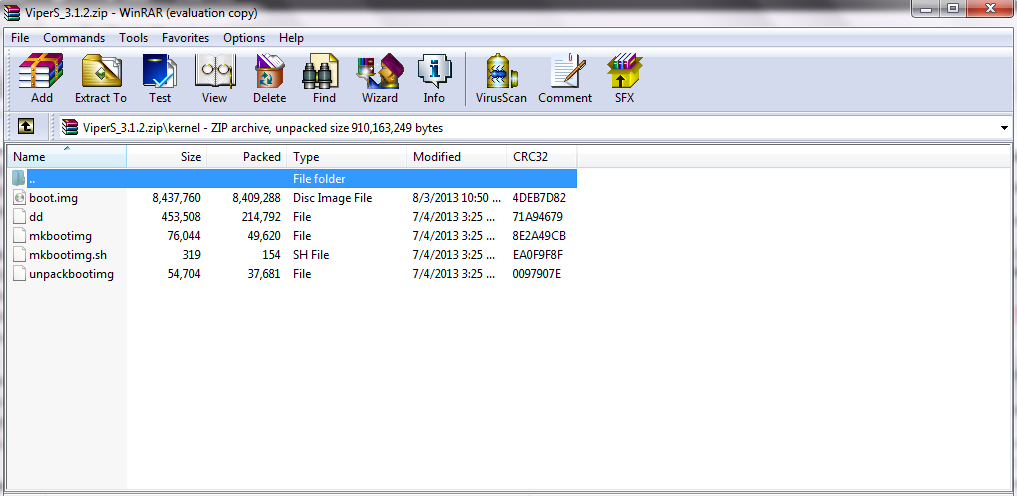
















is it necessary to flash the boot.img thing? I am fully rooted with s-off (i am a noob, forgive me xD)
is it necessary to flash the boot.img with fastboot? I am fully rooted with s-off. i dont really know what im doing, forgive the silly question.
Yes!, otherwise you’ll be stuck on the HTC Logo…
htc one sv Not working speaker during call
htc one sv Not working speaker during call plz help