Are you wondering how you can open or extract zipped files on your Android smartphone? Well if so, we’ll be having on a method to open/extract zip files on your Android device. If you’re familiar with unzipping the files, you will probably be familiar with the tools like winzip, winrar, 7zip etc. All these tools can be used to zip and unzip or archive the files. Earlier, these tools were only available for Windows but the goodness of Android, winzip is now available for Android as well.
That means you won’t have problem unzipping the zipped files anymore now. You just got to go through this post and access your files. Let’s have a look on what Winzip for Android has to offer. 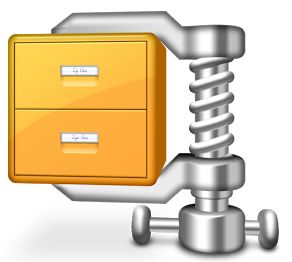
WinZip for Android Top Features
– Receive a zip file and view supported image, text and web files directly within the WinZip app. Easily open other popular file formats with 3rd party app integration.
– Open encrypted Zip files (including AES128 and AES256) to review sensitive material safely while on the go.
– Copy unzipped content to the clipboard to paste into an email or another application. Save the last extracted zip file to access at later time.
– Automatically unzip and install Android apps (.apk files) delivered as .zip files from Google Play or the Amazon Appstore.File Support and 3rd Party Integration
WinZip for Android lets you view:
– Photos and images (.jpg, .jpeg, .png, .bmp, .gif)
– Text files (.rtf, .csv, .txt, .ini, .inf, .bat, .js, .log, .xml,.css, .java, .cs, .h, .m,.cpp,.c,.sql,. properties)
– Web files (htm, .html,.jsp,.asp)WinZip for Android lets you open other popular file types in 3rd party apps:
– Word documents (.doc, .docx)
– Excel spreadsheets (.xls, .xlsx)
– PowerPoint presentations (.ppt, .pptx)
– PDF files (.pdf
How to unzip files using Winzip on Android:
- Download and install Winzip for Android. Get it HERE.
- After installing Winzip, Open it from the app drawer.
- Navigate to the file you want to unzip.
- Long press the desired file and select from the options whether you want to unzip here or unzip to a specific location.
- In case you are trying to open a zipped file directly from your file manager, select winzip to open it and it will show you the contents of that file.
- Similarly, you can zip any file you want using winzip.
- That’s All!

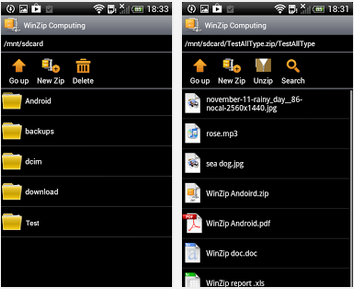












I use a file management app called File Expert; you can zip and unzip files by it too.