Yesterday, I posted about how to fix no Wifi available on Windows 10. However, today I’ll help you all to solve another issue on Windows 10. Many of us are unaware that Microsoft is using our internet connections to share updates with other Windows 10 users across the globe. Microsoft introduced Windows Update Delivery Optimization which is specifically designed to quickly push new updates to users all around the world. In the following post, I’ll tell you all ‘how to disable Windows Update Delivery Optimization’ so that you can save your bandwidth.
How To Turn Off Bandwidth To Stop Push Updates To Other Users in Windows 10:
Step #1: Open settings and then goto Windows Update settings option.
Step#2: Click on Advanced options.
Step#3: Click on Choose how updates are delivered option.
Step#4: In here by default update option is on, click on it to turn it off.
Step#5: Now restart your PC.
All Done !.
You have successfully disabled Windows Update Delivery Optimization, and now Microsoft can’t access your internet connection anymore to share updates with other Windows 10 users across the world.
Please Share it among your friends and do tell me if you face any issue regarding this guide.
Also See:


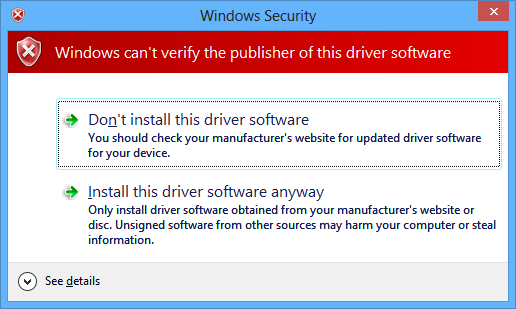
![How to Make Background Transparent in Paint [ Guide ] Make Image Background Transparent In Paint](https://techbeasts.com/wp-content/uploads/2017/03/Make-Image-Background-Transparent-In-Paint.png)
![Download Best Camera Apps for PC [ Windows/Mac ] Camera App for PC](https://techbeasts.com/wp-content/uploads/2017/01/Camera-Apps-for-PC.jpg)









